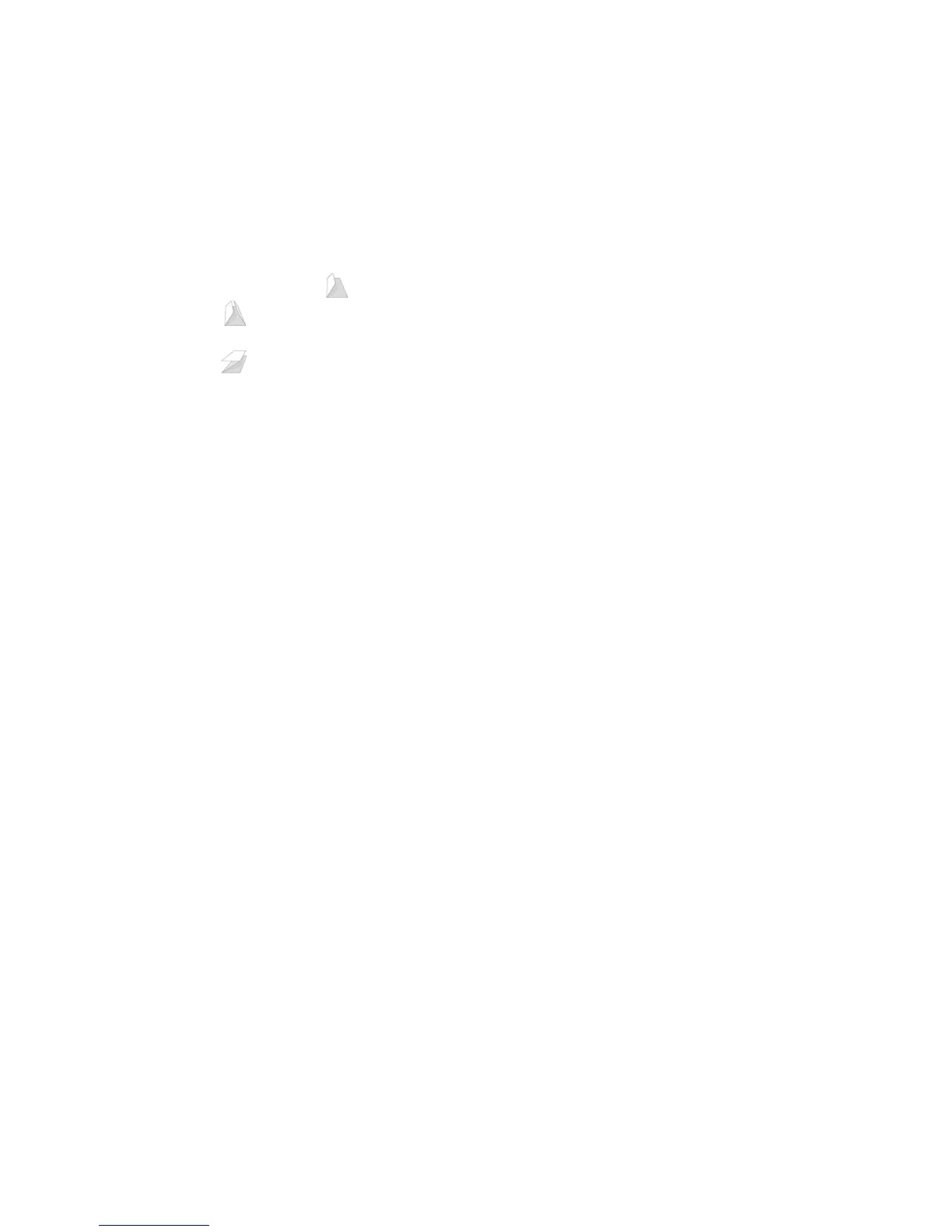Printing Options
ColorQube 9301/9302/9303 Multifunction Printer
User Guide
146
Hole Punch
Select Hole Punch to punch the paper.
Note: The number of holes punched and their locations depend on the hole punch unit in the
finisher.
Folding
• Bi-Fold Multiple Sheets : The page will be folded once to create two leaves.
• C T
ri-Fold : Folds the output twice to create three leaves, with the outer flap folded over the
inner flap.
• Z T
ri-Fold : Folds the output twice to create three leaves in a Z effect.
• No F
olding Switches off folding.
Booklet Creation
Select this menu item to display the Booklet Creation screen to select a booklet layout and booklet
finishing options.
Booklet Layout
• Using this option, the document pages are rearr
anged in the correct sequence to create the
booklet.
Booklet Fold
• Select Bookle
t Fold to fold the booklet.
Booklet Fold and Staple
• Select Bo
oklet Fold and Staple to staple the booklet in the center and then fold.
Page Border
• In addition to the above options, you can select P
rint Page Borders if you want to place a border
around the images or text on each page.
Booklet Paper Size
•Use Aut
omatically Select to enable the printer to select the paper size for the job.
• To select a paper size for the job, clear the
checkbox and use the drop-down menu.
Booklet Adjustments
1. Select Book
let Adjustments.
The Booklet Adjustment screen appears.
2. You can select the Im
position Source type and the Booklet Paper Size option.
3. Select OK
to save your selection and exit.
Note: Some media types, sizes, and weights cannot be s
tapled, punched, or folded. Refer to
www.xerox.com/paper for specifications information.
