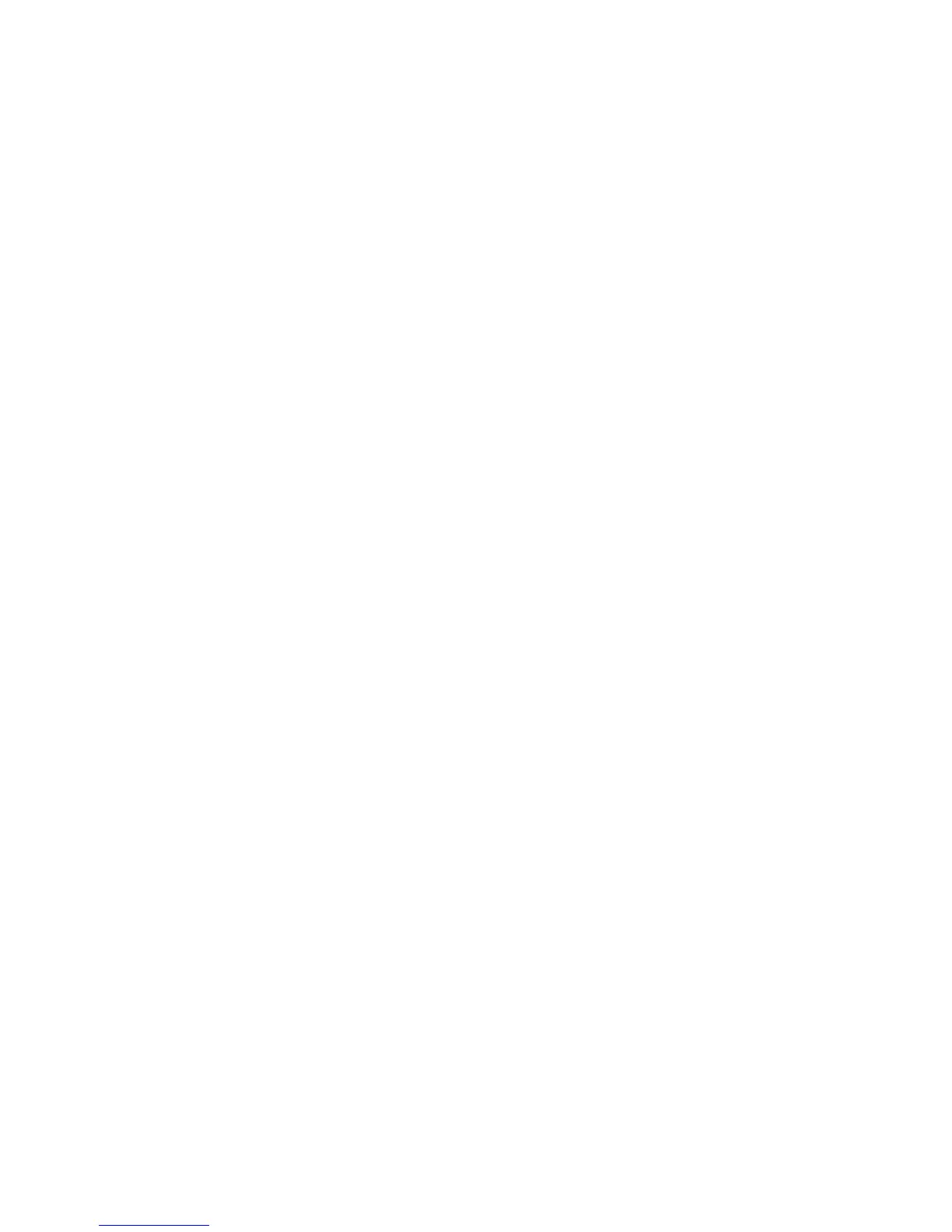Layout Adjustment
ColorQube 9301/9302/9303 Multifunction Printer
User Guide
95
Layout Adjustment
The Layout Adjustment options allow you to manipulate the scanned image and enhance the
appearance and style of the faxed document. To access Layout Adjustment options, press the Services
Home button and Server Fax, then touch the Layout Adjustment tab.
Original Orientation
Used to specify the orientation of the originals being scanned. The options are:
• Portrait Originals refers to the image orientation on the original documents. Use this option to
select the Portrait image orientation. Originals can be fed in any direction.
• Landscape Originals refers to the image orientation on the original documents. Use this option to
select the Landscape image orientation. Originals can be fed in any direction.
• Upright Images refers to the direction the images are loaded in the automatic document feeder.
Use this option if the images are in the orientation, matching the image shown when loaded in
the automatic document feeder.
• Sideways Images refers to the direction the images are loaded in the automatic document
feeder. Use this option if the images are in the orientation, matching the image shown when
loaded in the automatic document feeder.
Tou ch OK to save the selections and exit.
Original Size
Tou ch Original Size to enter the size of the document when scanning from the document glass or the
automatic document feeder. Your printer uses this information to calculate the size of the original and
scanned images. You can also touch Auto Detect for automatic size detection, or Mixed Size
Originals, if scanning a mix of sizes. The options are:
• Auto Detect is the default setting and enables automatic size sensing. The size detected is
matched to standard size paper.
• Preset Scan Areas allows you to define the size of the original from a list of pre-set, standard
document sizes. You can view the list by using the scroll bar.
• Custom Scan Area is used to enter a specific area for scanning. Measure the area to be scanned
on the original and enter the X- and Y-axis measurements into the fields provided. Only the area
specified is scanned.
• Mixed Size Originals allows you to scan documents containing different size pages. The pages
must be the same width, such as A4 LEF and A3 SEF (8.5
x 11 in. LEF and 11 x 17 in. SEF). Other
combinations are shown on the screen.
The printer will detect the size of the documents and determine if the receiving fax machine can
support various paper sizes. If the receiving fax cannot support the page sizes, the image is
reduced, or enlarged to fit.
Tou ch OK to save the selections and exit.
