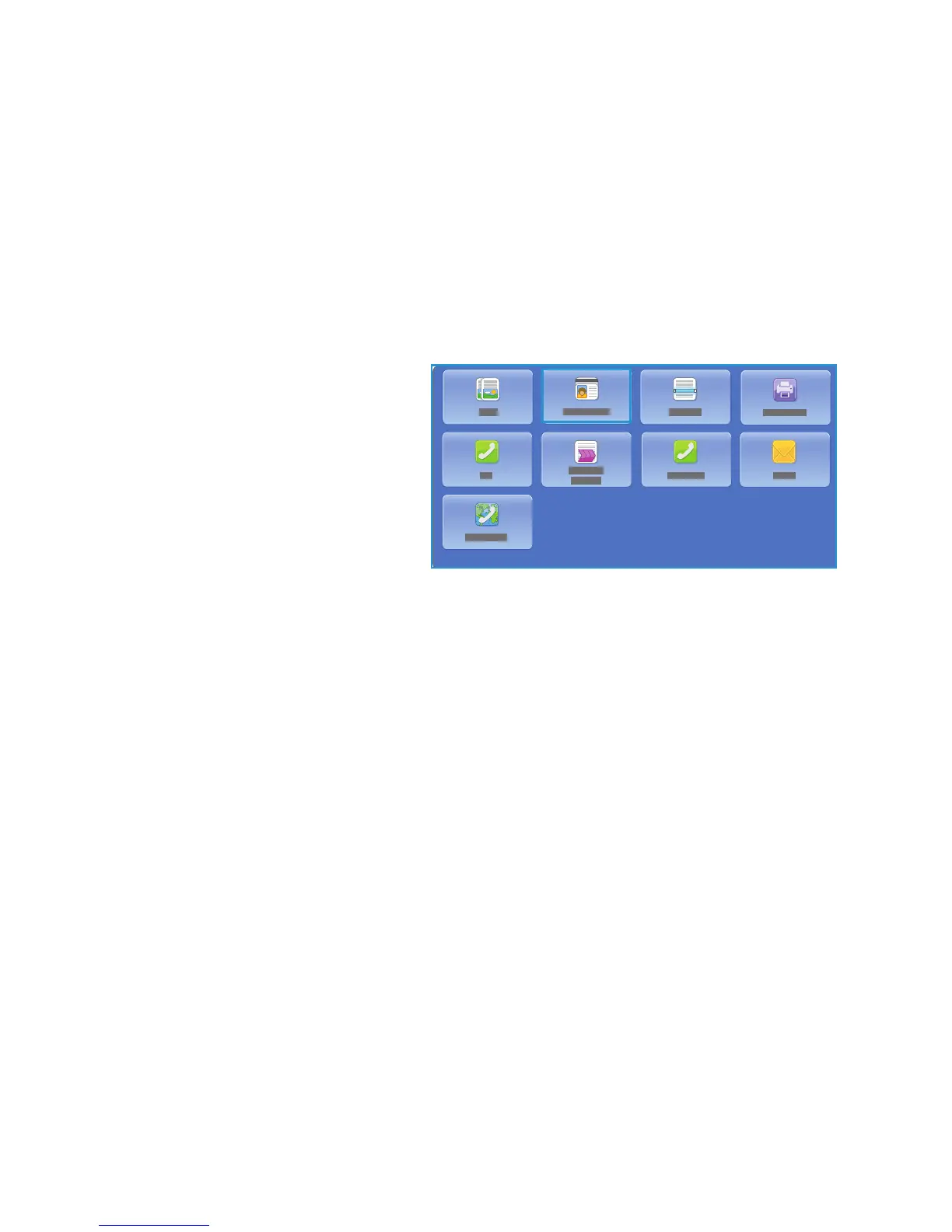Introduction
ColorQube 9301/9302/9303 Multifunction Printer
User Guide
34
Introduction
ID Card Copy enables you to scan each side of an ID card onto one side of a single sheet of paper. The
ID card is placed on the document glass, and the first side is scanned. When prompted, the card is
turned over and the other side is scanned. You can also set different image quality settings for side 1
and side 2.
This chapter describes the ID card copying features of the
printer, including options for Image Quality,
Output Color, Reduce/Enlarge, Paper Supply, Output Format, Background Suppression, and other
functions.
ID Card Copy is a standard feature and is
se
lected by pressing the Services Home
button and touching ID Card Copy.
When ID Card Copy is selected, the printer
scans the originals and stores the images.
It then prints the images, based on the
selections made.
Most feature screens include these buttons
to confirm or c
ancel the choices.
• Ca
ncel resets the screen and returns
to the previous screen.
• OK
saves the selections made and returns to the previous screen.
• Close closes
the screen and returns to the previous screen.
Instructions for making an ID Card copy and u
sing the basic features are provided in
ColorQube 9301/9302/9303 Multifunction Printer How To Sheets. If Authentication or Accounting is
enabled
on the printer, you may have to type login details to access the features. For details, see Log
In/Out on page 46.
