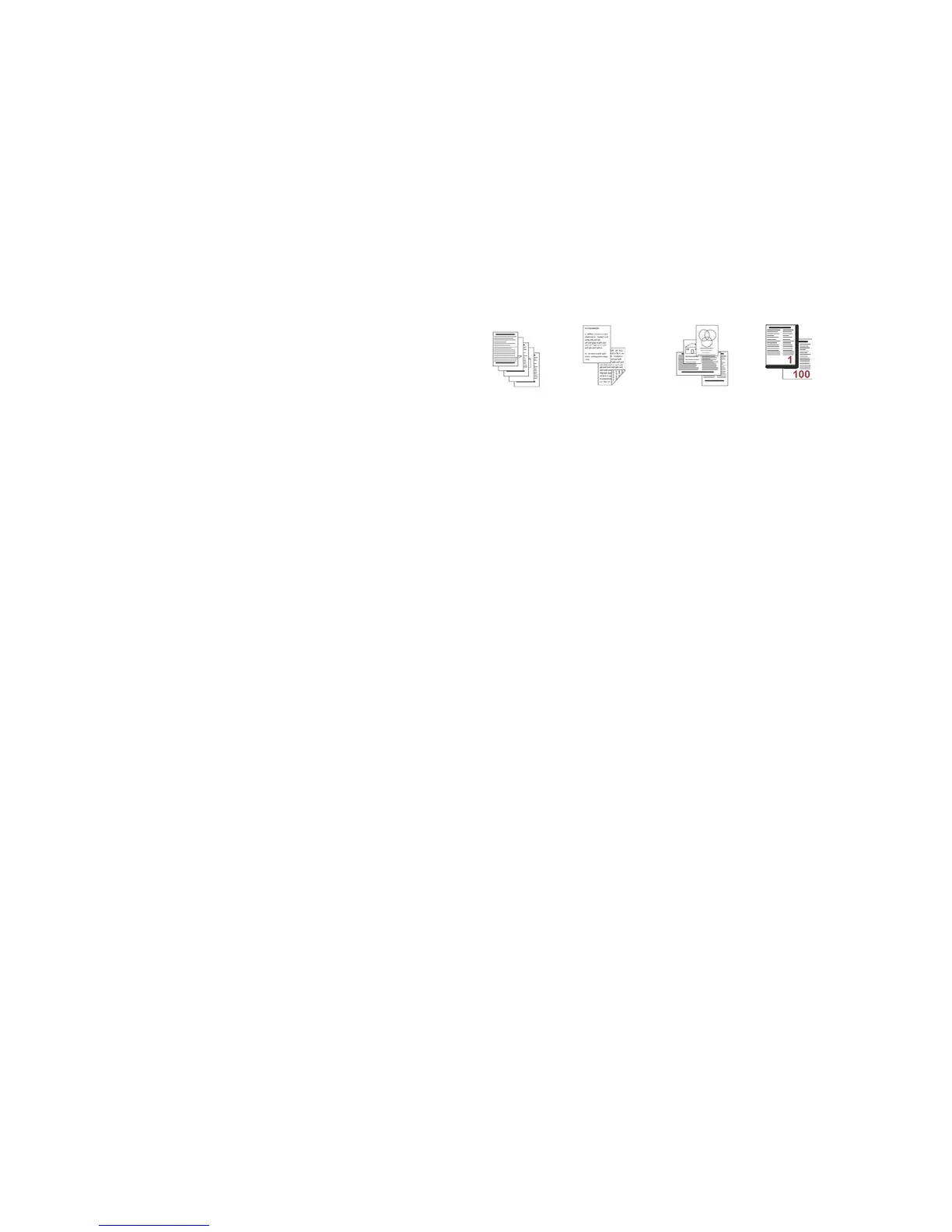Job Assembly
ColorQube 9301/9302/9303 Multifunction Printer
User Guide
28
Job Assembly
Use the Job Assembly options to program a job that requires individual selections for specific pages or
sections, produce Sample Set before printing the whole job or for storing and retrieving frequently run
programs.
Build Job
Use this feature to build a job that requires
different settings for each page, or a segment of
pages.
You can select the appropriate settings to be
applied to individual pages or segments of a
completed job. First, split the originals into
sections for individual programing.
1. Select Build Jo
b on the Job Assembly tab
and then select the On button.
2. Select Options, select D
isplay this window between segments to view the Build Job screen
during scanning, and then select OK.
3. Select the options required for the first segment of the job.
4. Load the first segment originals and press St
art.
5. Remove the first segment originals. The Build Job screen displa
ys the first segment in the list. The
following options can be applied to any segment:
• Sample L
ast Segment produces a proof print of the last segment scanned. The proof is
delivered to the output module. If you are satisfied with the proof, you can continue
programing Build Job.
• Delete L
ast Segment deletes the last segment scanned. You can continue programing Build
Job.
• Delete All
Segments deletes current Build Job and returns you to the main Build Job screen.
6. Using Pr
ogram Next Segment, select the options required for the second segment.
7. Load the second segment originals and press St
art.
8. Repeat these steps until all segments of the job have been programed and scanned.
9. After the last segment has been
scanned, select Print the Job to indicate that you have finished
scanning and the job can be processed and completed.
Sample Job
When copying many sets, use the Sample Set feature to review a proof copy to ensure that all the print
settings are correct, before printing the remaining sets.
1. Select the Sample
Job button on the Job Assembly tab.
2. Select the On button
and then select OK.
3. Load the originals in the automatic document
feeder and program the job requirements.
