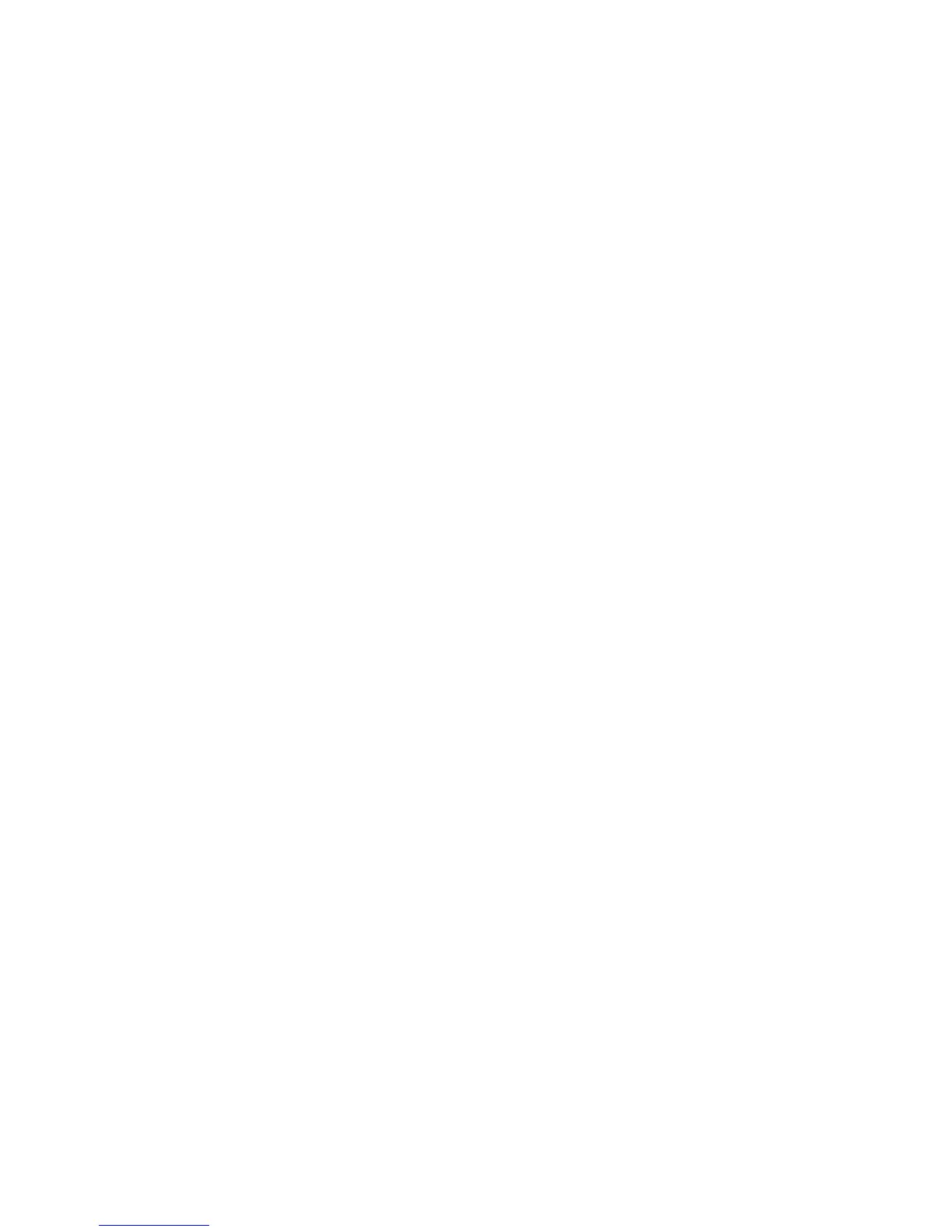Job Assembly
ColorQube 9301/9302/9303 Multifunction Printer
User Guide
67
Job Assembly
This tab provides access to the Build Job feature for compiling jobs that have different originals or
programing requirements within a job. To access Job Assembly options, press the Services Home
button, touch Fax, and touch the Job Assembly tab.
Build Job
Use this feature to build a job that requires different settings for each page, or a segment of pages.
You can touch the appropriate settings to apply to individual pages or segments of a completed job.
First, split the originals into sections for individual programing.
1. Touch Build Job on the Job Assembly tab and touch the On button.
2. Touch Options and Display this window between segments to view the Build Job screen during
scanning, then touch OK.
3. Select Options and Turn Build Job Off after Job is submitted to turn off the Build Job after job
submitted.
4. Touch the options required for the first segment of the job.
Note: Type fax destination details before scanning.
5. Load the segment originals and press Start.
6. Remove the first segment originals. The Build Job screen displays the first segment in the list. The
following options can be applied to any segment:
• Delete Last Segment deletes the last segment scanned. You can continue programing the
Build Job.
• Delete All Segments deletes the current Build Job and returns you to the main Build Job
screen.
7. Using Program Next Segment, touch the options required for the second segment.
8. Load the second segment originals and press Start.
9. Repeat these steps until all segments of the job have been programed and scanned.
10. After the last segment has been scanned, touch Submit the Job to process and complete the job.
Secure Faxes
All incoming faxes are submitted to the Incomplete Jobs list as fax jobs and printed immediately.
If the administrator has switched on the Secure Receive feature, all incoming faxes require a passcode
to release them for printing.
1. To release Secure Fax for printing, press the Job Status button and touch the held fax in the list.
2. To release a fax for printing, touch Release from the drop-down menu.
3. Use the numeric keypad to type the passcode and touch Release Job.
The secure fax job is released for printing.
