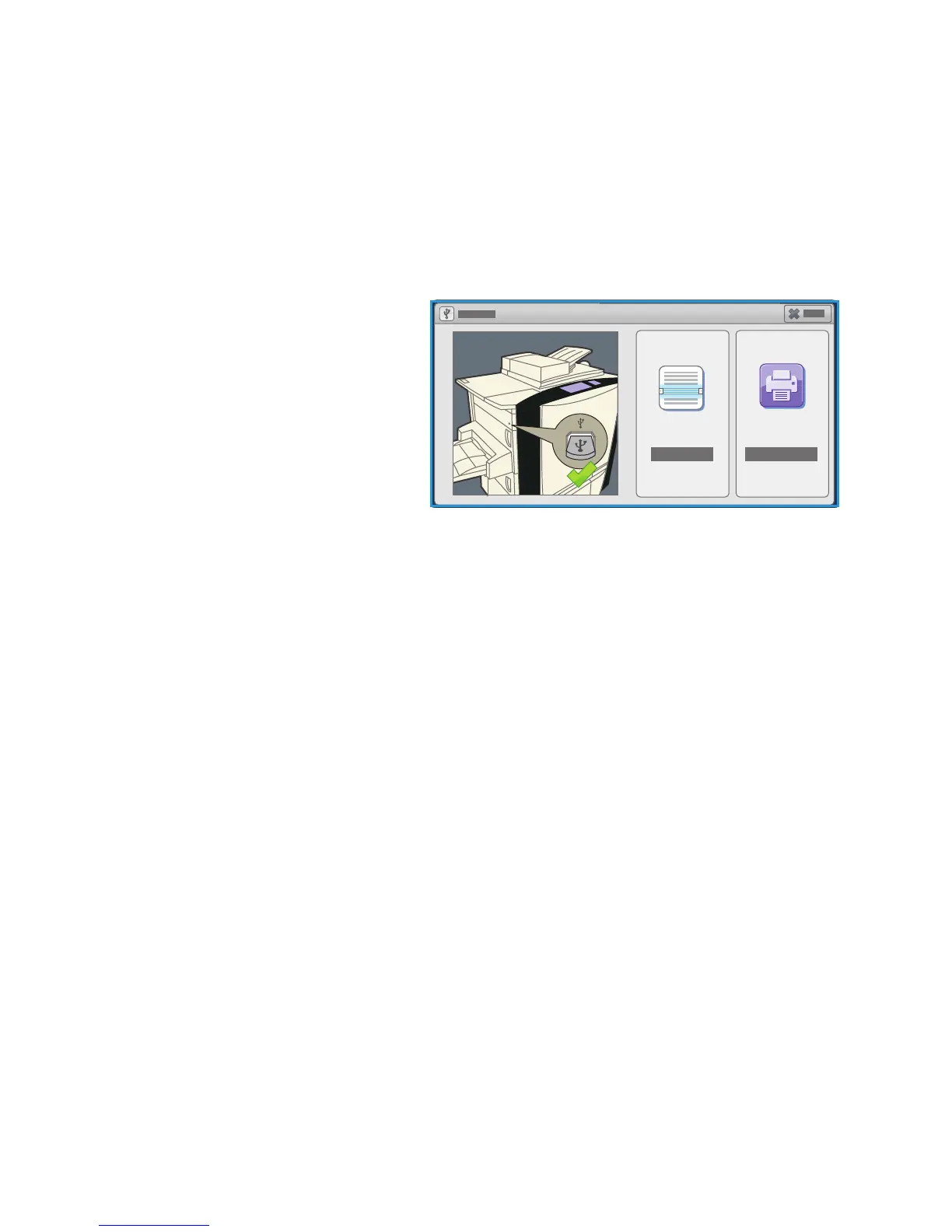Introduction
ColorQube 9301/9302/9303 Multifunction Printer
User Guide
122
Introduction
ColorQube 9301/9302/9303 Multifunction Printer has a USB Port, which enables users to insert a USB
Flash Drive and access jobs for printing or storing scanned jobs.
When a USB Flash Drive is inserted into the USB Port on the
left side of the printer, the USB Drive
Detected screen appears.
To scan and store files on a USB Flash
Dr
ive, touch Scan to USB from the
drop-down menu.
The Workflow Scanning
options are displayed. Touch the options
r
equired for scanning and scan the job.
The scanned job is stored in the USB Flash
Dr
ive root directory.
To print directly from a USB Memory
print
er, insert the USB Flash Drive and
touch Print from USB from the drop-down
menu on the screen. The Print From
options are displayed. Touch the print-ready file and the required options, and then print the job.
Instructions for using the basic fea
tures are provided in ColorQube 9301/9302/9303 Multifunction
Printer How To Sheets.
