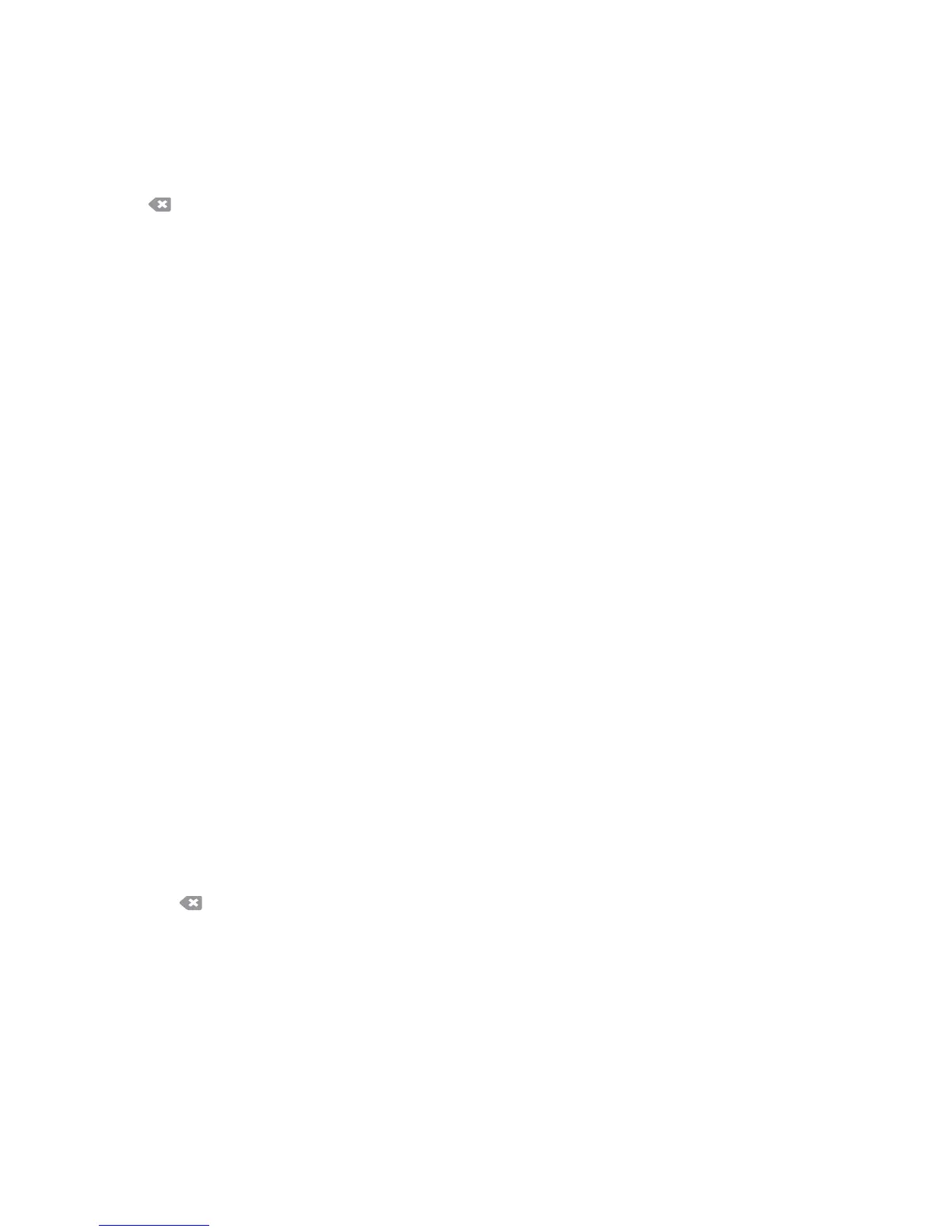Dialing Options
ColorQube 9301/9302/9303 Multifunction Printer
User Guide
92
• Optional Readability Character [+] is used for readability purposes and does not affect the
number entered. For example, if you wish to identify the area code of a fax number, use the
Readability Character 01234+567890.
If an incorrect entry is made, use the left/right
arrows to navigate through the number and use
or backspace in the keyboard to delete an incorrect entry, or to delete the entire entry.
3. When you have entered the fax number and
required dialing characters, touch Add to add the
number to the recipient list.
4. Touch Close
to return to the fax options.
Fax Directory
Fax Directory is used to store individual fax numbers that are used frequently. Fax Directory can be
accessed from all screens where a fax number requires entering. Up to 29 entries can be added.
Using Fax Directory
If numbers have been entered into the Fax Directory they can be accessed using Fax Directory.
1. Touch Fa
x Directory.
A list of fax numbers entered in Fax Directory is displayed.
2. Select the required number and touch A
dd to Recipients from the drop-down menu. The number
is added to Recipients list.
Continue adding recipients, as required.
3. To edit an entry, select it in the list and touch Edi
t.
Edit the entry, as required, and touch OK.
4. To clear an entry from the list, select the
entry requiring deletion and touch Remove from the
drop-down menu. A confirmation screen is displayed; touch Remove or Cancel.
5. Touch Close
to return to the fax options.
The fax will be sent to all the numbers in the recipient list.
Setting up the Fax Directory
1. Touch the Server Fax tab, then the Fax Directory.
2. Select an empty slot from the list of entries. If necessary, use the scroll bar.
3. Enter the fax number in the En
ter Fax Number field.
Use
or backspace in the keyboard to delete an incorrect entry, or to delete the entire entry.
Tou ch OK.
The new entry is displayed in the list.
4. To use the entry for the current job, se
lect the entry in the list and touch Add To Recipients.
The number is added to the R
ecipients list.
5. To edit an entry, select it in the list and touch Edi
t.
Edit the entry, as required, and touch OK.
6. To exit the Fax Directory, touch Close.
