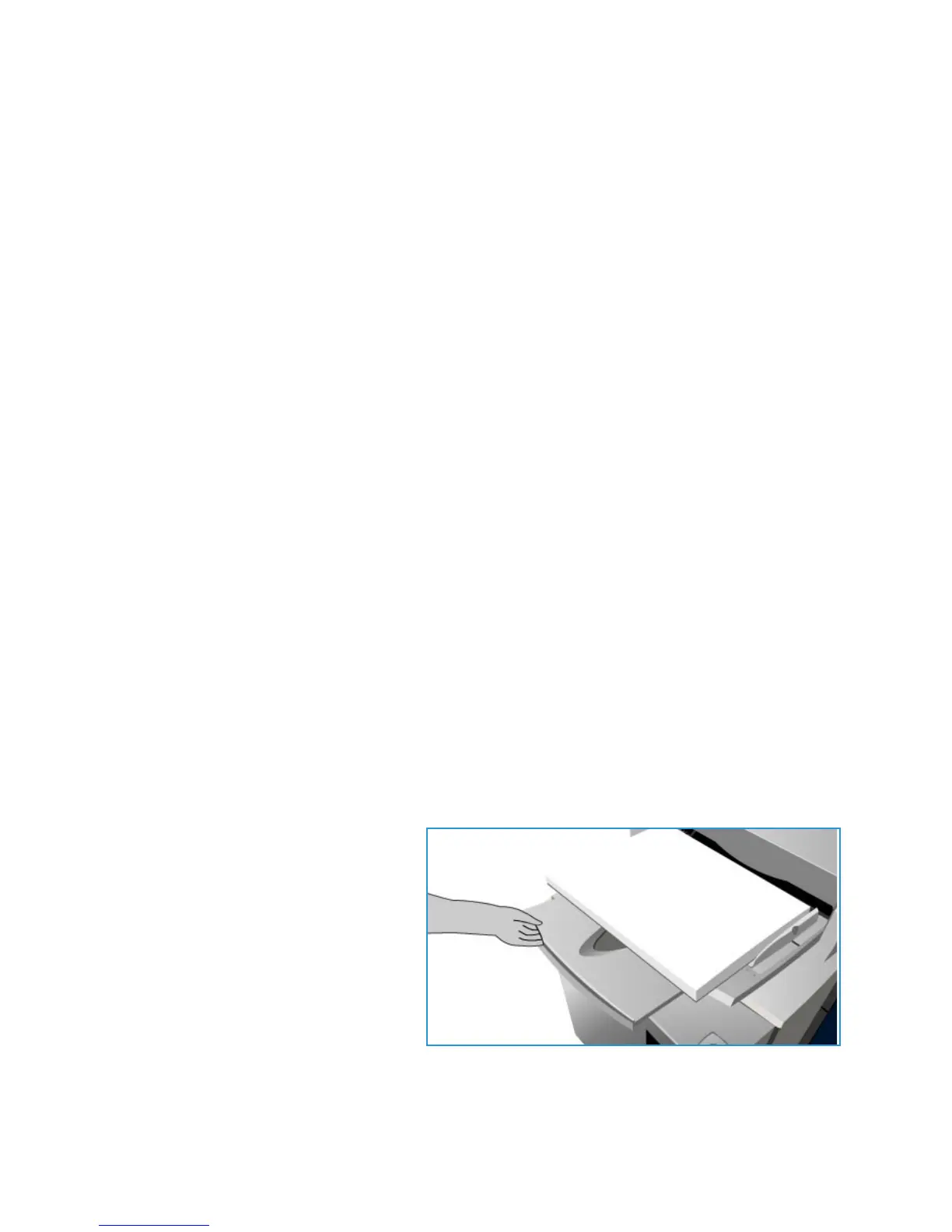Tray 4
ColorQube 9301/9302/9303 Multifunction Printer
User Guide
174
Tray 4
Tray 4, or Bypass, is a paper tray on the left-hand side of the printer and can be folded away when not
in use. It is primarily intended for use as a small quantity, special materials feeder and accommodates
media of all types, including transparencies, envelopes, and tabs.
When media is detected in Tray 4, a paper settings s
creen is displayed. The drop-down menus are used
to change the size, type, and color of the loaded media. The guides automatically detect the size of the
media loaded, and the printer gives a warning if the guides are not set correctly or a non-standard
paper size is used. The following media can be loaded in Tray 4 (Bypass):
• Up to 100 sheets of 75 g/m², or 20 lb paper.
•Weights ranging from 60 g/m² to 216 g/m² (16–56 lb).
• Media sizes ranging from A5 SEF to SRA3 SEF (5.5 x 8.5 in. SEF to 12x18 in. SEF). Envelope sizes
r
anging from DL to C4 (#10 to 9 x 12 in.) must be fed in the SEF orientation.
•Media types:
• Bond, standard, or recycled paper
•Card
•Pre-printed media
•Labels
• Transparencies
• Hole-punched paper
• Carbonless paper
• Tabs
•Envelopes
Note: For 80 g/m², paper capacities are slightly lower than specified.
Loading Tray 4
The printer alerts you if Tray 4 is selected for a job and the media requested does not match the media
currently loaded. The printer also warns you if the tray runs out of paper during a job.
1. Make sure the tray is in the down
po
sition. For larger media, use the tray
extension.
2. Place the media on the tray. Locate
the media to the right edge.
• Load pre-printed paper and
la
bels face down and with their
top toward the front of the
printer.
• Load hole-punched paper with
the holes on the
left.
• Load transparencies face down with the white strip on the left.
For information about loading tabs, refer to Pre-Cut Tabs on page 181.
Paper must not be loaded above the maximum fill line.
