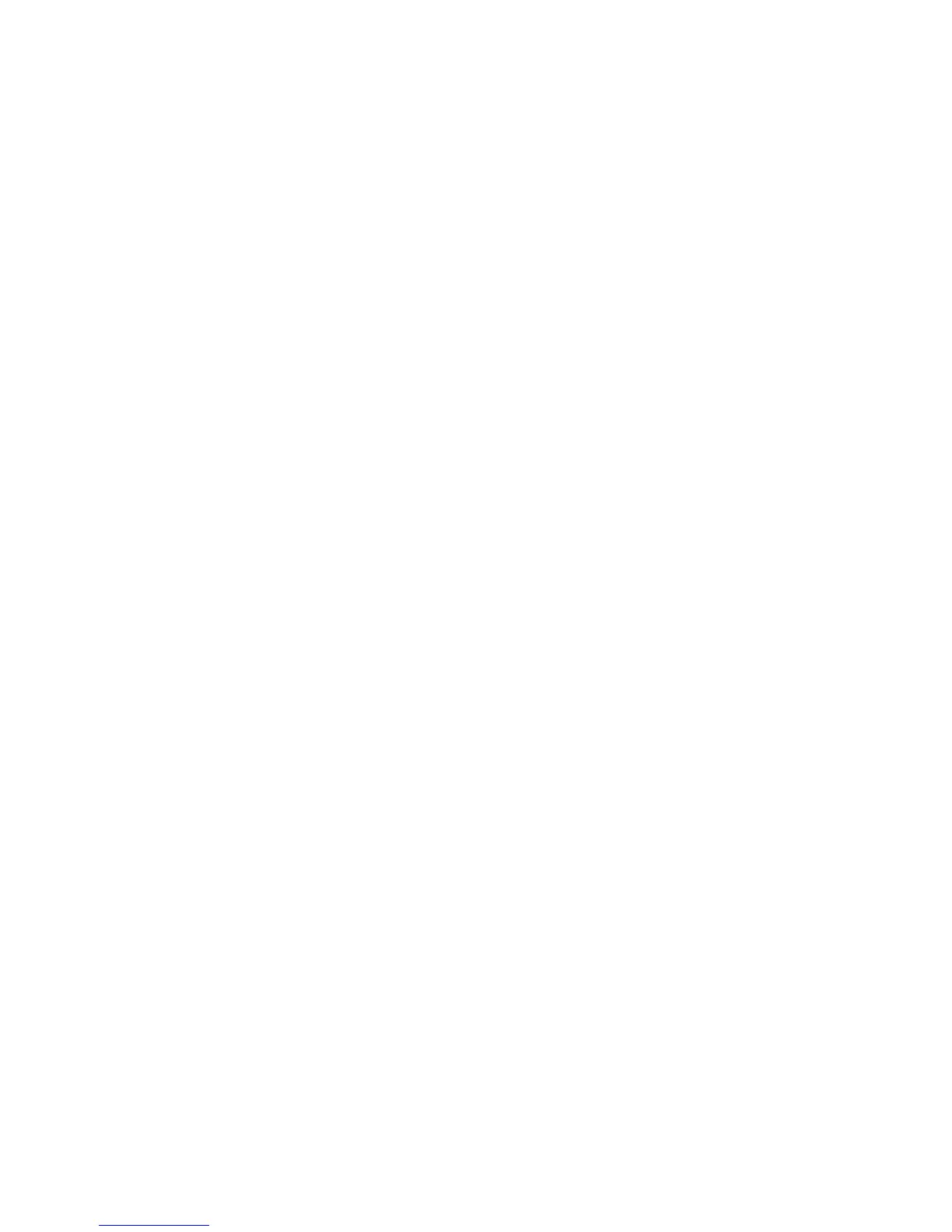Print from USB
ColorQube 9301/9302/9303 Multifunction Printer
User Guide
124
Print from USB
You can print PDF, TIFF, JPEG, XPS, and other print-ready files directly from a USB Flash Drive.
Note: The system administrator must set up this feature before you can use it. Refer to the System
Administrator Guide for instructions.
To print from a USB Flash Drive:
1. Insert the USB Flash Drive into the USB Port on the left side of the printer. The USB Drive Detected
screen appears.
2. Touch Print from USB.
The Print From options are displayed.
3. Touch the required folder and print-ready job.
If necessary, use the Up and Down buttons to scroll the list until the folder or job is displayed.
4. Select the features required for the job:
• Paper Supply is used to select the paper source, or select Auto for the printer to choose
suitable paper supply.
• 2-Sided Printing is used to select 1- or 2-sided output, or select Auto for the printer to choose
an appropriate option.
• Finishing is used to select a specific finishing option for the output, or select Auto for the
printer to choose an appropriate option.
5. Touch Quantity box and type the number of copies required using the numeric keypad.
6. Press Start to print the job.
7. The Job Progress screen is displayed. Press the Job Status button to view status information or use
Program Next Job to run a different job.
When you have completed printing, remove the USB Flash Drive from the USB Port.
