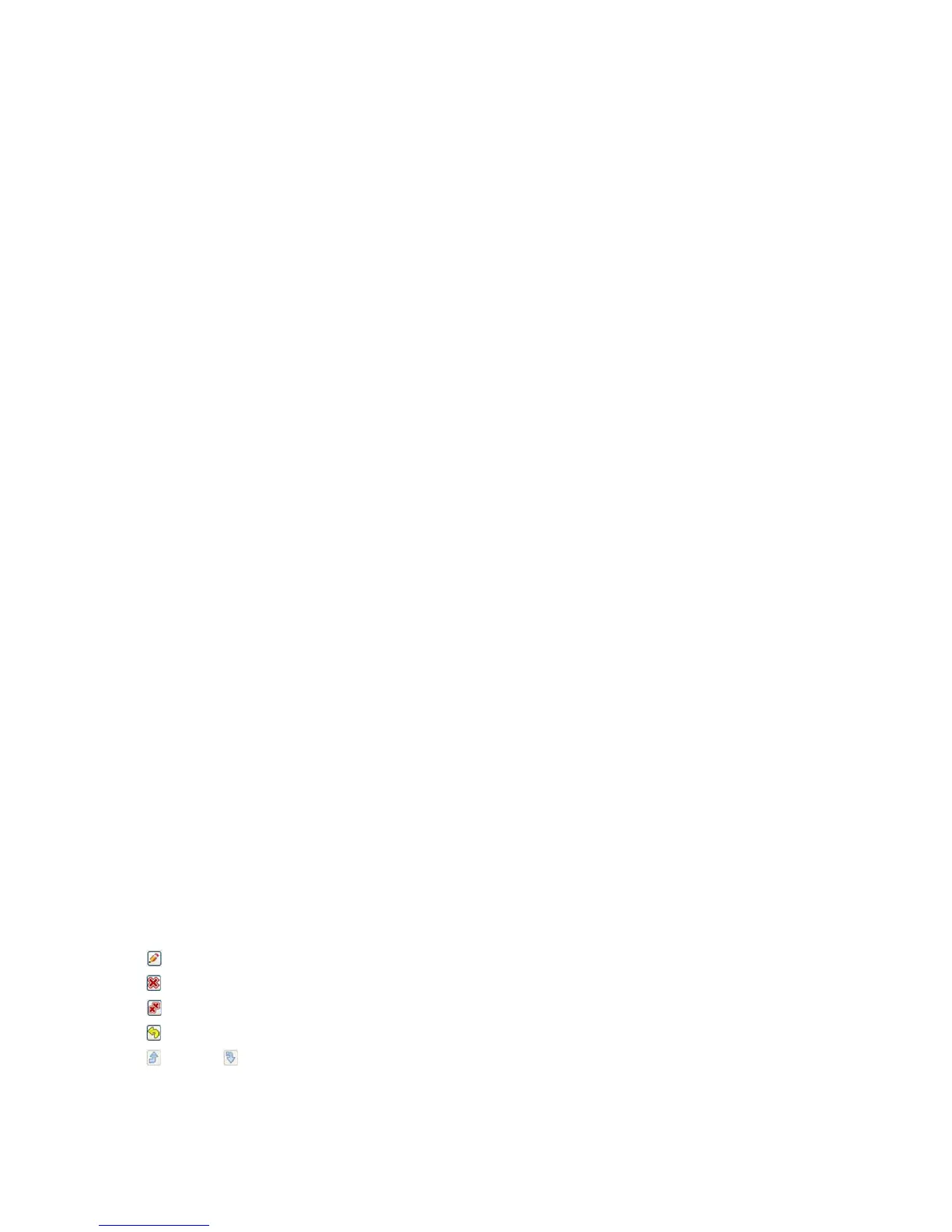Document Options
ColorQube 9301/9302/9303 Multifunction Printer
User Guide
149
Document Options
The Document Pages tab allows you to choose layouts, provide different types of special pages, and
provide watermarks, depending on the type of document.
Page Layout
Use this tab to specify the page per sheet settings and the booklet layout.
Pages Per Sheet (Normal)
Select this option to print 1, 2, 4, 6, 9, or 16 pages on each side of a sheet of paper. Selecting multiple
pages per sheet saves paper and is useful when you want to review the layout of the document.
Booklet Creation
Select Booklet Creation. The Booklet Creation screen appears from where you can access the options
to create layouts, fold the book, and complete the folding and stapling steps.
• Select Bookle
t Layout to specify the layout.
• Select Bookle
t Fold to fold the booklet.
• Select Bo
oklet Fold and Staple to staple the booklet at the center and then fold it.
• Select P
age Borders if you want to create borders on the pages of the book. Clear the Page
Borders check box if you do not require borders.
• Select Book
let Adjustments to specify Imposition Source, Booklet Paper Size, and Booklet
Margins.
Note: Some media types, sizes, and weights cannot be s
tapled, punched, or folded. Refer to
www.xerox.com/paper for specifications information. If your document is already formatted as a
booklet, do not select Bo
oklet Layout.
Special Pages
The Special Pages tab enables you to add, modify, or delete cover pages, inserts, or exception pages.
The table provides a summary of the special pages for
your print job. Up to 250 inserts and exception
pages can be included in the table. You can change the width of the columns in the table.
To edit, delete, or move an entry in
the table, use the following buttons:
•
Edit is used to change the properties of the entries after selecting them.
•
Delete is used to delete an individual entry or a selection of entries.
•
Delete All is used to delete all the entries in the table.
•
Undo is used to undo the last actions if you make an error.
•
Up and Down are used to move the entries up or down in the table.
Some features are only supported by specific printer configur
ations, operating systems, or driver types.
You may see more features or options listed than your specific printer supports.
