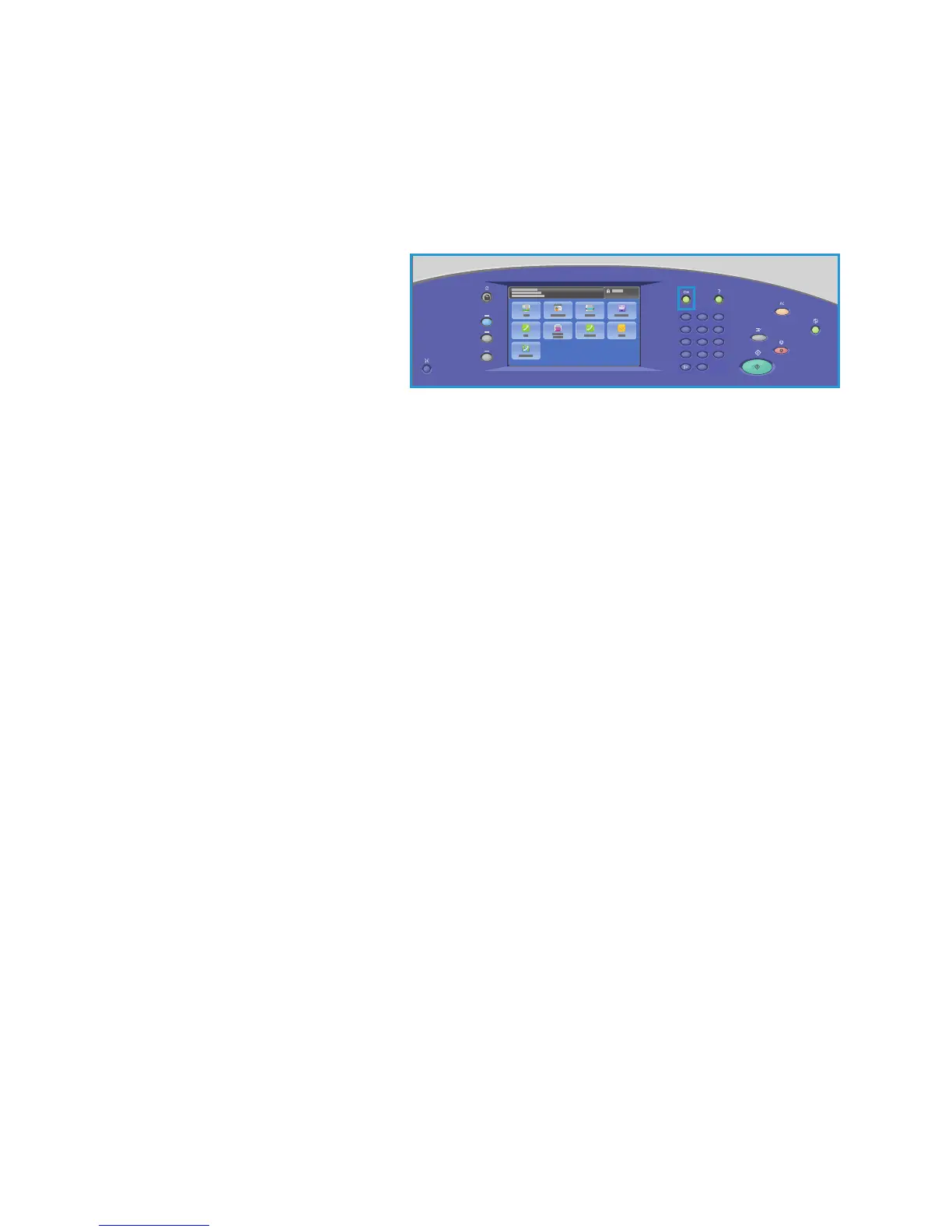Log In/Out
ColorQube 9301/9302/9303 Multifunction Printer
User Guide
125
Log In/Out
If Authentication or Accounting has been enabled on the printer, you may need to log in before using
some or all of the services. A picture of a lock on a button indicates that you must log in to use that
service.
1. To log in, press the Lo
g In/Out
button on the control panel.
Pressing a locked service will also
prompt you to type your user name
and password.
2
5
8
0
C
ABC
JKL
TUV
3
6
9
#
DEF
MNO
WXY
1
4
7
*
GHI
PRS
2. Use the keyboard to type your user
name, and then touch Next.
3. Use the keyboard to type your password, and then touch Done.
4. If an accounting system is in use on the printer, you may also need to enter additional
inf
ormation.
• If Xerox Standard Accounting is enabled, you ne
ed to log in by using your Xerox Standard
Accounting details.
• If Network Accounting is enabled, you must type your User ID and Account ID.
• If a Foreign Device Interface (FDI) is installed, you are prompted to access by using the
device
installed, for example, a card reader or coin slot.
Your user details appear in the User Details area on the right side of the displayed message.
5. To log out, press the Lo
g In / Out button again, or touch the User Details area and touch Log Out
from the drop-down menu.
6. A confirmation screen is displayed; touch Log O
ut or Cancel.
