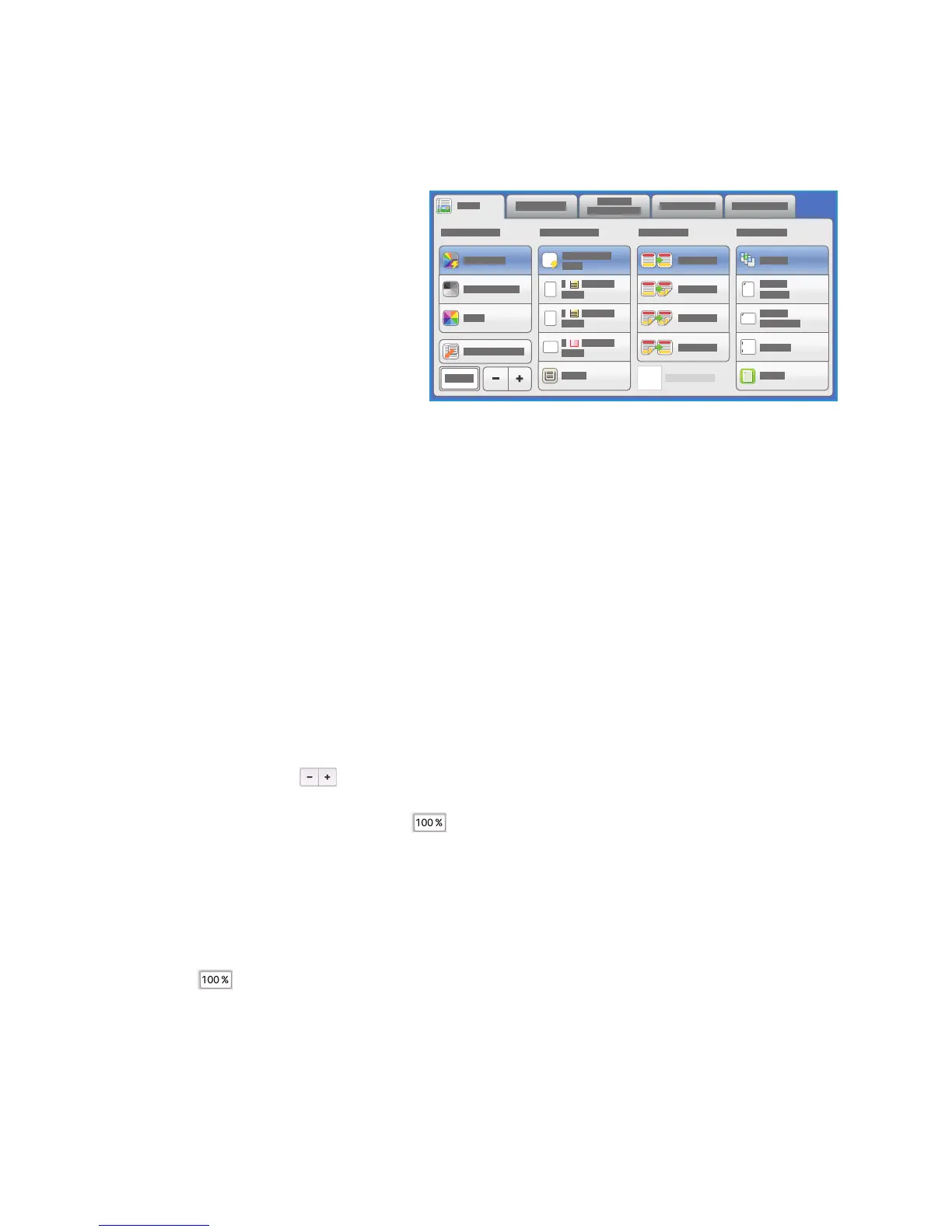Copy Options
ColorQube 9301/9302/9303 Multifunction Printer
User Guide
9
Copy Options
The Copy tab includes basic copying
selections such as Output Color,
Reduce / Enlarge, Paper Supply,
2-Sided Copying, and Copy Output.
Output Color
The Output Color options include
selections to automatically detect and
match the color of your original or produce
monotone, full color, or a single color
output from your original automatically. Touch More to access the following options:
• Au
to Detect selects output that matches your original.
• Bl
ack & White selects monotone output regardless of the color of your original.
• Co
lor selects color output from your original.
• Si
ngle Color selects a single color output regardless of the color of your original.
Reduce / Enlarge
A variety of options are available on your printer to enable you to reduce or enlarge the output from
your original. These options include selecting a specific ratio, either proportionately or independently,
and choosing from a selection of predefined preset buttons. For convenience, easy access to ratio
selection can be found on the Copy tab in the Reduce / Enlarge area. Use More to access all the
options.
You can enlarge or reduce images placed on the
document glass by any ratio 25%–400%. Images
from originals fed through the automatic document feeder enlarge or reduce by any ratio 25%–200%.
•Use the - /
+ buttons on the Copy screen to select the required reduction or enlargement
percentage.
• Alternatively, select the ra
tio button and use the numeric keypad to type the ratio required.
• To have your output image be the same size as your original, set the ratio window to 100%.
Proportional %
Selections made on this screen reduce or enlarge the image by the same ratio in both directions so that
the image resizes, but the proportions remain the same.
• Select
and use the numeric keypad or the arrow buttons to enter the ratio required.
•Use the P
resets (X-Y%) buttons to select 100%, Auto %, or commonly used ratios defined by your
administrator. The selected proportional ratios in percentages appear next to the button, together
with an example application.
When Au
to % is selected, the printer chooses the best ratio to reduce or enlarge the original onto
the selected paper size. Specify a paper tray before using this option.
