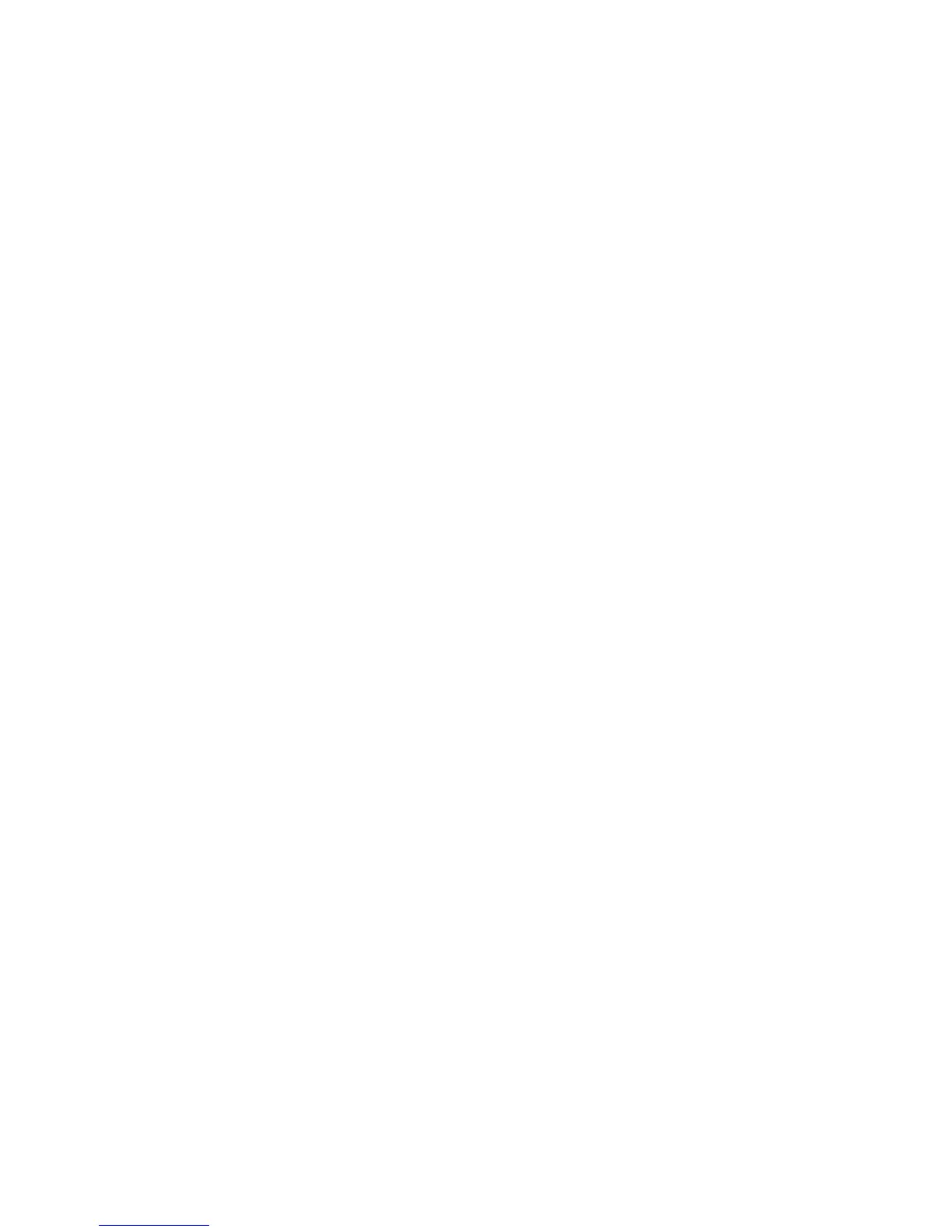Printing Options
ColorQube 9301/9302/9303 Multifunction Printer
User Guide
147
Print Quality
The Print Quality affects the appearance of printed output and the time the job takes to print.
High Resolution
Use this option for printing high-quality output or photos.
Enhanced
• This is the default option when color printing is selected.
• It is a high-quality printing mode for fine lines and detail.
• Recommended for vibrant, saturated, color prints.
Note: The print job may take longer to process when printed in the Enhanced print-quality mode.
High Speed
• This option is a high-speed printing mode, available for black and white printing only.
• It is the default setting for black and white printing and is recommended for most office uses and
quick prints.
Output Destination
• Use this option to select the destination for your output from the tray choices in the drop-down
menu.
•Use Automatically Select to send the printed output to a destination, based on the paper size.
Note: If a destination appears in gray text, it may not be available due to other settings that you
have selected.
• Select Top Tray to send the printed output to Top Tray.
• Select Stacker Tray to send the print output to Stacker Tray.
