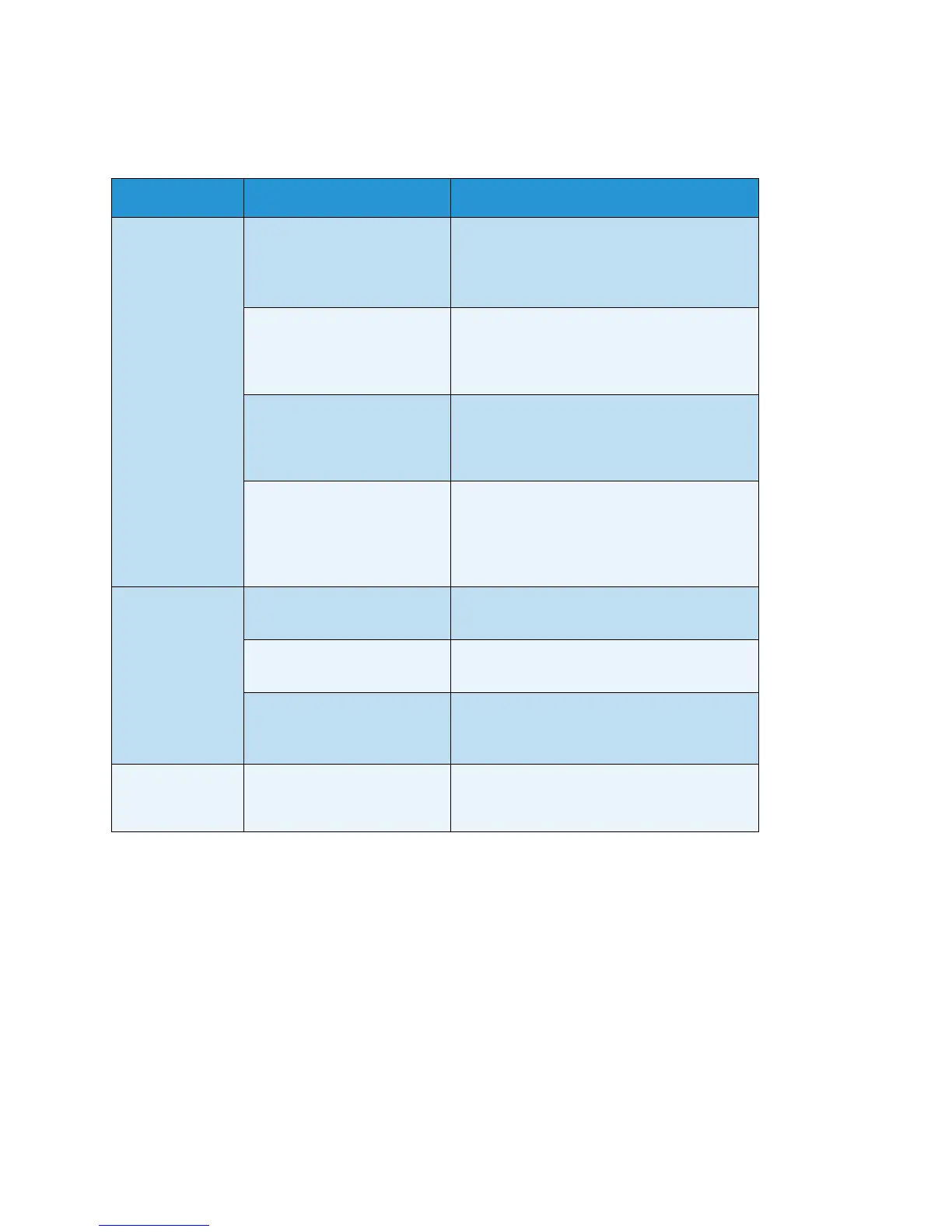Problem solving
WorkCentre 5019/5021
User Guide
11-13
Copy output problems
The table below lists possible solutions to problems with the copy output.
Symptom Possible cause Remedy
Copies are dirty. The document cover or
document glass is dirty.
Clean the document cover or document
glass.
Refer to Cleaning the document cover and
document glass on page 10-9.
The document is a
transparency or highly
translucent medium.
When copying highly translucent
documents, dirt on the document cover
shows up in the copy. Place a sheet of white
paper over the document before copying.
The document is on colored
or rough paper, or is a
blueprint.
The paper's background color is being
copied. Adjust the copy density or image
quality, or specify background suppression
before copying.
The document is printed on
glossy printing paper.
Glossy printing paper easily sticks to the
document glass, and shadows can resemble
dirt in the copy. Place a transparency or
transparent film under the document before
copying.
Copies are too
dark or too light.
The copy density adjustment
is not right.
Adjust the copy density.
Refer to Lighten/Darken on page 5-15.
The document is light. Adjust the copy density.
Refer to Lighten/Darken on page 5-15.
The image quality setting is
not correct for the document.
If the copy output of black text is too light,
set Original Type to Text.
Refer to Original type on page 5-14.
The copy is
slightly out of
position.
The paper loaded in the tray
is misaligned.
Align the paper stack, and load it so that the
leading edge of the paper is aligned with the
front corners of the tray.
