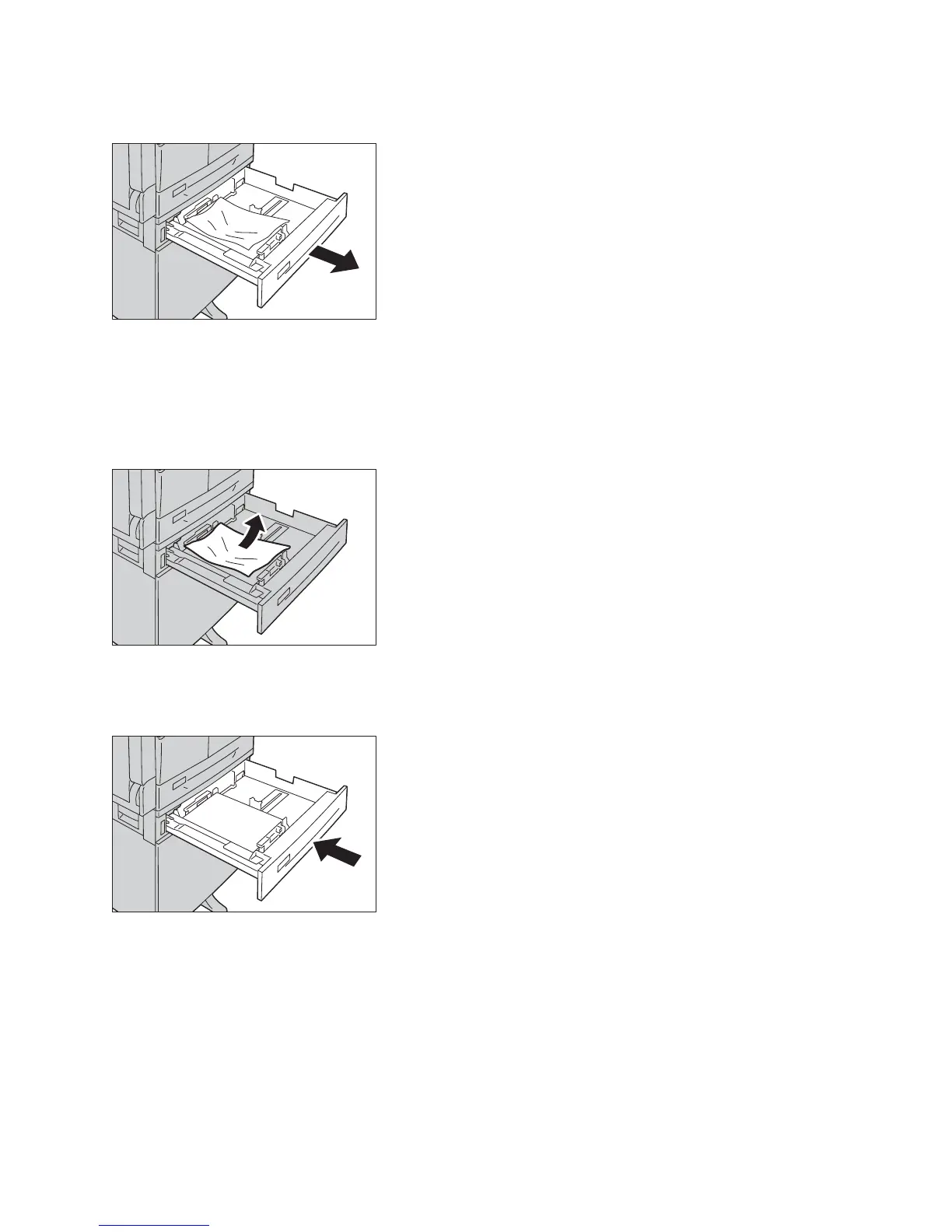Problem solving
WorkCentre 5019/5021
User Guide
11-34
2. If the jammed paper cannot be removed, pull out the tray.
Note Pulling out a tray after a paper jam without checking where the jam is located may cause
the paper to tear and leave shreds inside the machine. To prevent equipment failure, check the
location of paper jams on the display before attempting to clear them.
3. Remove the jammed paper.
If the tray is empty, load paper.
Note If the paper tears, check to make sure there are no remaining shreds in the machine.
4. Push the tray in gently until it stops.
E-5: Paper jams in the Bypass Tray
Follow the steps below to clear a paper jam in the Bypass tray.
1. Remove the jammed paper by referring to E-1: Paper jam in left cover A on page 11-30.
