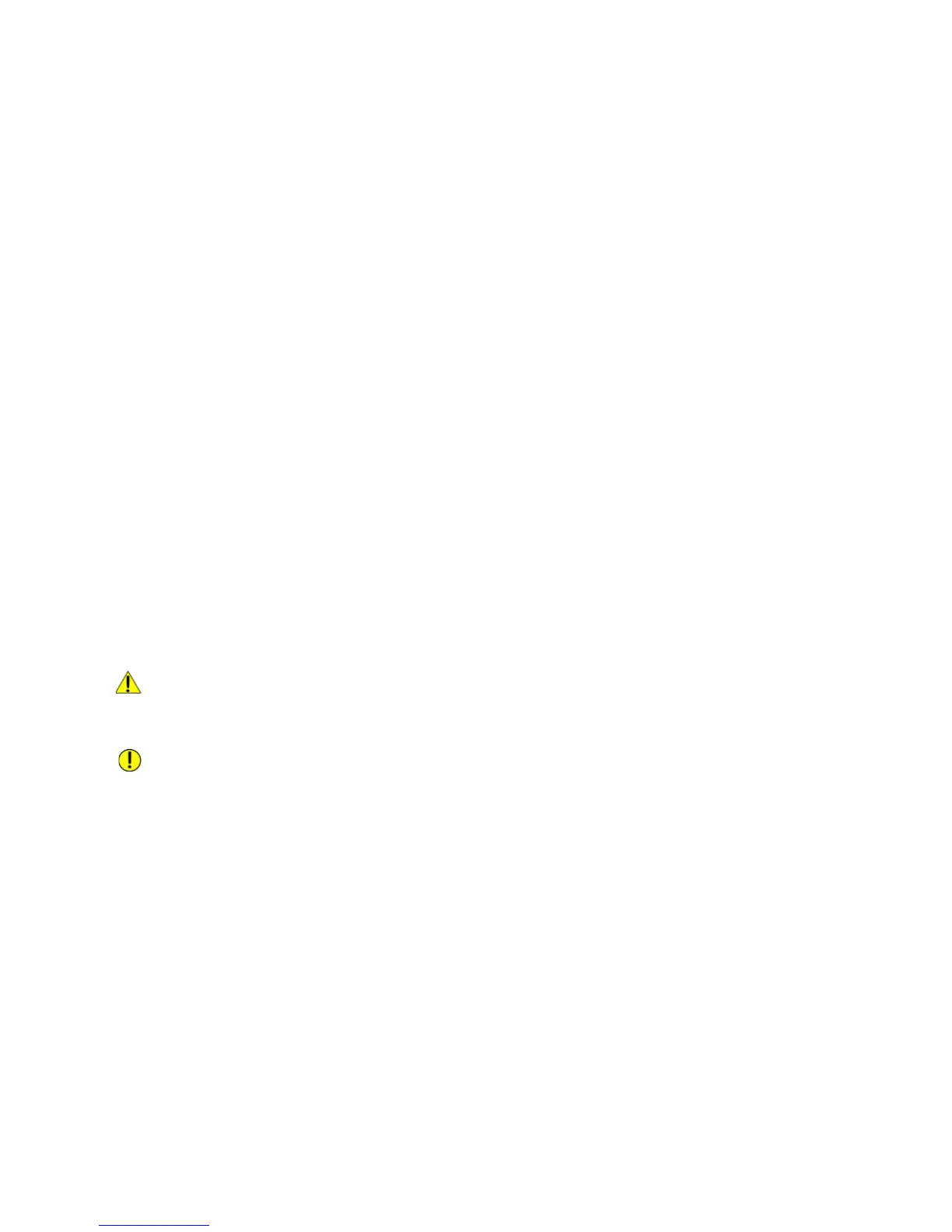Problem solving
WorkCentre 5019/5021
User Guide
11-29
Paper jams
This section describes procedures to clear paper jams.
When paper jams in the machine, the machine stops, and a tray indicator and the Paper/Document
Jam icon on the machine status diagram (mimic) light up. An error code also appears in the display,
which indicates which procedures to take to remove the jammed paper.
Carefully remove the jammed paper without tearing it. Do not leave any pieces of paper in the
machine.
Notes
• If a paper jam error code remains in the display after you have removed the jammed
paper, it is possible that paper is jammed in another location in the machine or that
pieces of paper are still left in the machine. Check the machine status diagram (mimic)
and the error code, and remove the jammed paper completely.
• After removing the jammed paper, a copy job resumes automatically.
• A print job resumes automatically from the page being printed just before the paper jam
occurred.
• While running a copy job using the document feeder without collating the copied output
(meaning that the document feeder feeds and scans the documents one sheet at a
time), if a paper jam occurs on the machine, the machine resumes to make a copy of the
already scanned document automatically after removing the jammed paper. However,
as for the remaining document, you must press the Start button again to allow the
document feeder to feed and scan the rest of the loaded documents.
WARNING: If you need to pull out a tray to remove paper jam, contact your local Xerox
representative. Do not pull out a tray, otherwise it may cause injuries.
CAUTION: Do not attempt to remove a paper deeply jammed inside the product, particularly a
paper wrapped around the fusing unit or the heat roller. Otherwise, it may cause Injuries or burns.
Switch off the product immediately and contact your local Xerox representative.
Notes
• Pulling out a tray after a paper jam without checking where the jam is located may
cause the paper to tear and leave shreds inside the machine. To prevent equipment
failure, check the location of paper jams before attempting to clear them.
• The paper jam display will not go out if paper shreds remain in the machine.
• When clearing paper jams, leave the machine's power on. Switching the power off erases
information stored in the machine's memory.
• Do not touch parts inside the machine. Printing errors may result.
