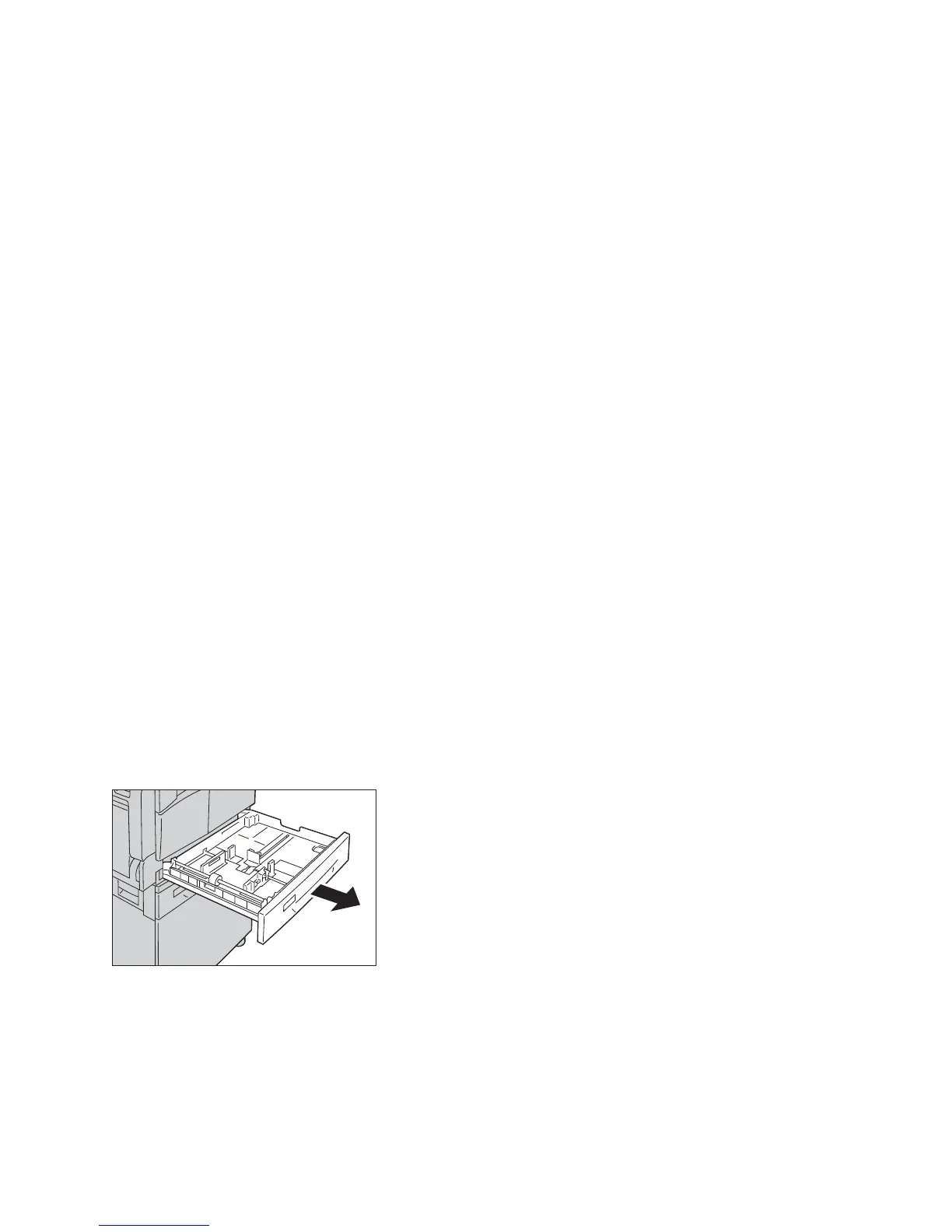Loading paper
WorkCentre 5019/5021
User Guide
4-7
Loading paper
Automatic tray selection
When processing a print job, specify the settings in the print driver
's screen by selecting Auto Paper
Select under Paper Tray in the Paper/Output tab. The machine automatically selects a tray to match
the specified document size and orientation. This function is called automatic tray selection.
When processing a copy job, select Aut by pressing the Paper Supply button.
The automatic tray selection function selects the trays in order from Tray 1 > Tray 2 in cases where
more than one paper tray contains paper with the same size and orientation.
Notes
• The Bypass tray cannot be selected with automatic tray selection.
• Tray 2 is an optional component.
• When the machine runs out of paper during copying or printing, select the tray
containing the paper of the same size and orientation that was being used for copying
or printing, and continue copying or printing (auto tray switch feature).
Loading paper in Trays 1 and 2 (optional)
When the machine runs out of paper during copying or printing and an error code is displayed on the
machine status diagram, add paper to the tray. Copying or printing automatically resumes when paper
is added.
Note Fan the paper well before loading it in the tray. This prevents pages from sticking to each
other and reduces paper jams.
For information on how to change the paper size and orientation in a tray, refer to Changing the
paper size for Trays 1 and 2 on page 4-11.
1. Pull out the tray until it stops.
