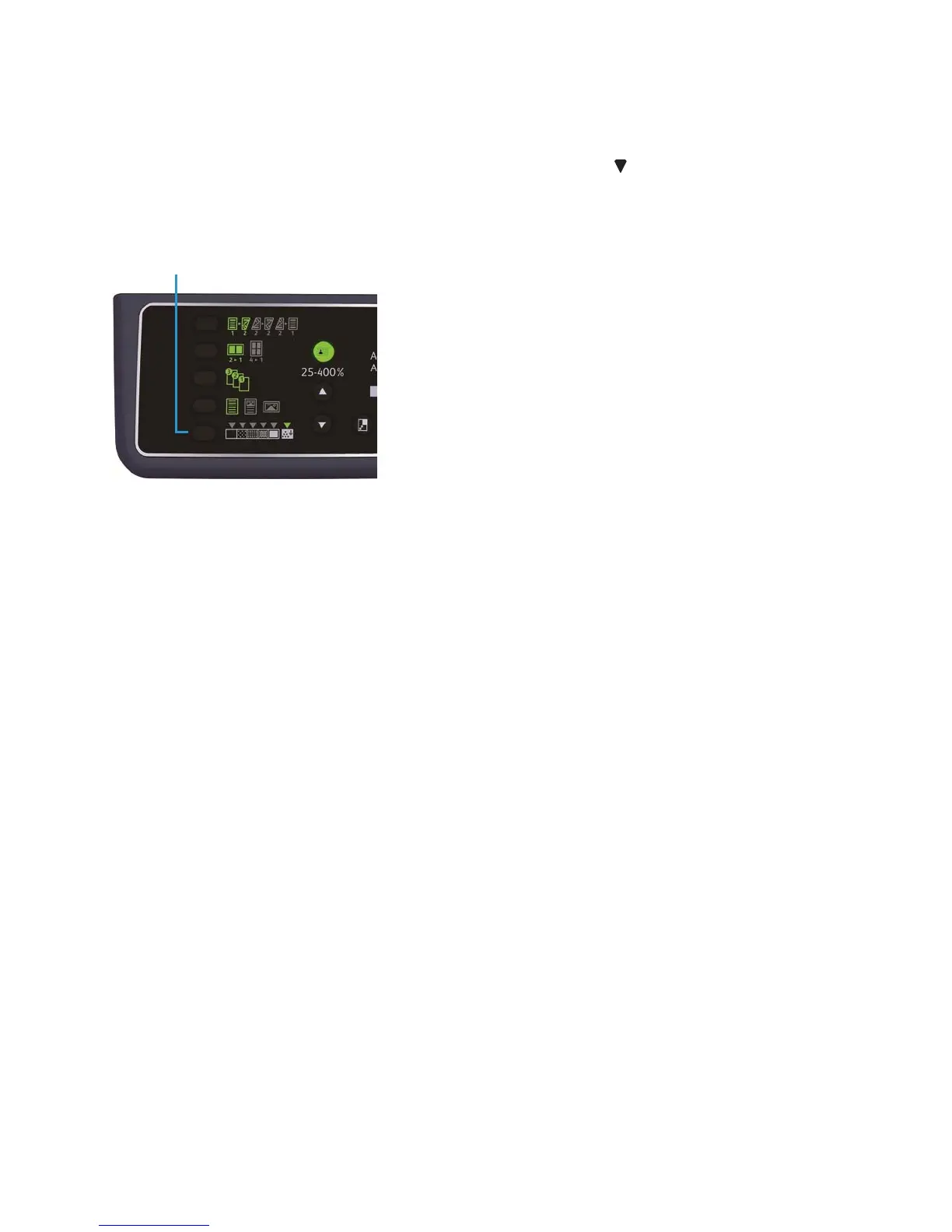Copy
WorkCentre 5019/5021
User Guide
5-15
Lighten/Darken
You can set the density from five levels. The farther left the position of , the darker the copy; the
farther right, the lighter.
To set the toner saver mode, press the Lighten/Darken button to select a copy density level.
ID card copy
You can copy both sides of an ID card (name card, employee card, etc.) on one side of paper.
Dark +2 Creates copies with the darkest density. Use this setting to scan
documents containing light objects.
Dark +1 Creates copies with a fairly dark density. Use this setting to scan
documents containing fairly light objects.
Normal Creates copies with the same density as the document.
Light +1 Creates copies with a fairly light density. Use this setting to scan
documents containing fairly dark objects.
Light +2 Creates copies with the lightest density. Use this setting to scan
documents containing dark objects.
Ton er s ave r Creates copies using less amount of toner with the following
settings.
• Lighten/Darken: Light +2
• Sharpness: Sharp +2
• Original type: Photo&Text (Should not be changed)
