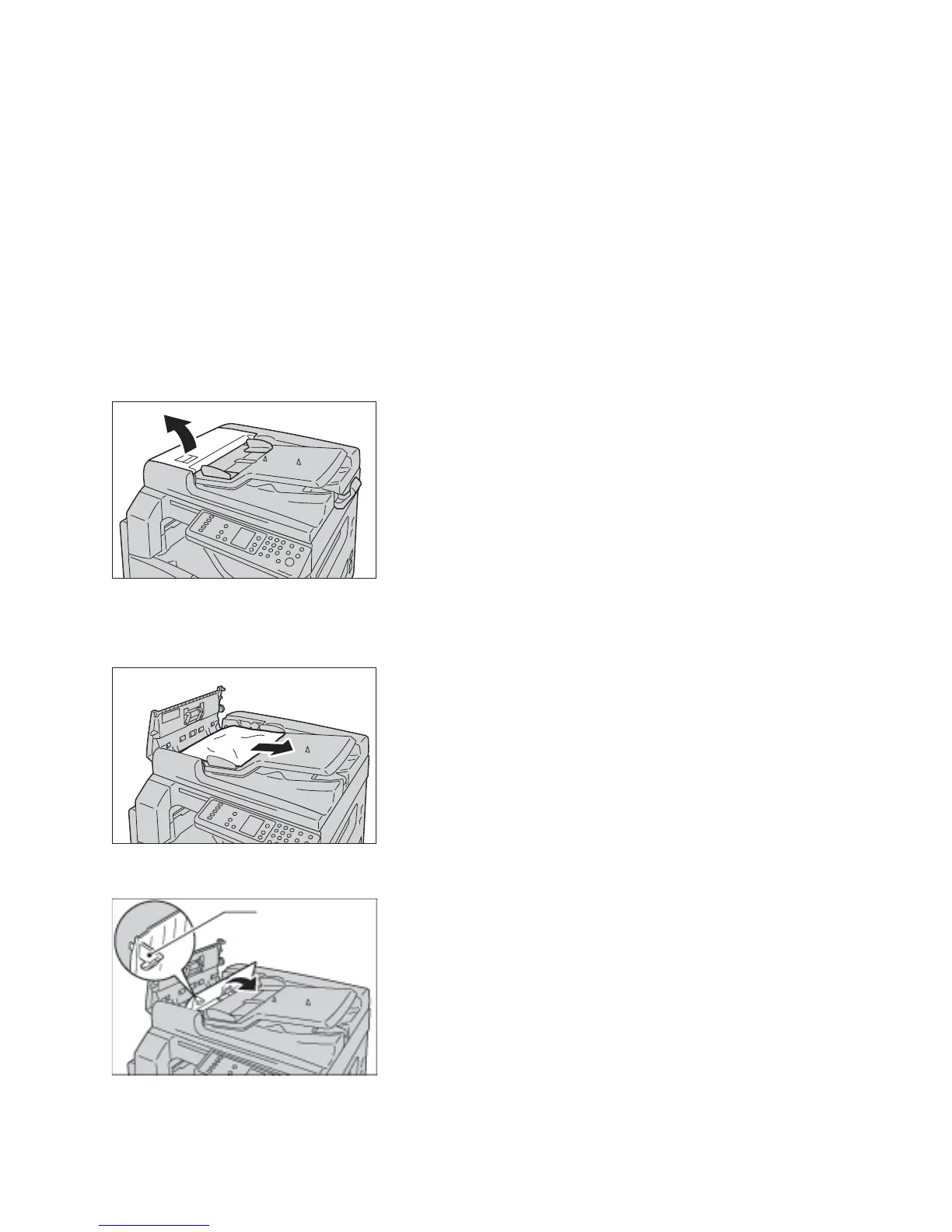Problem solving
WorkCentre 5019/5021
User Guide
11-36
Document jams
If a document jams in the document feeder, the machine stops, and an error code A-1, A-2, A-3
appears in the display. A document indicator and the Paper/Document Jam icon on the machine status
diagram (mimic) light up.
The following procedure describes how to remove the jammed documents in the document feeder.
Note The document feeder does not come as standard on some machine configurations.
Follow the steps below to remove the jammed document.
1. Pull up the front handle of the document feeder cover, and open the document feeder cover
completely.
Note The cover will remain fixed in position when fully opened. Open the cover slowly.
2. If the document has not yet been fed into the feeder, remove it.
3. If you cannot find the document, lift up the handle to open the inner cover.
