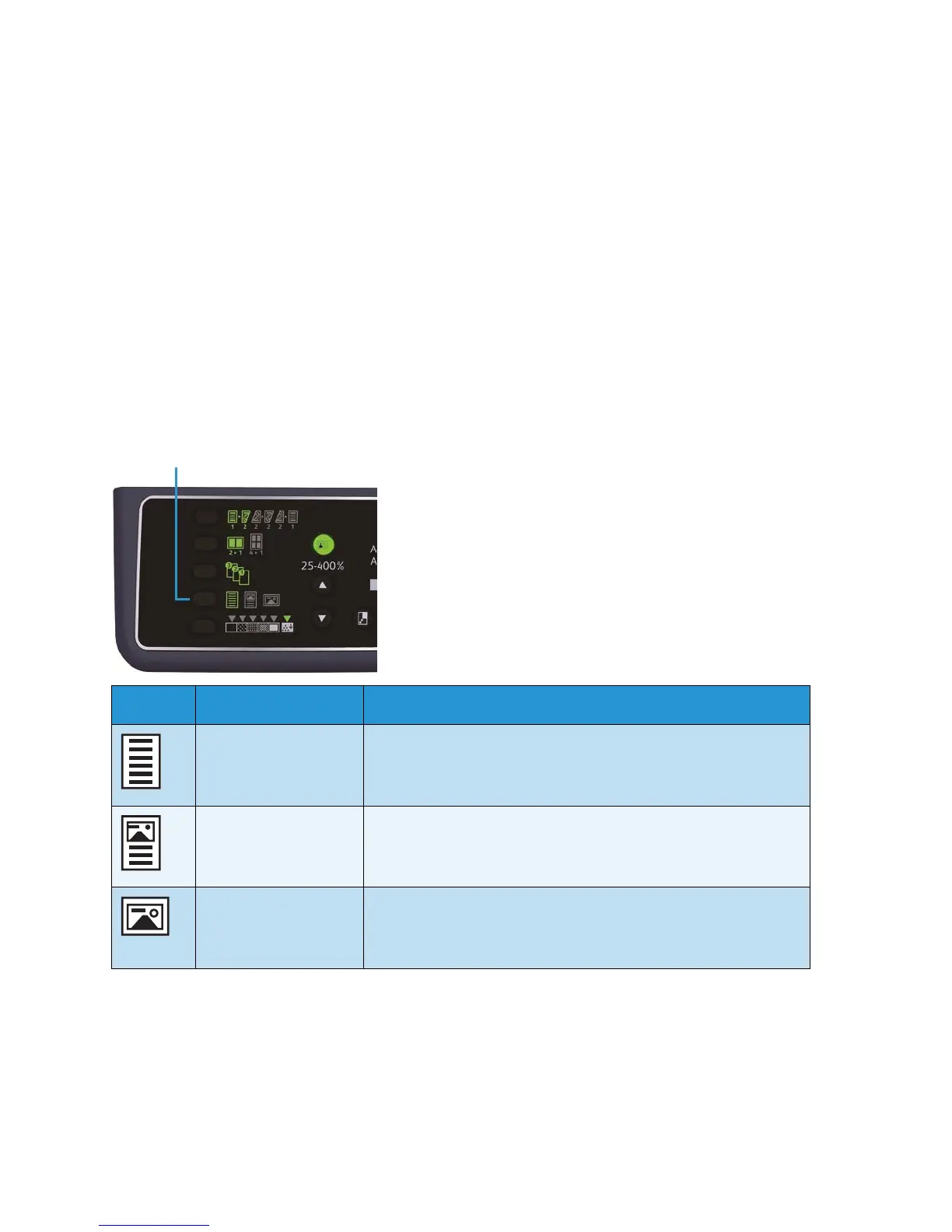Copy
WorkCentre 5019/5021
User Guide
5-14
Not displayed (original size display area is blank) (Expected document size)
The machine automatically selects an appropriate scanning area from the specified paper size and the
zoom ratio.
When using the document feeder
Aut (automatic document size detection)
When a document is placed in the document feeder, the machine automatically detects a document
size from the supported standard sizes.
Original type
To set the type of document to optimize copies, press the Original Type button.
Icon Name Description
Text (de fault) Select this option when the document contains sharp black and
white objects such as text.
Photo & Text Select this option when the document contains both text and
photos.
Photo Select this option when the document contains only photos.
