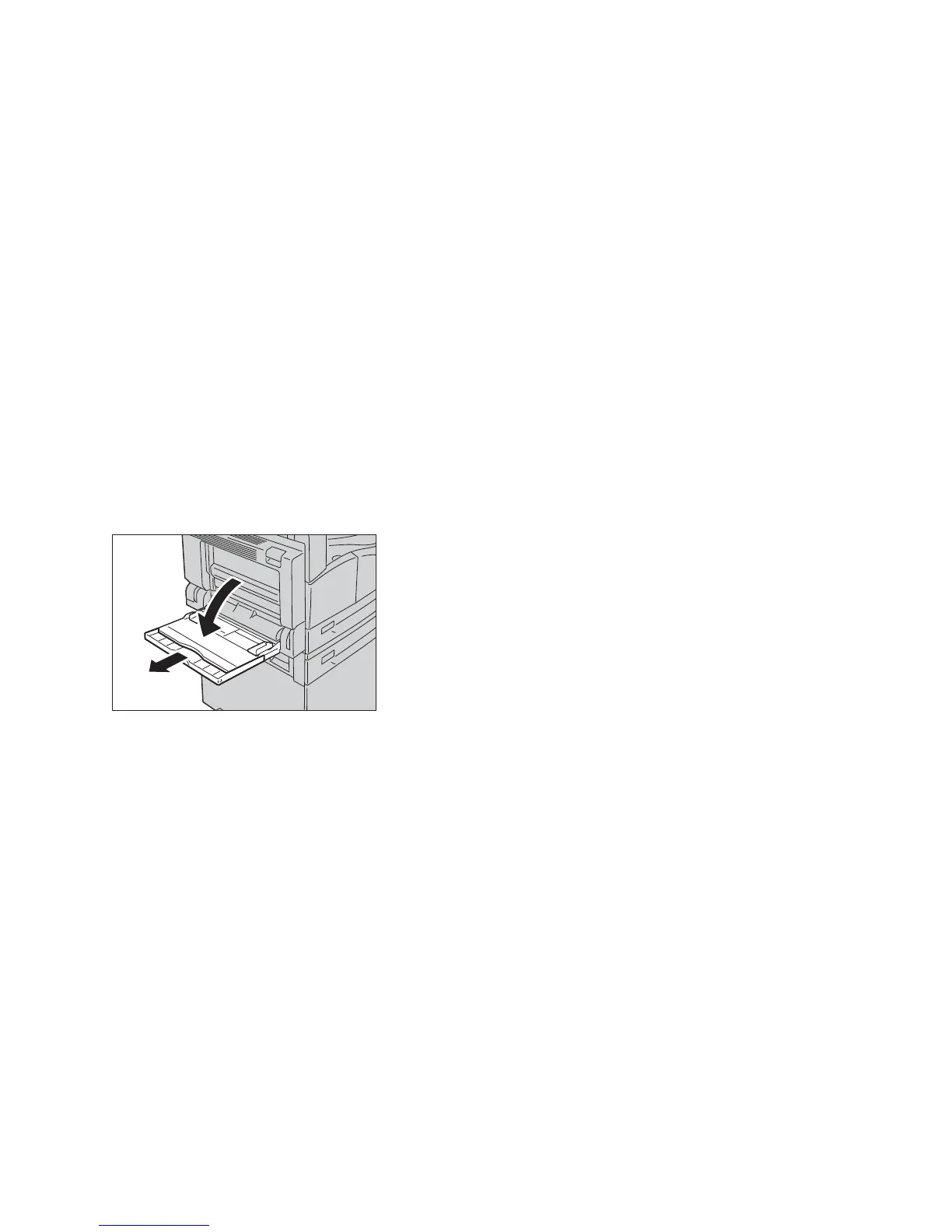Loading paper
WorkCentre 5019/5021
User Guide
4-9
4. Push the tray in gently until it stops.
Notes
• When pushing the tray in, do it slowly. Pushing the tray with too much force could cause
machine malfunctions.
• Push the tray in all the way until it stops to prevent paper jams.
Loading paper in the Bypass tray
When printing or copying on the paper that cannot be set in Tray 1 or 2, use the Bypass tray.
For printing, specify the settings on the Paper/Output tab using the print driver. Also specify the type of
paper to be loaded.
Notes
• To prevent paper jams or loading errors, do not remove paper from its packaging until
needed.
• Fan the paper well before loading it in a tray. This prevents the pages from sticking to
each other and reduces paper jams.
1. Open the Bypass tray.
Note If necessary, pull out the extension tray. Pull out the extension tray gently.
