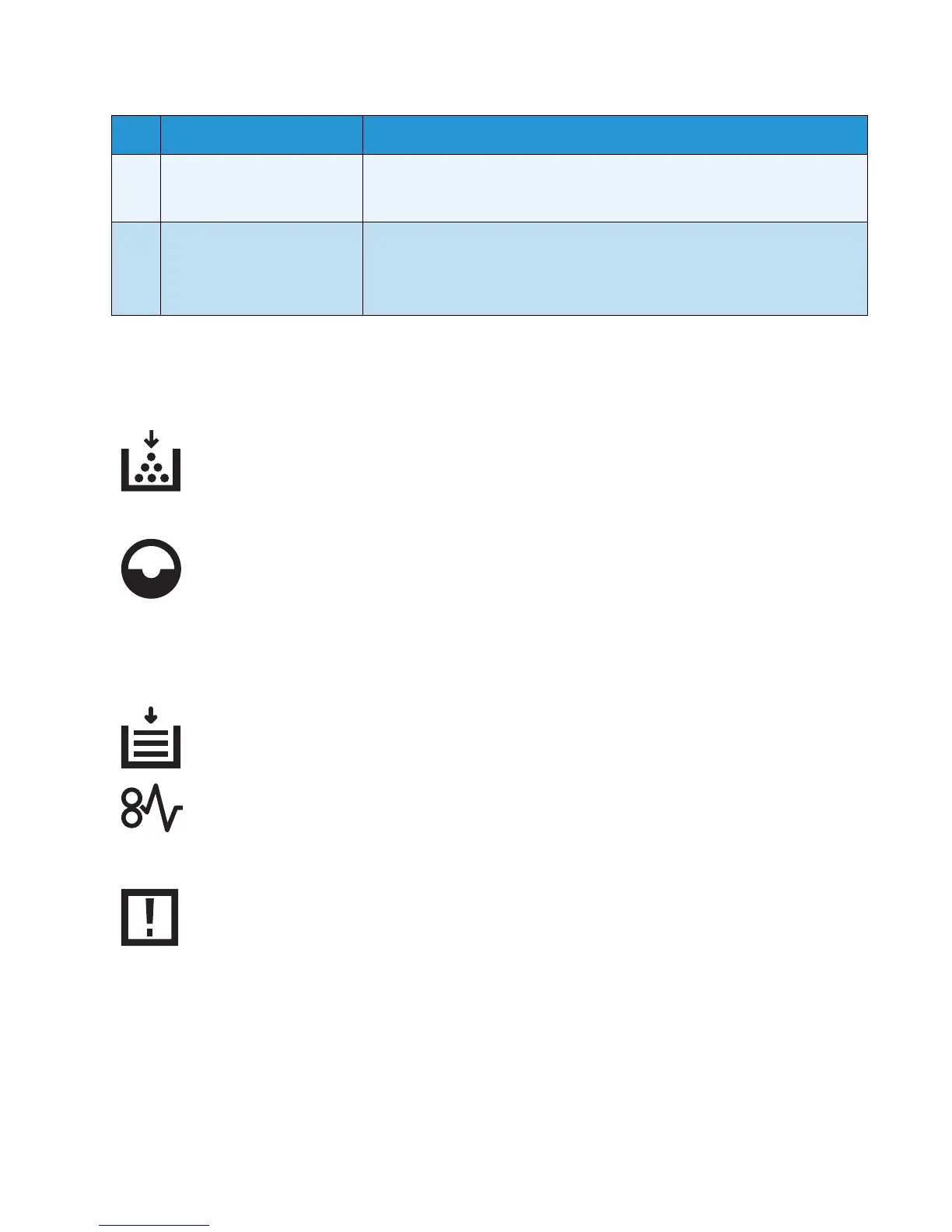Product overview
WorkCentre 5019/5021
User Guide
3-14
Icons
This section describes icons that may appear in the machine status diagram.
6 Paper Size display area Displays the size and the orientation of the paper loaded in the selected
tray. When automatic detection is selected for the selected tray, Aut is
displayed.
7 Tray indicators Indicates the selected tray.
When automatic detection is set for the selected tray, all tray indicators are
lit.
Also indicates the tray where the paper jam occurred.
Toner Cartridge The icon blinks when the toner cartridge needs to be replaced
immediately. Replace the toner cartridge with a new one. The error
code J-1 appears in the display.
For information on how to replace the toner cartridge, refer to
Replacing the toner cartridge on page 10-3.
Drum Cartridge This icon lights when the drum cartridge needs to be replaced in
the near future. Prepare a new drum cartridge. No error code is
displayed at this point.
The icon blinks when the drum cartridge needs to be replaced
immediately. Replace the drum cartridge with a new one. An error
code, J-4, J-7, J-8, or J-9, appears on the machine status diagram.
For information on how to replace the drum cartridge, refer to
Replacing the drum cartridge on page 10-7.
Paper Tray Empty This icon lights when a tray runs out of paper.
Paper / Document
Jam
This icon lights when a paper or document jams in the machine.
Check the error code that appears on the machine status diagram.
Refer to Paper jams on page 11-29 or Document jams on page 11-
36, and follow the appropriate procedure to remove the jammed
paper or document.
Error This icon lights when an error occurs such as a tray problem, the
toner cartridge runs out of ink, and the drum cartridge expires.
No. Component Description
