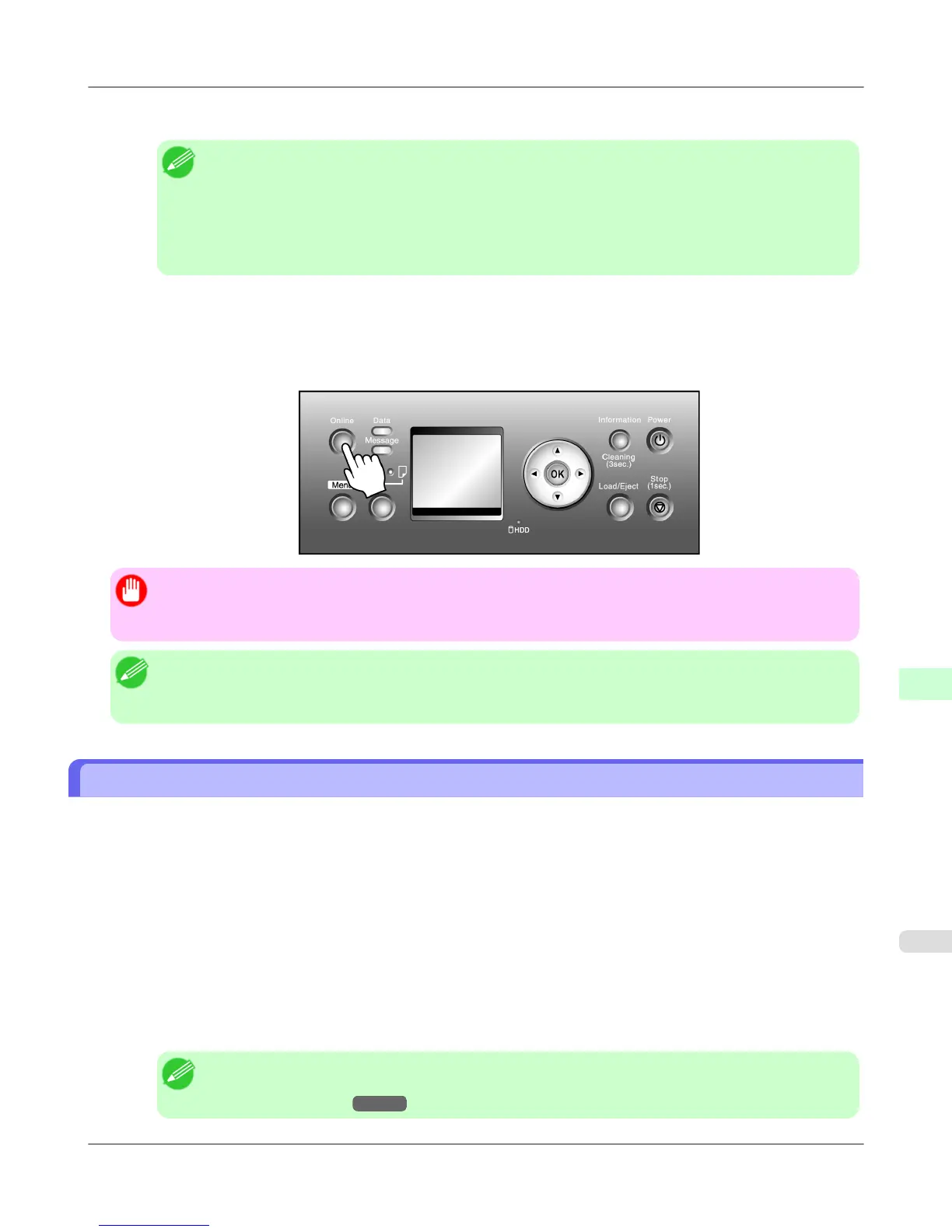7. Press the ▲ or ▼ button to enter the value.
Note
• Pressing
the ▲ button increases the number by 1. The maximum value is 255, after which 0 is dis-
played.
• Pressing the ▼ button decreases the number by 1. The minimum value is 0, after which 255 is dis-
played.
• Hold down ▲ or ▼ to increase or decrease the value continuously.
8. Repeat steps 6–7 to enter the IP address assigned to the printer.
9. Press the Online button to bring the printer online.
If any settings are changed, a confirmation message is displayed. In this case, press the OK button.
Important
• Be sure to complete step 9. This will activate the values you have entered.
• You can also specify the subnet mask and default gateway on the Control Panel.
Note
• If an error message is displayed, check the settings and correct any invalid values.
• To cancel the setup process, hold down the Stop button for a second or more.
Configuring the IP Address Using ARP and PING Commands
This topic describes how to configure the IP address using ARP and PING commands.
To use the ARP and PING commands, you will need to know the printer's MAC address. You can confirm the MAC ad-
dress on the Control Panel.
1. Check the printer's MAC address.
You can confirm the MAC address on the Control Panel as follows:
1. Press the Menu button to display MAIN MENU.
2. Press ▲ or ▼ to select Interface
Setup, and then press the ▶ button.
3. Press ▲ or ▼ to select Ethernet Driver, and then press the ▶ button.
4. Press ▲ or ▼ to select MAC Address, and then press the ▶ button.
Note
• You can investigate the MAC address by printing a Status Print report.
(See "Status Print.")
→P.736
Network Setting
>
Network Setting
>
iPF815 Configuring the IP Address Using ARP and PING Commands
10
775