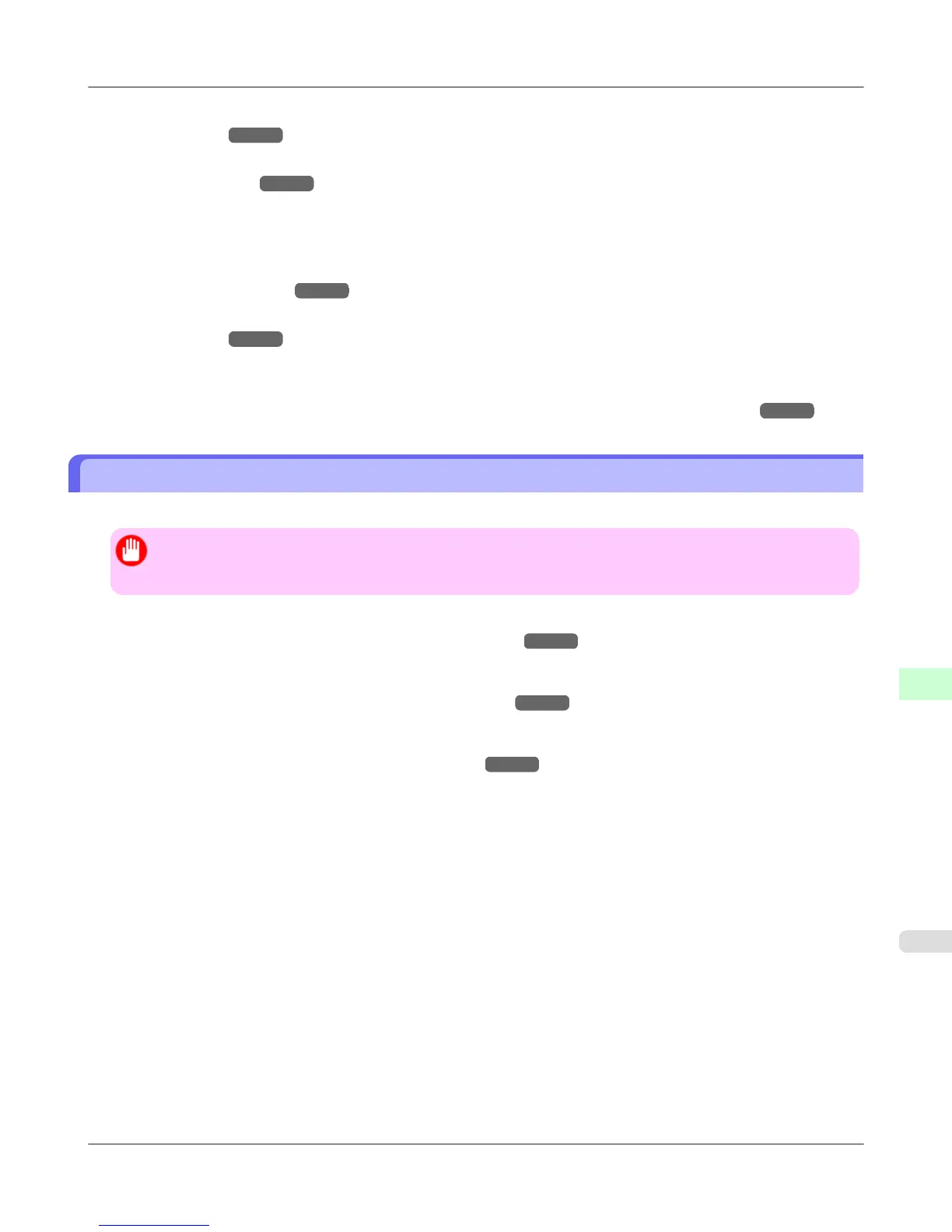2. In Print
Server Name, enter the name of the print server created in "Specifying NetWare Print Serv-
ices
→P.787 ."
3. In Print
Server Password, enter the password of the print server created in "Specifying NetWare Print
Services
→P.787 ."
4. In Polling Interval, specify the interval at which the printer checks the NetWare print queue.
• If you have selected NPrinter: Remote Printer Mode (Using a NDS Print Server)
1. In Print
Server Name, enter the advertising name of the print server created in "Specifying NetWare
Print Services
→P.787 ." Usually, the advertising name is the same as the name of the print server.
2. In Printer
Number, enter the same printer number specified in "Specifying NetWare Print Serv-
ices
→P.787 ."
11. Click OK to display the Network page.
For a list of NetWare protocol settings items, see "Configuring the Printer's NetWare Network Settings."
→P.784
Configuring NetWare Network Settings
To print over a NetWare network, configure the network environment as follows.
Important
• To
configure network settings, you must be logged in with administrative rights such as Administrator ac-
count. We recommend that your network administrator configure the network settings.
1. Specify the Ethernet frame type for communication between the printer and computers.
For instructions, see "Specifying the Printer's Frame Type."
→P.785
2. Specify the NetWare print services, including the print server and queue.
For instructions, see "Specifying NetWare Print Services." →P.787
3. Specify NetWare protocol details besides the frame type.
For instructions, see "Specifying NetWare Protocols."
→P.789
After you have completed the steps above, configure each computer for printing over the NetWare network.
4. Connect to the NetWare network.
Install
NetWare client software on each computer to be used for printing over the network, and log in to the Net-
Ware server or tree. For instructions on connection, refer to the NetWare and operating system documentation.
5. Install the printer driver.
Follow the instructions of your network administrator to install the printer driver on each computer to be used for
printing. When installing the printer driver, choose Network Printer as the printer destination, and then choose the
print queue created from the NetWare print service settings.
6. Follow these steps to configure the printer port. This step is not necessary if you specified the printer destination
during installation of the printer driver.
1. Open the Printers and Faxes (or Printers ) window.
2. Right-click the printer icon and choose Properties.
3. Click the Port (or Advanced ) tab to display the Port (or Advanced ) sheet.
Network Setting
>
Network Setting (Windows)
>
iPF815 Configuring NetWare Network Settings
10
791