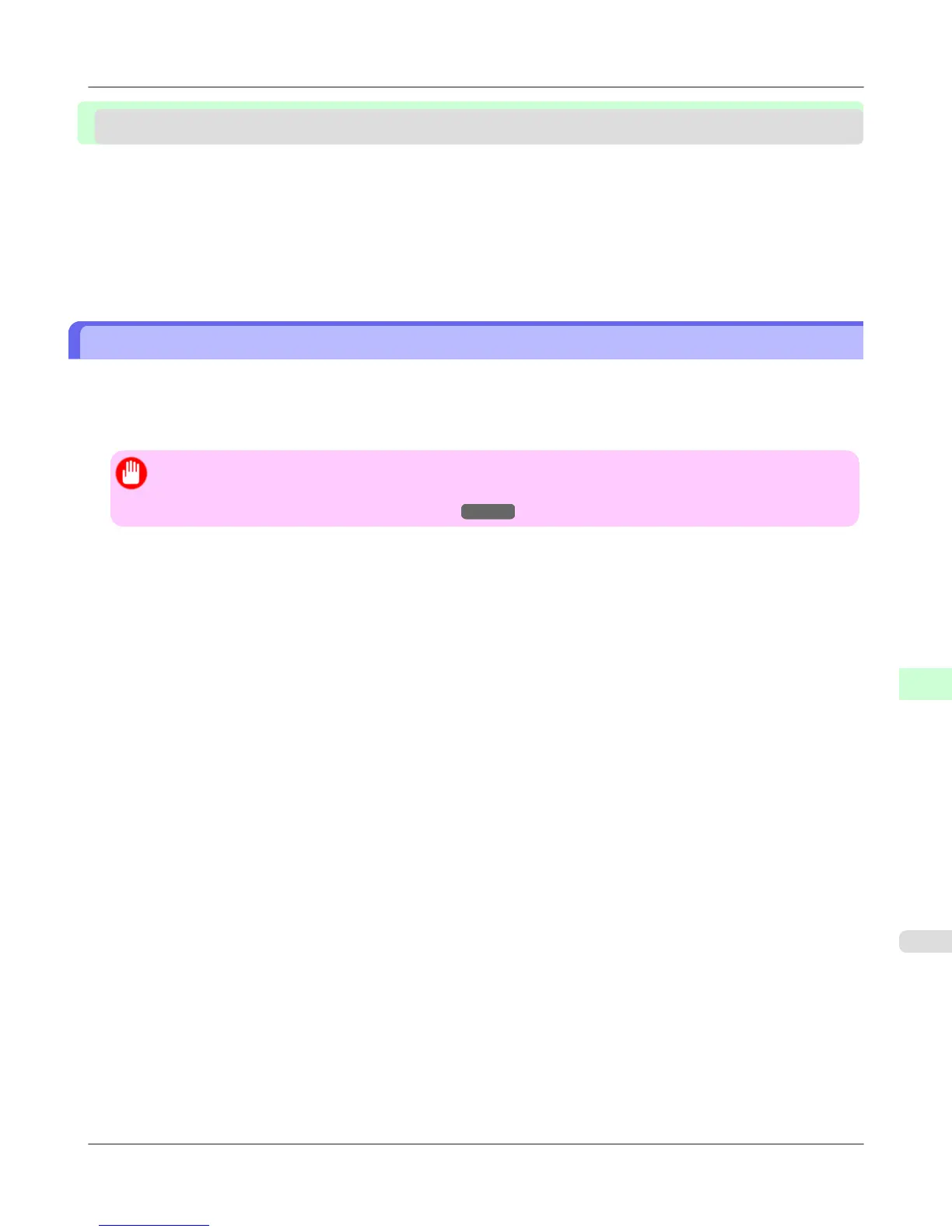Network Setting (Windows)
Configuring the Printer Driver Destination ...................................................................................................... 783
Configuring the Printer's NetWare Network Settings ...................................................................................... 784
Specifying the Printer's Frame Type ............................................................................................................... 785
Specifying NetWare Print Services ................................................................................................................. 787
Specifying NetWare Protocols ......................................................................................................................... 789
Configuring NetWare Network Settings ........................................................................................................... 791
Configuring the Printer Driver Destination
This topic describes how to specify the printer driver destination if the printer's IP address is changed, or if you will use the
printer over a network connection instead of via USB connection.
The procedure described below is the configuration based on the LPR or Raw protocol using the standard TCP/IP port in
Windows ( Standard TCP/IP Port ).
Important
• If you will use the printer in a TCP/IP network, make sure the printer's IP address is configured correctly.
• Configuring the IP Address on the Printer
→P.773
1. Open the Printers and Faxes (or Printers ) window.
2. Right-click the icon of this printer and choose Properties to open the printer properties window.
3. Click the Port tab to display the Port sheet.
4. Click Add Port to display the Printer Ports dialog box.
5. In the Available Port list, select Standard TCP/IP Port.
6. Click New Port.
After
the wizard starts, a window is displayed for the Welcome to the Add Standard TCP/IP Printer Port Wiz-
ard.
7. Click Next.
8. In Printer Name or IP Address, enter the printer's IP address. If the DNS is configured, you can also enter the DNS
Domain Name.
9. Follow the instructions on the screen to add a printer port.
10. Click Close to close the Printer Ports dialog box.
11. Make sure the printer port you added is displayed under Ports, and that the port is selected.
12. Click Close to close the printer properties window.
Network Setting
>
Network Setting (Windows)
>
iPF815 Configuring the Printer Driver Destination
10
783