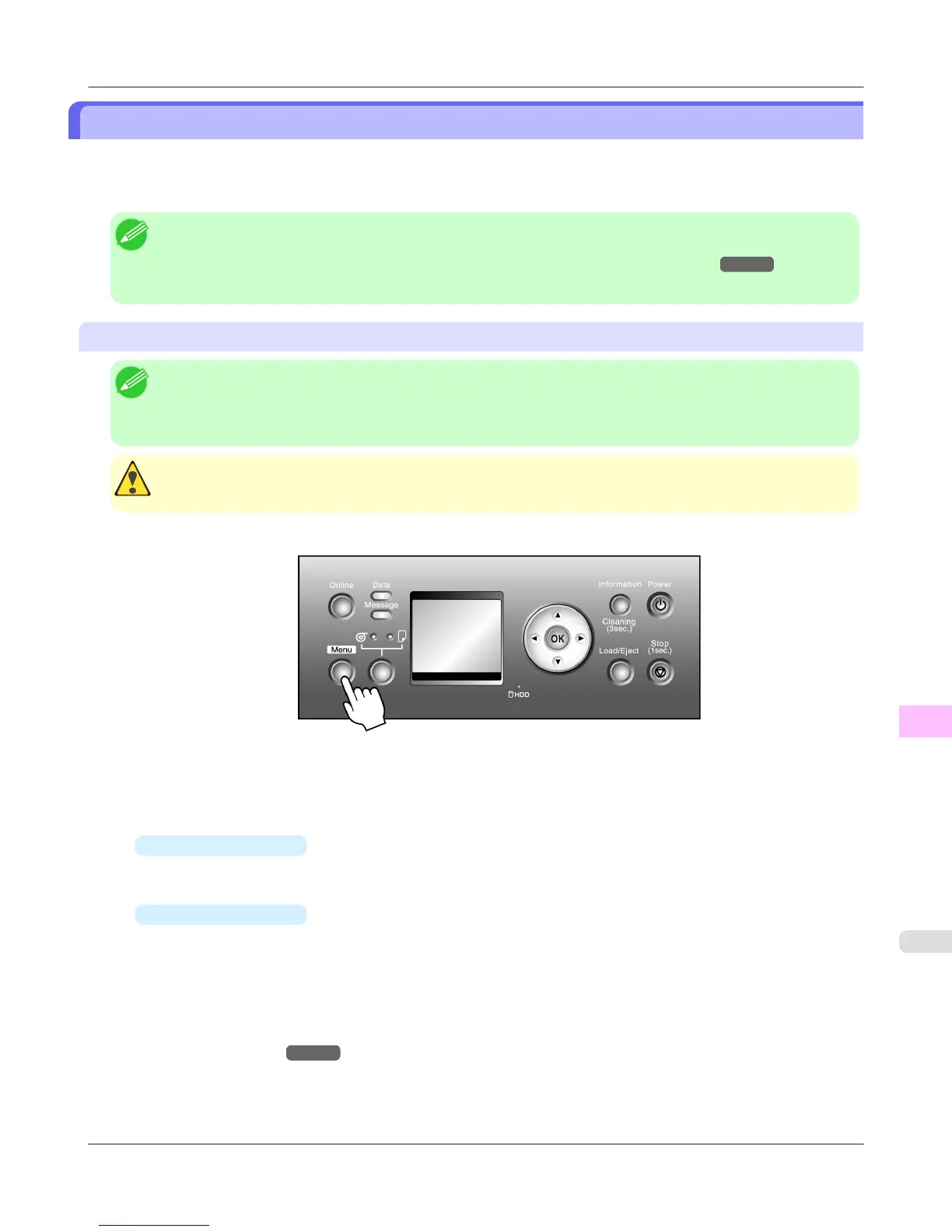Cleaning the Printhead
Cleaning the Printhead may help clear nozzles that are clogged.
Choose one of two Printhead cleaning modes ( Head Cleaning A or Head Cleaning B ), depending on the problem to
resolve.
Note
• You
can specify a number of pages in the printer's Noz. Check Freq. menu for automatic nozzle checking
and cleaning every time you finish printing that quantity. (See "Main Menu Settings.")
→P.722
• You can start Head Cleaning A by holding down the Information button for three seconds or more.
Cleaning the Printhead
Note
• If
printing does not improve after Head Cleaning A, try Head Cleaning B. If this does not solve the prob-
lem, repeat Head Cleaning B one or two times. If this still does not improve printing, the Printhead may
have reached the end of its useful life. Contact your Canon dealer.
Caution
• Do not remove the Maintenance Cartridge or Ink Tank during cleaning.
1. Press the Menu button to display MAIN MENU.
2. Press ▲ or ▼ to select Head Cleaning, and then press the ▶ button.
3. Press ▲ or ▼ to select the type of cleaning, and then press the OK button.
•
Head Cleaning A
Use Head Cleaning A if printing is faint or contains foreign substances. This method of cleaning consumes the
least amount of ink. It takes about three minutes to complete.
•
Head Cleaning B
Use Head Cleaning B if
no ink comes out of the printhead, or if Head Cleaning A does not solve the problem.
It takes about four minutes to complete.
The printhead is cleaned, and the printer goes online.
4. Print a test pattern to check the nozzles, and determine whether cleaning has cleared the nozzles. (See "Checking
for Nozzle Clogging.")
→P.817
Maintenance
>
Printheads
>
iPF815 Cleaning the Printhead
11
819