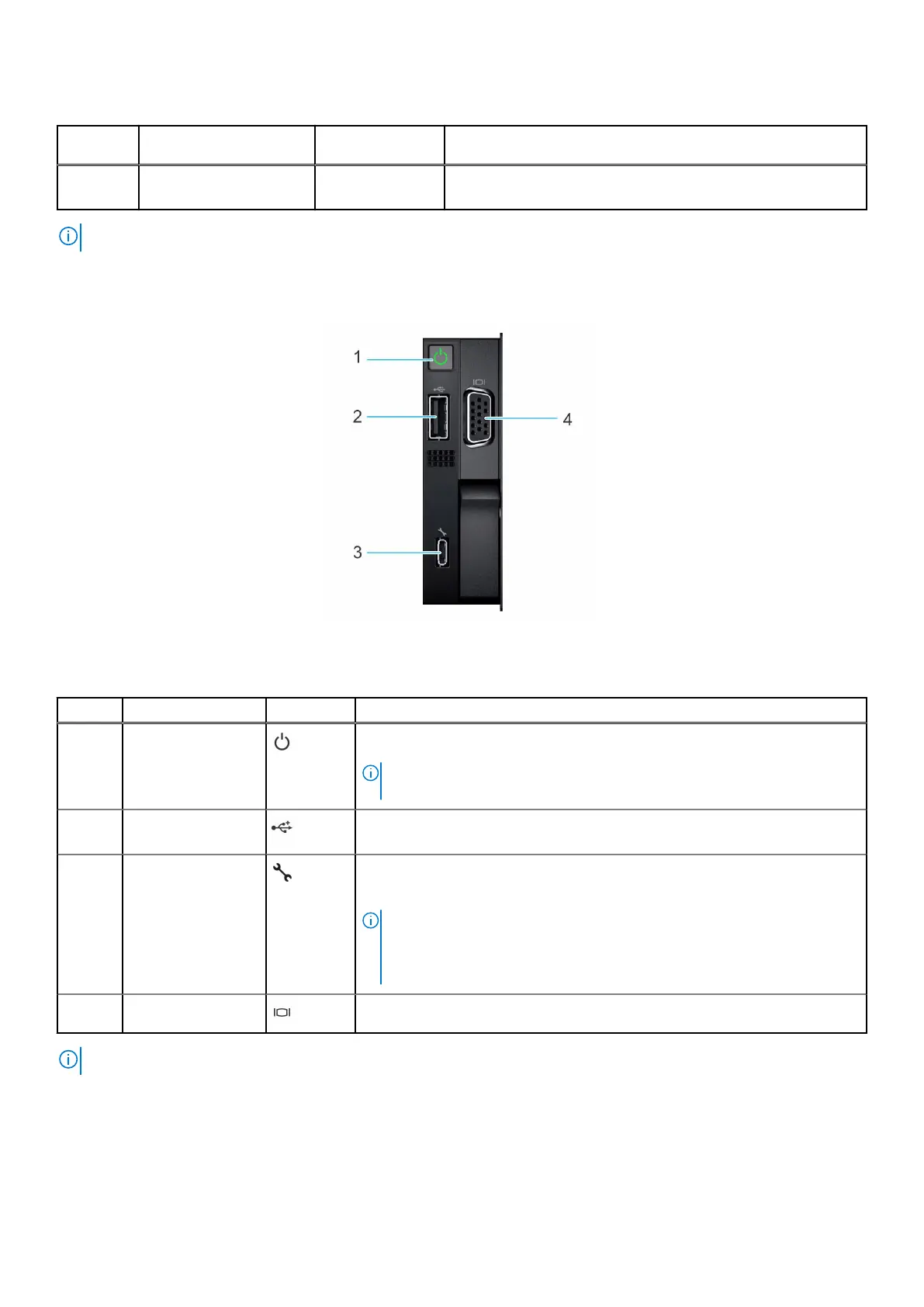Table 3. Left control panel with optional iDRAC Quick Sync 2 indicator (continued)
Item Indicator, button, or
connector
Icon Description
For more information, see the Integrated Dell Remote Access
Controller User's Guide at www.dell.com/poweredgemanuals.
NOTE: For more information about the indicator codes, see the System diagnostics and indicator codes section.
Right control panel view
Figure 7. Right control panel
Table 4. Right control panel
Item Indicator or button Icon Description
1 Power button Indicates if the system is powered on or off. Press the power button to
manually power on or off the system.
NOTE: Press the power button to gracefully shut down an ACPI-compliant
operating system.
2 USB 2.0 port The USB port is 4-pin, 2.0-compliant. This port enables you to connect USB
devices to the system.
3 iDRAC Direct
(Micro-AB USB)
port
The iDRAC Direct (Micro-AB USB) port enables you to access the iDRAC
direct Micro-AB USB features. For more information, see the Integrated Dell
Remote Access Controller User's Guide at www.dell.com/poweredgemanuals.
NOTE: You can configure iDRAC Direct by using a USB to micro USB (type
AB) cable, which you can connect to your laptop or tablet. Cable length
should not exceed 3 feet (0.91 meters). Performance could be affected by
cable quality.
4 VGA port Enables you to connect a display device to the system.
NOTE: For more information about ports, panels, and slots, see the Technical specification section.
12 System overview
