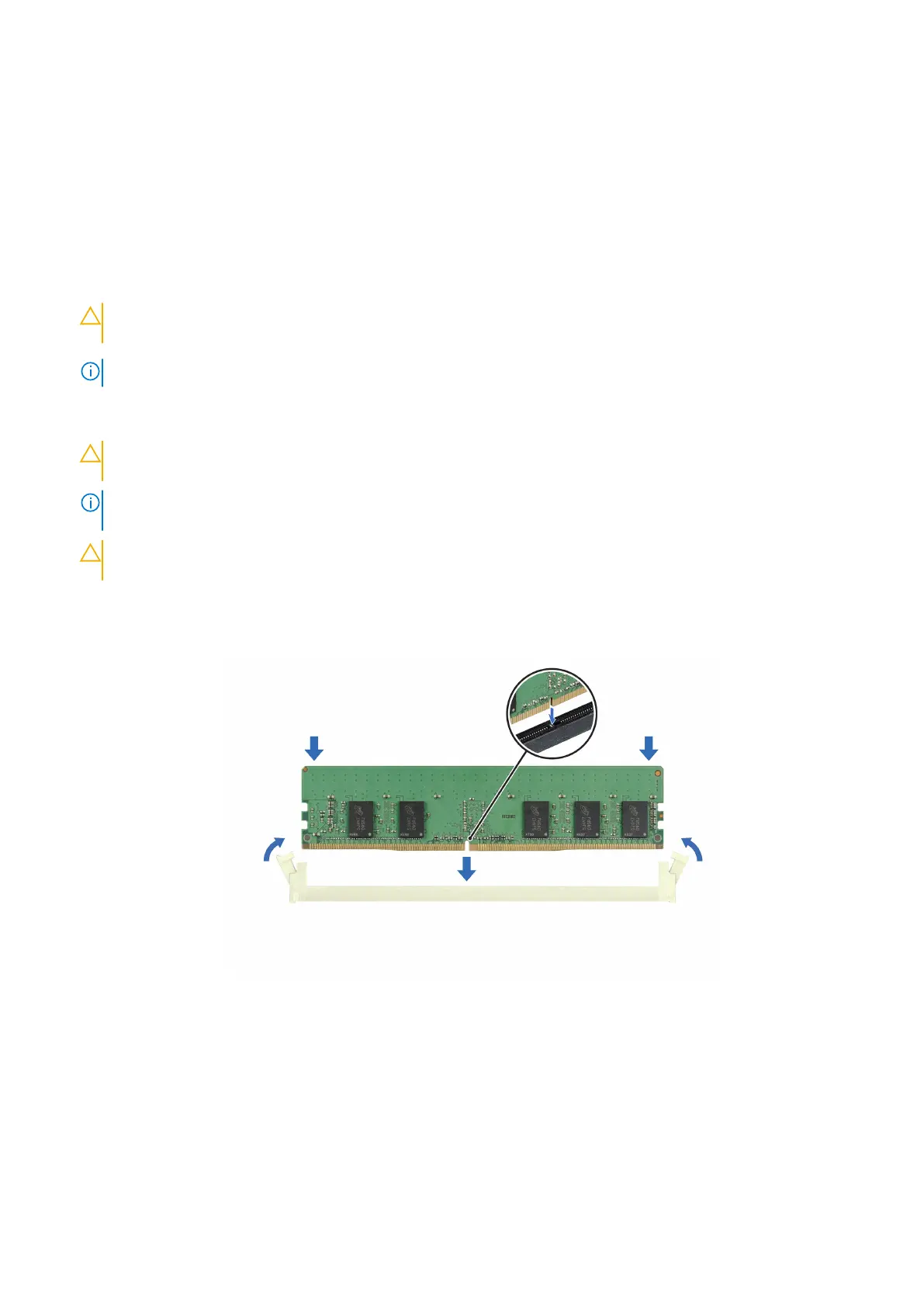Installing a memory module
Prerequisites
1. Follow the safety guidelines listed in the Safety instructions.
2. Follow the procedure listed in Before working inside your system.
3. Remove the air shroud or remove the GPU air shroud.
Steps
1. Locate the appropriate memory module socket.
CAUTION: Handle each memory module only by the card edges, ensuring not to touch the middle of the
memory module or metallic contacts.
NOTE: Ensure that the socket ejector latches are fully open before installing the memory module.
2. Align the edge connector of the memory module with the alignment key of the memory module socket, and insert the
memory module in the socket.
CAUTION: To prevent damage to the memory module or the memory module socket during installation, do
not bend or flex the memory module; insert both ends of the memory module simultaneously.
NOTE: The memory module socket has an alignment key that enables you to install the memory module in the socket in
only one orientation.
CAUTION: Do not apply pressure at the center of the memory module; apply pressure at both ends of the
memory module evenly.
3. Press the memory module with your thumbs until the ejectors firmly click into place. When the memory module is properly
seated in the socket, the levers on the memory module socket align with the levers on the other sockets that have memory
modules that are installed.
Figure 135. Installing a memory module
Next steps
1. Install the air shroud or install the GPU air shroud.
2. Follow the procedure listed in After working inside your system.
3. To verify that the memory module has been installed properly, press F2 during reboot and navigate to System Setup Main
Menu > System BIOS > Memory Settings. In the Memory Settings screen, the System Memory Size must reflect the
updated capacity of the installed memory.
Installing and removing system components
181
