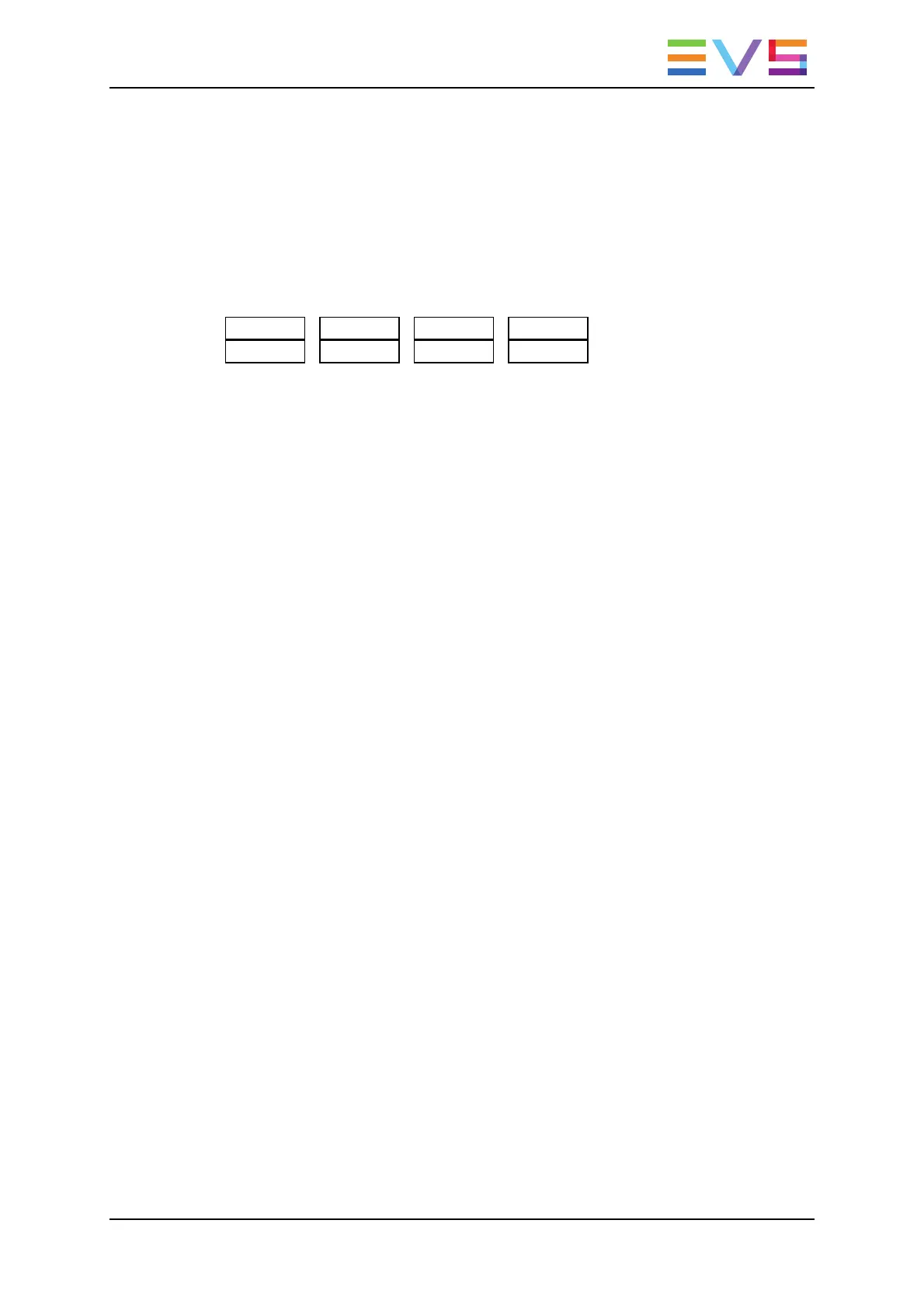6.2.2. Functions in Timeline Mode
Main Menu Functions
The main menu appears as follows on the Remote Panel. The functions with an asterisk
are only displayed when they can be used.
Speed Fx Dur Effect
Video Audio1 Audio2 Extend*
Video / Audio1 / Audio 2
The A (Video), B (Audio1) and C(Audio2) keys make it possible to select the track on
which you want to work. By default, the three tracks are selected.
Extend
The Extend function (D key) allows to extend the length of a timeline element by
extending the IN or OUT points of the timeline element. The Extend is always performed
in Overwrite mode, which means that the material ‘covered’ by the Extend is deleted from
the timeline. See section "Extending a Timeline Element" on page 147 for more
information.
Speed
The Speed function (SHIFT+A key) allows defining the speed at which one or all
elements of a timeline will be played. Select the playback speed of the clip with the lever,
then press ENTER to validate. Values are ‘Unknown’ and from 0 to 100%.
Operators have access to the secondary lever range while editing the speed of a clip, by
pressing SHIFT+Lever on the Remote Panel. See section "Changing the Speed of a
Timeline Element" on page 150 for more information.
FX Dur
The FX Dur function (SHIFT+ C key) sets the duration of the transition effect. The default
value that initially appears is determined by the value set in the Setup menu. The effect
duration will affect the transition at the beginning of the selected clip. Use the lever to to
adjust the value, then press ENTER to confirm.
Effect
The Effect function (SHIFT+C key) is used to select the type of transition effect
(Mix/Wipe/Cut/Fade) to be applied to the timeline element(s) included between a Mark IN
and Mark OUT. Move the lever to set the type of effect, when Effect is highlighted. Press
ENTER to validate. See section "Adding Transition Effects in a Timeline" on page 152 for
more information.
OPERATION MANUAL Multicam LSM 12.05
6. Timeline Management 131
