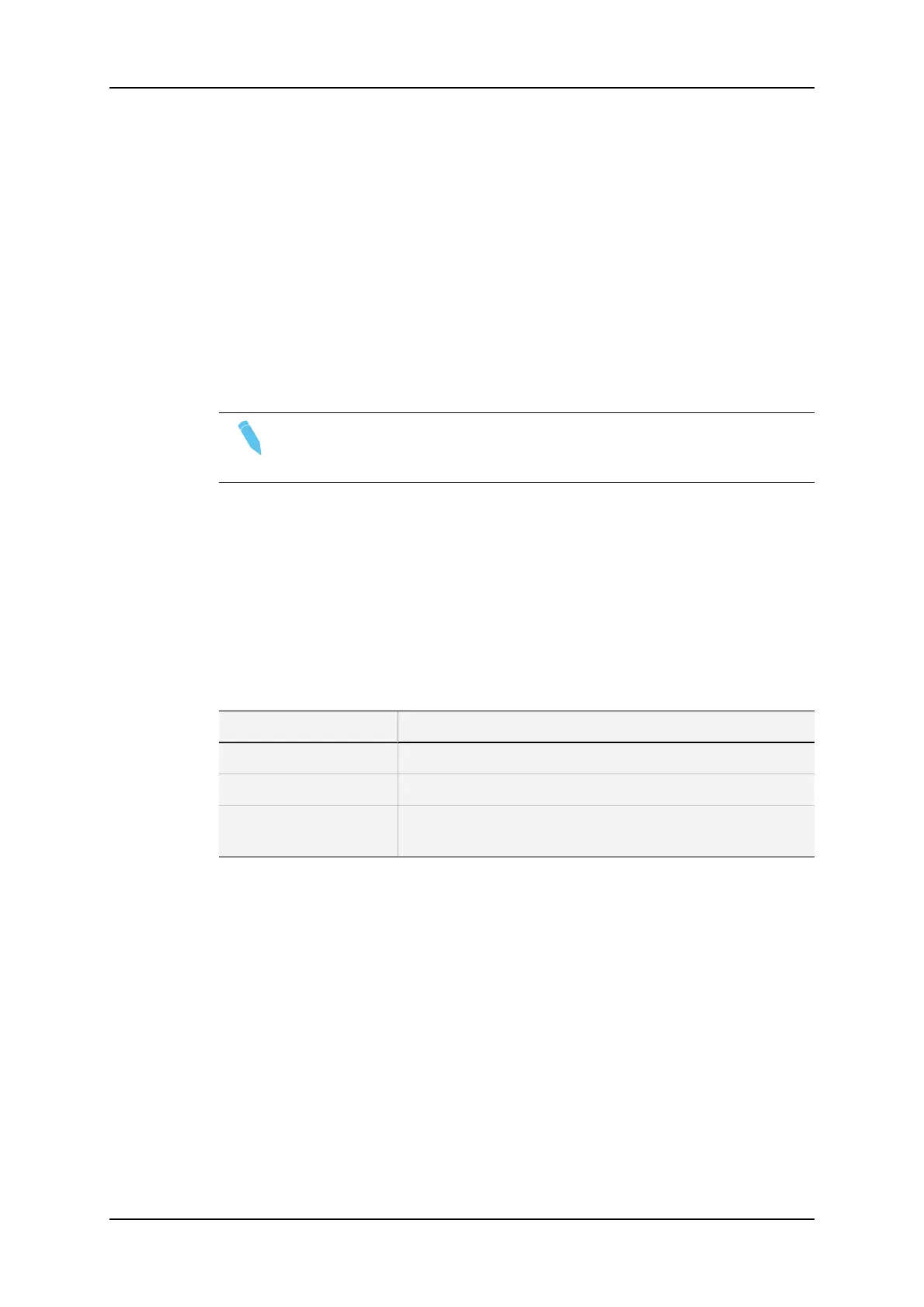4. Once the tracking object is positioned correctly, mark a keyframe:
◦ By pressing the button of the stylus,
◦ By clicking on the M sign on the monitoring screen.
The K appears in the upper left corner indicating that a keyframe has been marked.
5. Re-position the material.
6. Mark the next keyframe, and so on...
7. Once the final keyframe has been marked, the replay can be re-cued.
8. Run through the material in Loop mode and the effect can now be retrieved and stored
as a new clip with the target tracking.
9. This can be repeated several times to include multiple objects.
Note
When the replay is animated, the illustration will appear with a dissolve effect at
the first keyframe and disappear, with a dissolve effect, at the last.
9.2.5. Managing Keyframes
Keyframe Information Display
On the OSD, a second line is added to indicate the number of keyframes marked and the
position of the current keyframe.
The information displayed can be interpreted as follows:
Display Meaning
---/--- No keyframes are defined.
---/021 21 keyframes are defined but the user is not on a keyframe.
012/021 21 keyframes are defined and the user is on keyframe 12 of
21.
190 9. Advanced Control Modes
EVS Broadcast Equipment SA Issue 12.05.A- May 2014
