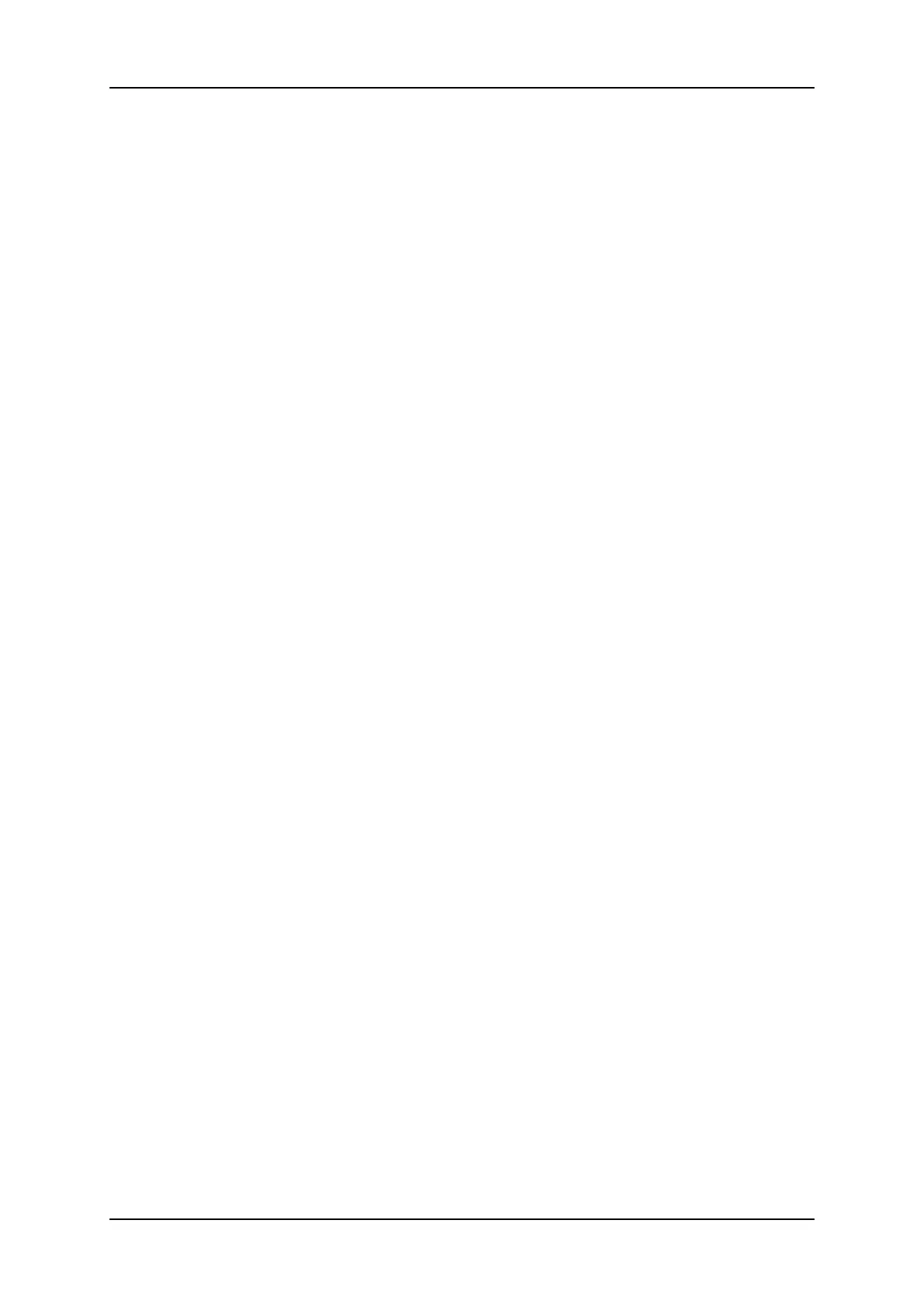7.4. Clearing Keywords
In the VGAInterface
Clearing a Keyword Using the Keyboard
1. Press the TAB key to move the arrow cursor to the lower area of the screen.
2. A red arrows will appear around one of the keywords or ranking values.
3. Use the LEFTARROW and the RIGHTARROW keys to select the keyword to
remove.
4. Press CTRL+DEL.
5. Press the TAB key again to move the arrow cursor back to the keywords list.
Clearing a Keyword Using the Stylus
1. Click on the keyword to remove on the last line.
2. Click on the CTRL+DEL:CLR KWD area on the screen, or press CTRL+DEL.
Clearing All Keywords and the Ranking of a Clip
Press ALT+DEL or click on ALT+DEL:CLR ALL to remove all keywords assigned to the
clip and to reset the ranking to the lowest level (“-“).
7.5. Editing the Ranking of a Clip
In the VGAInterface
Editing the Ranking of the Current Clip Using the Keyboard
1. Press the TAB key to move the cursor to the lower area of the screen.
2. Use the LEFTARROW and the RIGHTARROW keys to select the desired ranking.
3. Press ENTER.
4. The selected ranking is highlighted in green.
Editing the Ranking of the Current Clip Using the Stylus
1. Click on the desired ranking.
2. The selected ranking is highlighted in green.
164 7. Keyword Management
EVS Broadcast Equipment SA Issue 12.05.A- May 2014
