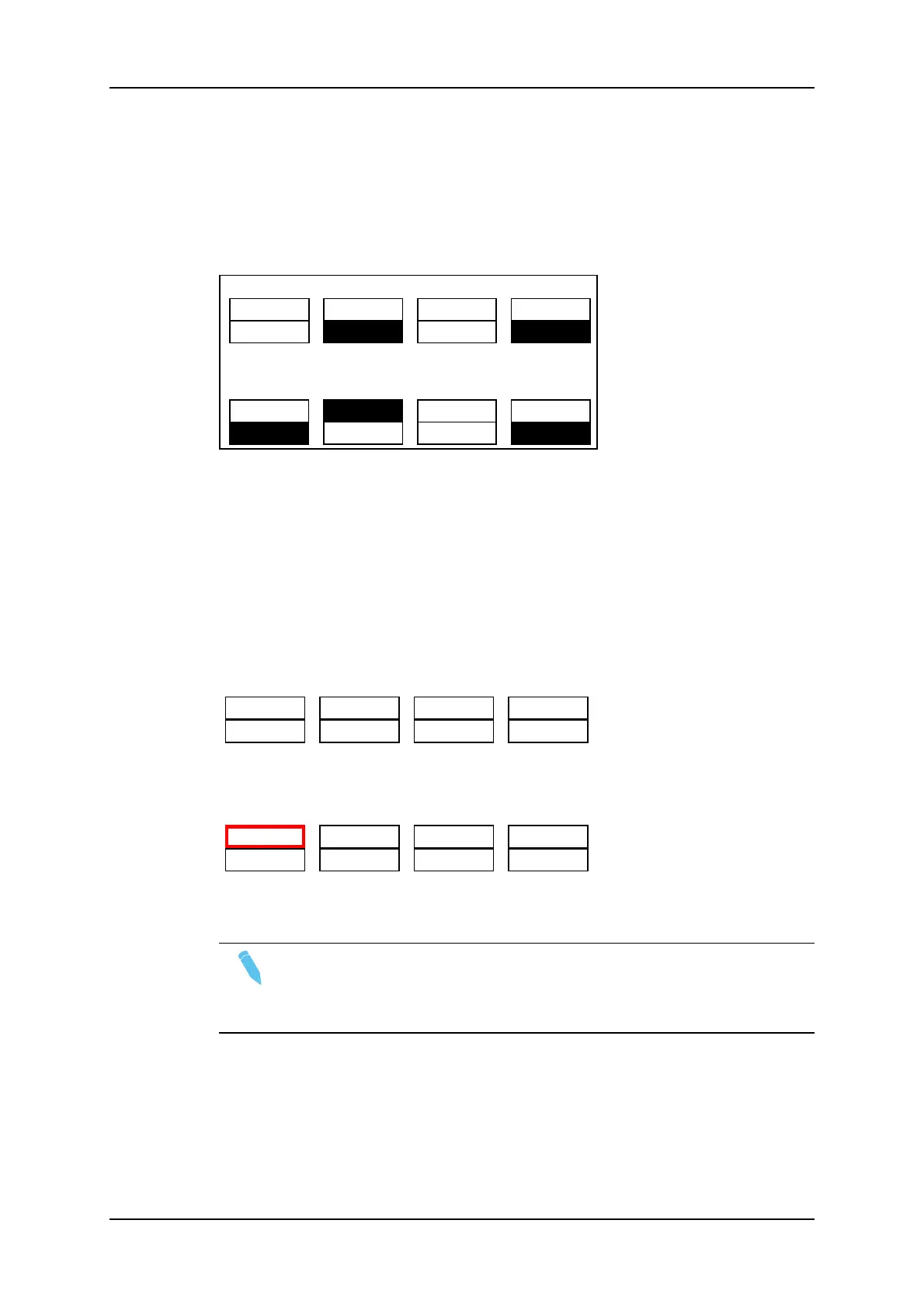How to Enter the Multi-PGM Mode
To enter the Multi PGM mode, press B from the Main menu. This button is labeled
'1PGM', '2PGM', or '3PGM' according to your system configuration.
The Remote Panel will then display the following screen:
PGM1 CAM A *PGM2* CAM B PGM3 CAM C
Aud.Met. PgmSpd Sort->TC PostRoll
Sw to IN Search Pref
P.1 B.1 Clips: LOCAL Records: LOCAL
PL 11: <
Msg:
Rst Cam Local Sync To 2nd CTRL
PGM 1 PGM 2 PGM 3 TOGGLE
The LCD display is divided in two menus controlled by soft keys (A, B, C, D). To gain
access to the upper menu, press MENU from the Remote Panel.
3.3.2. Multi PGM Primary Menu Controls
Introduction
The primary menu in Multi PGM mode, illustrated below, gives access to the functions
detailed in the following paragraphs:
Rst Cam Local Sync To 2nd CTRL
PGM 1 PGM 2 PGM 3 TOGGLE
Rst Cam
Rst Cam Local Sync To 2nd CTRL
PGM 1 PGM 2 PGM 3 TOGGLE
This function restores the position of cameras on the active channels: CAMA on PGM1,
CAMB on PGM2, etc.
Note
When a clip/playlist is loaded on a channel, switching back to Live mode will
recall the record train, which was last used on that output. This avoids too
frequent uses of the RstCam function.
28 3. Control Modes
EVS Broadcast Equipment SA Issue 12.05.A- May 2014
