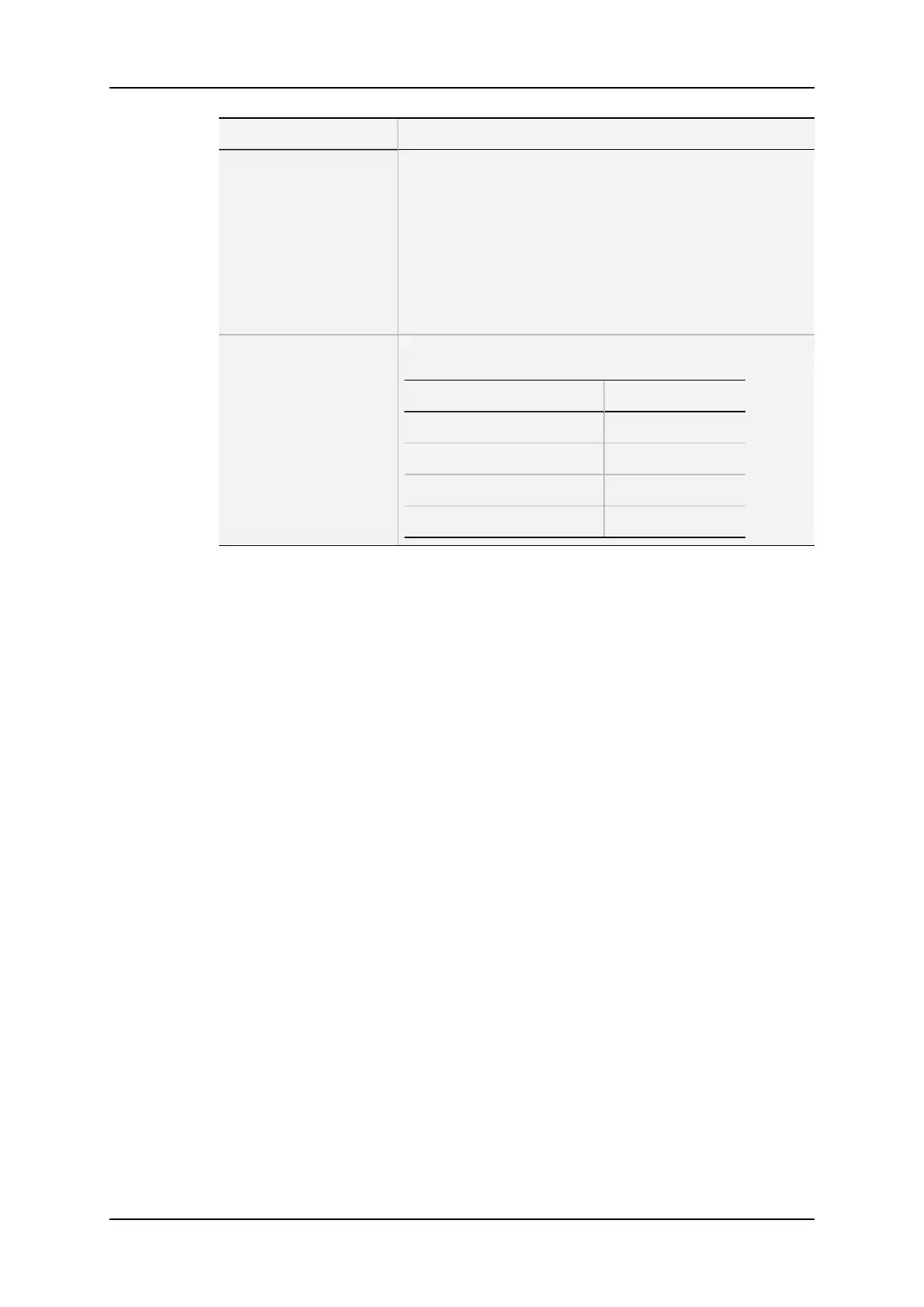Criteria Description
Keywords This restricts the search to the clips containing all keywords
defined in this screen.
• Move the cursor to the desired keyword to assign a
keyword.
• Press ENTER or click on the keyword using the stylus.
• A maximum of 3 keywords can be used as search
criteria.
• If all 3 keyword locations are already occupied, you
should clear some of them to select new keywords.
Archive status This restricts the search to the clips having the archive
status selected.
Parameter On the VGA
None (default) -
Clips not archived X
Clips to be archived >A
Clips archived A
Search Options
In addition to the search criteria available at the bottom of the screen, two search options
are accessible using the F2 and F4 keys:
• Consider record trains and / or clips in the search:
◦ This option allows the inclusion of record trains in the results in searches with
timecode criteria.
◦ Press F2 to toggle between CLIP, CLIP+REC, and REC.
• Consider timecodes from the LTC and/or USER TC tables in the search:
◦ This option allows to take into account the timecodes from the LTC and/or the
USER TC tables in searches with timecode criteria.
◦ Press F4 to toggle between LTC, USER, and LTC+USER.
Clearing Keywords in the Search Criteria
• To clear a keyword with the keyboard:
◦ Press TAB to move the arrow cursor to the lower area of the screen.
◦ Use the LEFTARROW or RIGHTARROW key to move the cursor to the
keyword to remove
◦ Press CTRL+DEL.
◦ Press the TAB key again to move the cursor back to the keywords list.
• To clear a keyword with the stylus:
◦ Click on the keyword to remove on the last line.
◦ Click on the CTRL+DEL:CLR KWD area on the screen or press CTRL+DEL.
170 7. Keyword Management
EVS Broadcast Equipment SA Issue 12.05.A- May 2014
