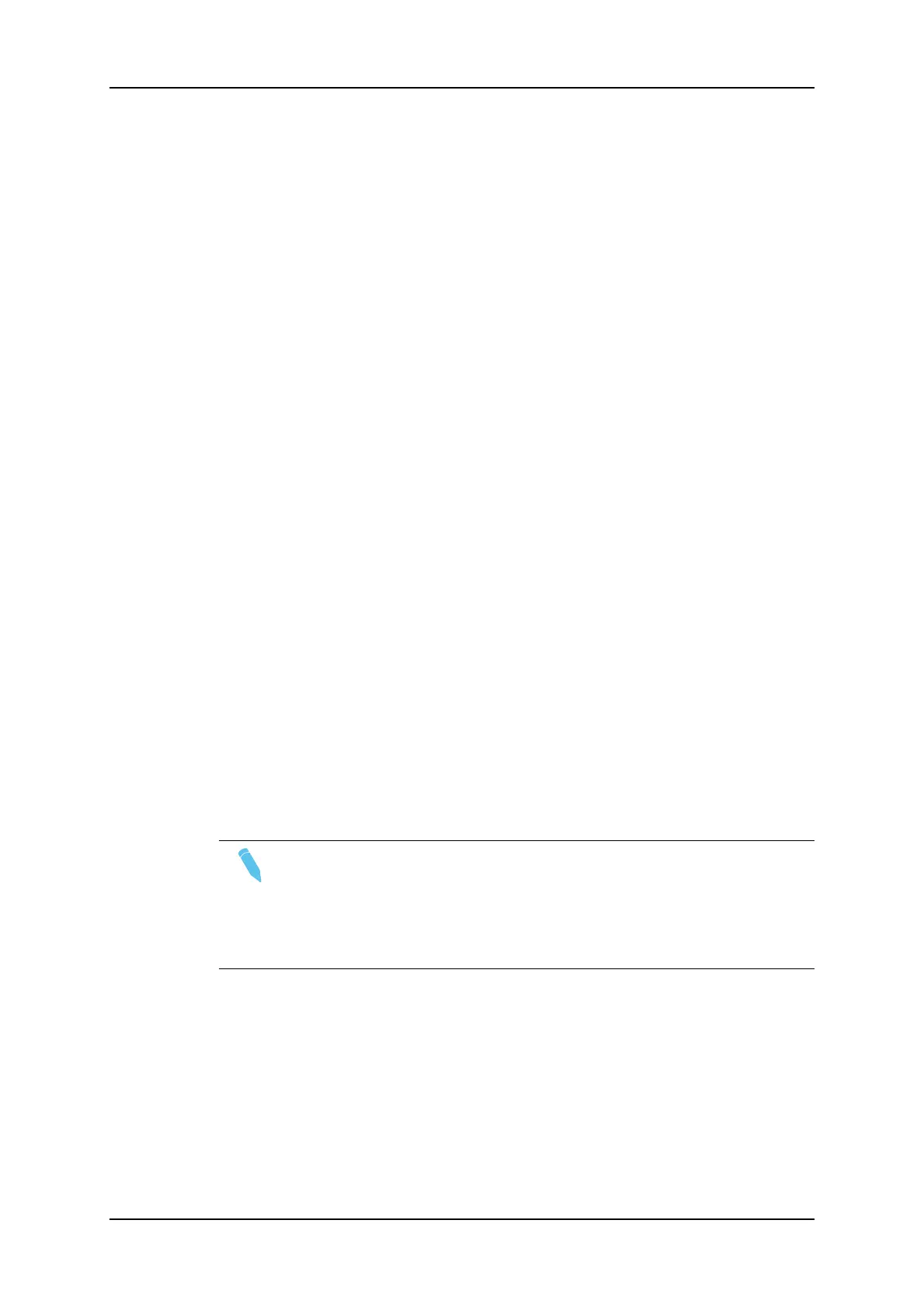7.2. Managing Keyword Files
The keyword file is a simple text file:
◦ With a name of maximum 8 characters.
◦ With a .KWD extension.
◦ Located in the Multicam\KWD directory of the server.
A sample keyword file (SAMPLE.KWD) is provided when Multicam is installed. The content
of a keyword file is similar to the following:
1 = action_1
2 = action_2
...
19 = action_19
20 = action_20
21 = player_A1
22 = player_A2
...
39 = player_A19
40 = player_A20
41 = player_B1
42 = player_B2
...
59 = player_B19
60 = player_B20
61 = player_C1
62 = player_C2
...
199 = player_I19
200 = player_I20
Note
Each keyword can have up to 12 characters, including blanks. Avoid
accentuated and special characters since most of them will not be recognized
by the Multicam application.
If a keyword is longer than 12 characters, only the first 12 characters will be
used and the end of the keyword will automatically be truncated.
158 7. Keyword Management
EVS Broadcast Equipment SA Issue 12.05.A- May 2014