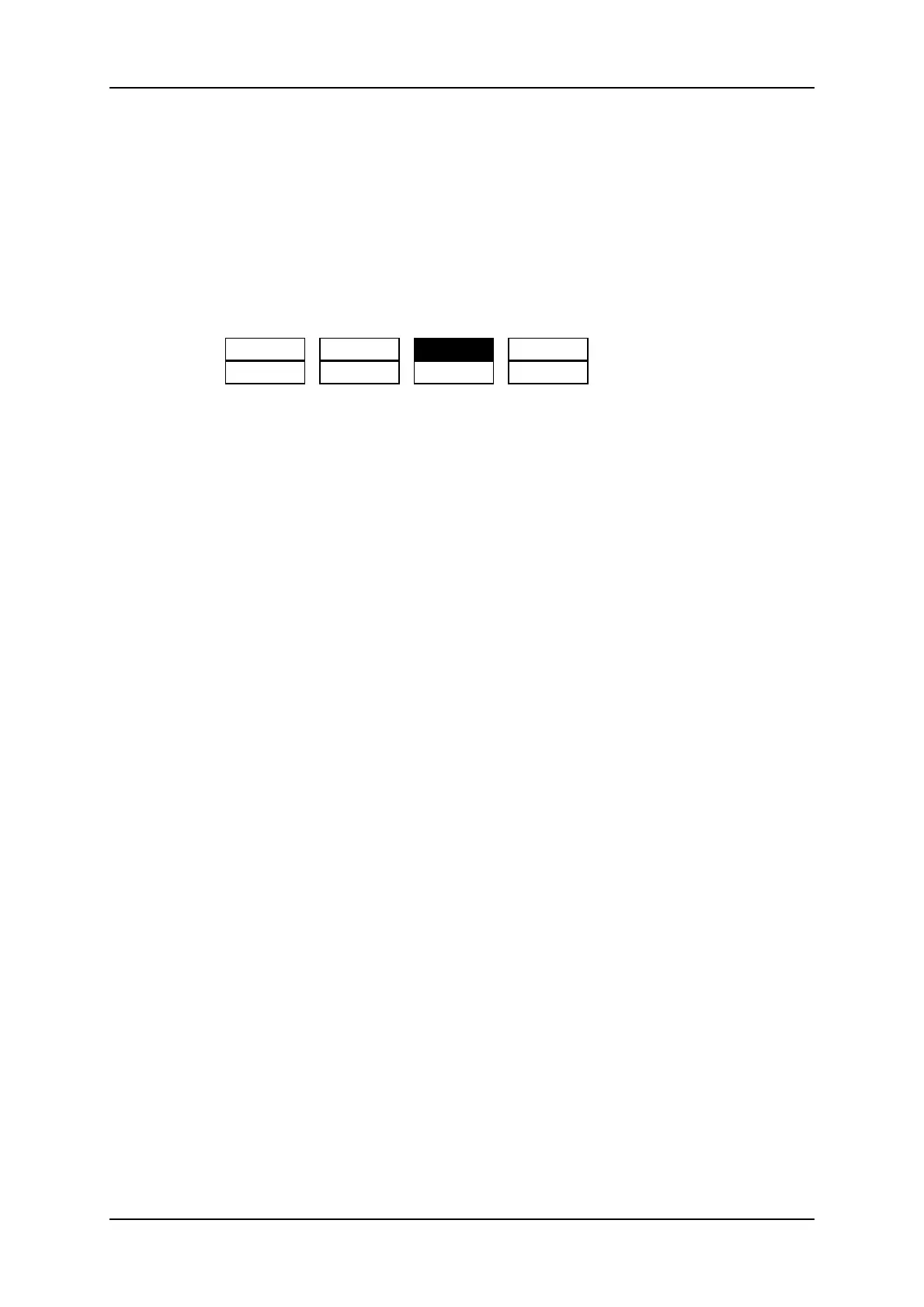9.3.5. Editing an Offside Line
Once the offside line is created, you can again load the sequence and edit it.
To edit an existing offside sequence, proceed as follows:
1. In the Offside Line mode, press Last Cue until you reach the cue corresponding to the
requested offside sequence.
2. The following menu is displayed on the Remote Panel:
OSD QUIT
EDIT SIDE UNDO
3. Press the A key (EDIT).
4. Jog to move the pivot point to the position where you want to break the line.
5. Press TAKE to fix the pivot point.
6. Jog to break the line and change its inclination from the pivot point.
7. Repeat steps 4 to 6 for each new pivot point you want to define.
8. Press Mark to validate your changes.
9.3.6. Playing the Sequence
Once the offside line has been defined, you can play it as long as you are in Offside Line
mode. It will be played based on the settings defined in the secondary menu.
To play back an existing offside line sequence, proceed as follows:
1. In the offside line mode, press Last Cue until you reach the preroll cue for the
requested offside sequence.
2. Press PLAY to play the sequence.
3. The offside line sequence is replayed according to the speed defined by the operator.
4. When the sequence reaches the keyframe, it is paused and the offside line is
displayed according to the fade in/out duration and the pause duration defined in the
secondary menu.
5. Move the lever or press PLAY on the Remote Panel.
196 9. Advanced Control Modes
EVS Broadcast Equipment SA Issue 12.05.A- May 2014
