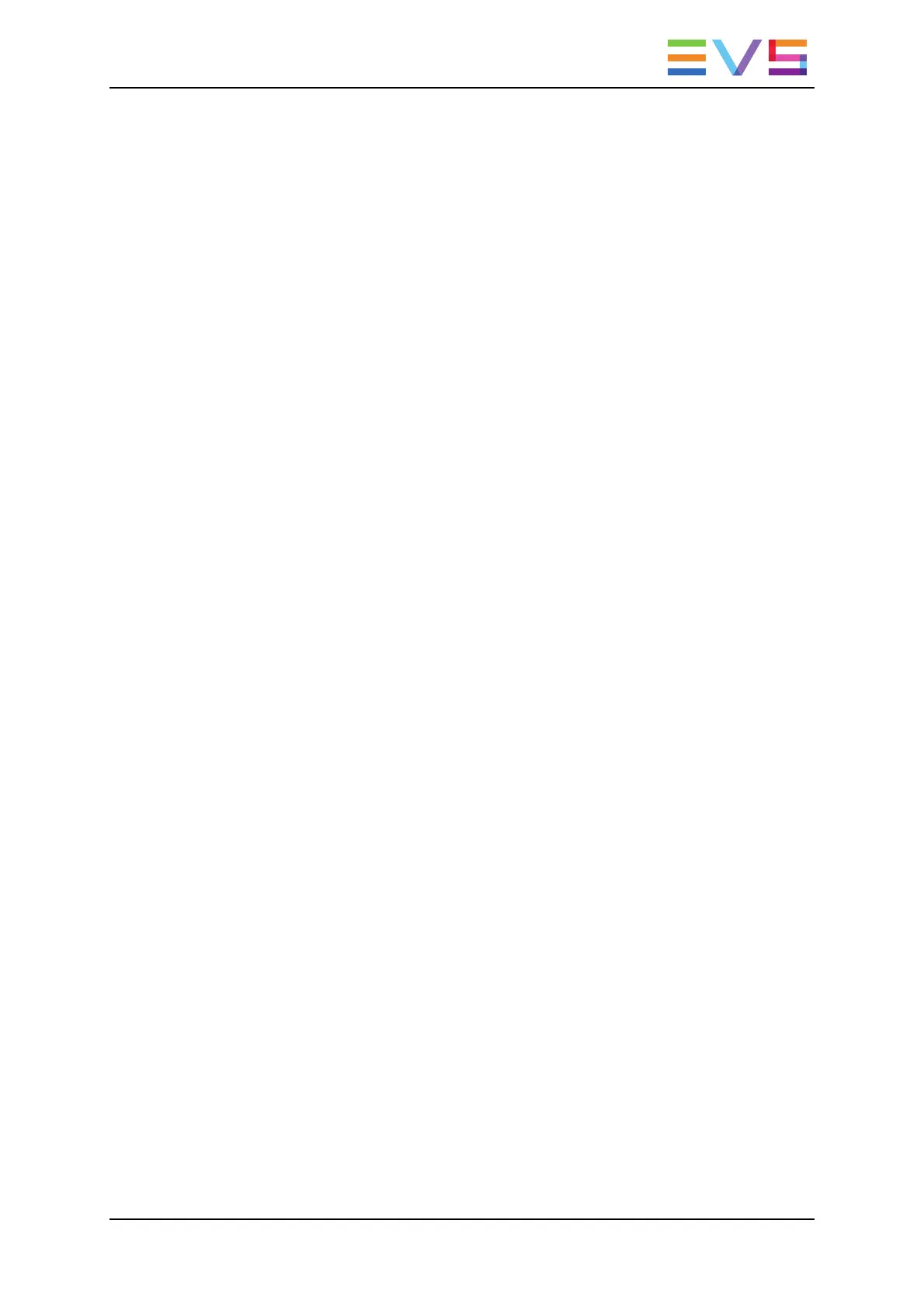4.4.3. Recalling and Playing Back Clips
In the Remote Panel Interface
How to Recall a Clip
To recall a clip, proceed as follows:
1. Select the page where the clip is stored by pressing the SHIFT+Page key and the
function key corresponding to the given page.
2. Select the bank where the clip is stored by pressing the SHIFT+F1 to F9 key
corresponding to the requested bank.
The clip banks 1 through 9 respectively correspond to the F1 to F9 keys within each
clip page (1 to 10).
3. Select the position where the clip is stored in the bank by pressing the F1 to F9 key
corresponding to the clip position.
If Recall Clip Toggle option is enabled in the Operational Setup menu (p.9.1 F6) or in
the Multicam Configuration window (Operation tab, EVS controller section), pressing
several times on the same F_ key will call successively all camera angles of that clip.
How to Play Back a Clip
To play back a clip, do one of the following depending on the desired playback speed:
• Press the PLAY key to play back the selected clip at the default playback speed.
• Use the lever to play back the selected clip at a speed varying from 0% to 100%.
Playback Speed Options
• To play back a selected clip, with the lever, at a speed varying from 0% to a given
maximum speed, you need to do the following:
◦ Define the requested maximum speed in the PGM Speed/Var max parameter
(p.9.1 F3) in the Operational Setup menu.
◦ Select (highlight) the VarMax option in the secondary menu in PGM/PRV mode.
• To play back a selected clip, with the lever, at a given predefined speed, you need to
do the following:
◦ Define the requested maximum speed in the PGM Speed/Var max parameter
(p.9.1 F3) in the Operational Setup menu.
◦ Select (highlight) the PGMSpd option in the secondary menu in PGM/PRV mode.
OPERATION MANUAL Multicam LSM 12.05
4. Clip Management 57
