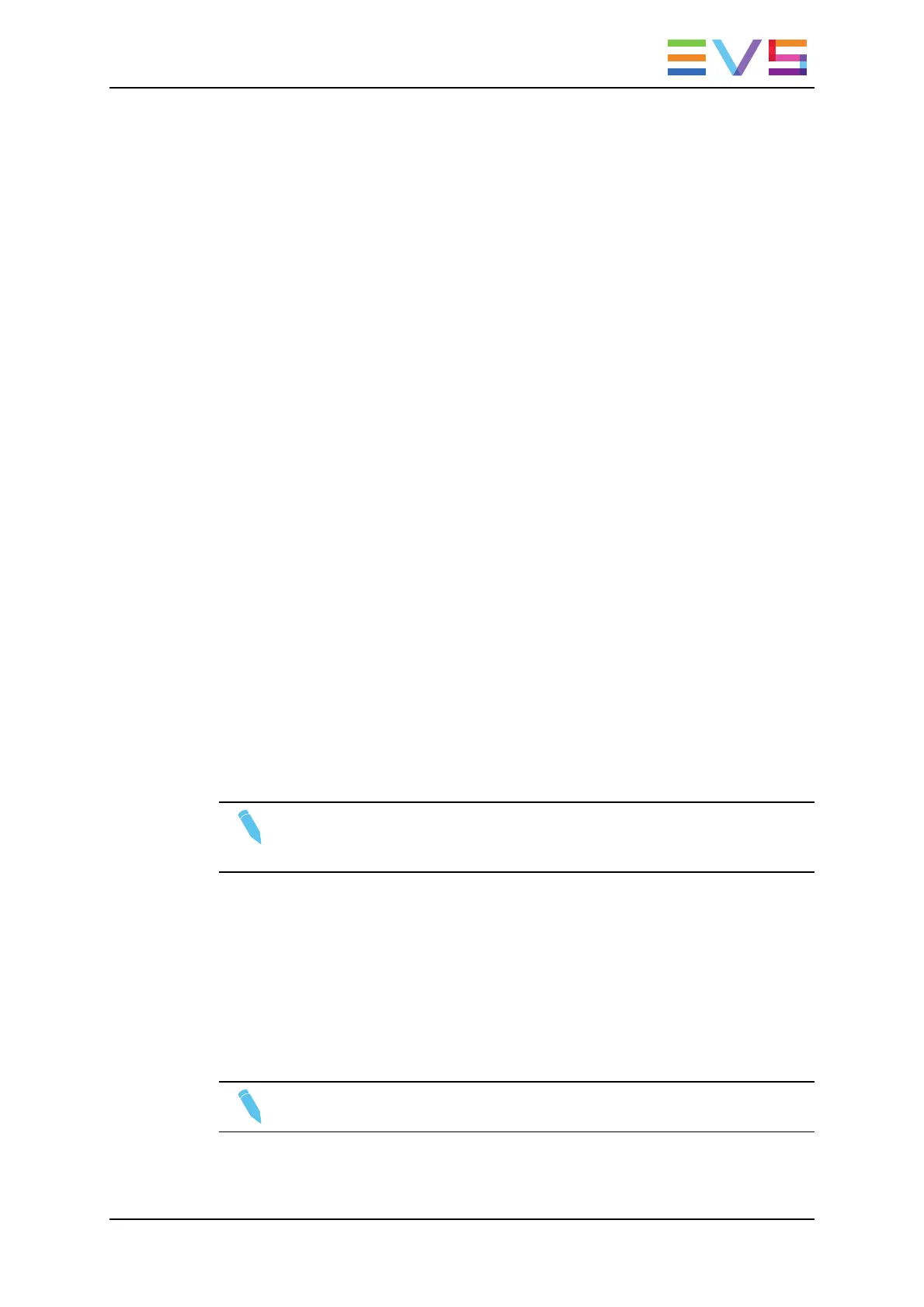4.4.2. Creating and Saving Clips
Introduction
A clip is created by defining and IN and OUT point on a record train, and saving the A/V
material between IN and OUT as a clip, hence preventing it to be deleted by the loop
recording.
When you save your clip, clips are created automatically on the following cameras:
• on the primary channel.
• on all cameras associated to a player channels.
• on all cameras for which the Automake Clip option is set to Yes in Multicam
Configuration window, Operation tab, Clips section.
A clip can be created with only an IN or only an OUT point. The system will automatically
adjust the clip duration according to the default duration defined in the Setup menu (p.2.2
F2).
The auto-save process automatically saves clips and playlists at least every minute.
Exiting the software (ALT+Q) will also save the clips and playlists.
In the Remote Panel Interface
To create a new clip, proceed as follows:
1. Press the RECORD key to select the Live mode if you are not yet in this mode.
2. Use the jog dial to define the clip Short IN point then press the IN key to mark it
3. You can use the jog dial to define the clip Short OUT point then press the OUT key to
mark it.
Note
You can mark an IN or an OUT point on a paused record train and go back to live
without losing the point marked by pressing SHIFT+Return.
4. Press SHIFT+Page+F_ key to select the page where the clip will be stored (page 1
contains clips 110 to 199, page 2 contains clip 210 to 299, and so on).
5. Press SHIFT+F_ key to select the bank where the clip will be stored (use F1 to F9
keys as F10 is reserved for the playlist bank available on each page).
6. Press F_ key to select the location of the clip.
The clip is created in the specified location. The primary timecode of the clip is the primary
timecode defined on the train where and when the clip has been created.
Note
Press the F0 key on the Remote Panel to save ALL clips and playlists.
OPERATION MANUAL Multicam LSM 12.05
4. Clip Management 55
