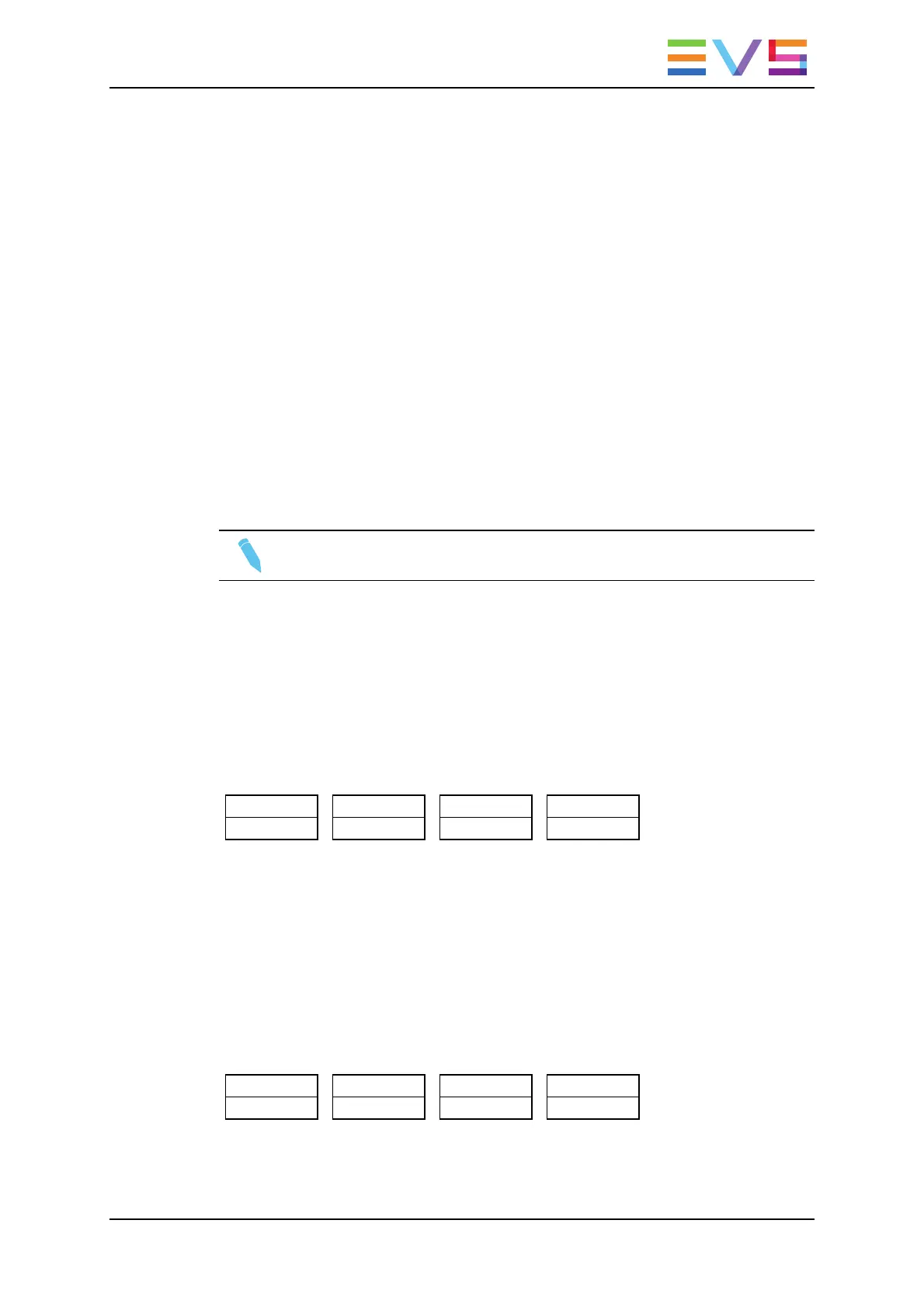6.3. Managing Timelines
6.3.1. Creating Timelines
Introduction
The timelines can be created in one of the following ways:
• Using the Remote Panel, you can create a timeline from scratch, or from an existing
playlist or timeline.
• Using the VGA interface, you can only create a timeline from an existing playlist or
copy an existing timeline into a new position.
In the playlist banks where they are stored, the timelines are identified by “TL” for timeline,
as opposed to "PL" for the playlists.
Note
It is not allowed to insert growing clips in a timeline.
In the Remote Panel Interface
How to Create a New Timeline from Scratch
To create a new timeline from an empty playlist position:
1. In the playlist bank, press an F_ key corresponding to an empty playlist position.
The following menu appears on the LCD display:
Copy New TL New PLST
2. Press the C key (New TL option) to create a New TL.
A new timeline is created on the selected position, with a black clip (000Z) of 24 hours.
How to Create a Timeline Based on a Playlist
To create a timeline based on a source playlist, proceed as follows:
1. Press the F_ key corresponding to the source playlist.
2. Press the F_ key corresponding to an empty playlist position.
The following menu appears on the LCD display:
Copy CopyToTL New TL New PLST
OPERATION MANUAL Multicam LSM 12.05
6. Timeline Management 135
