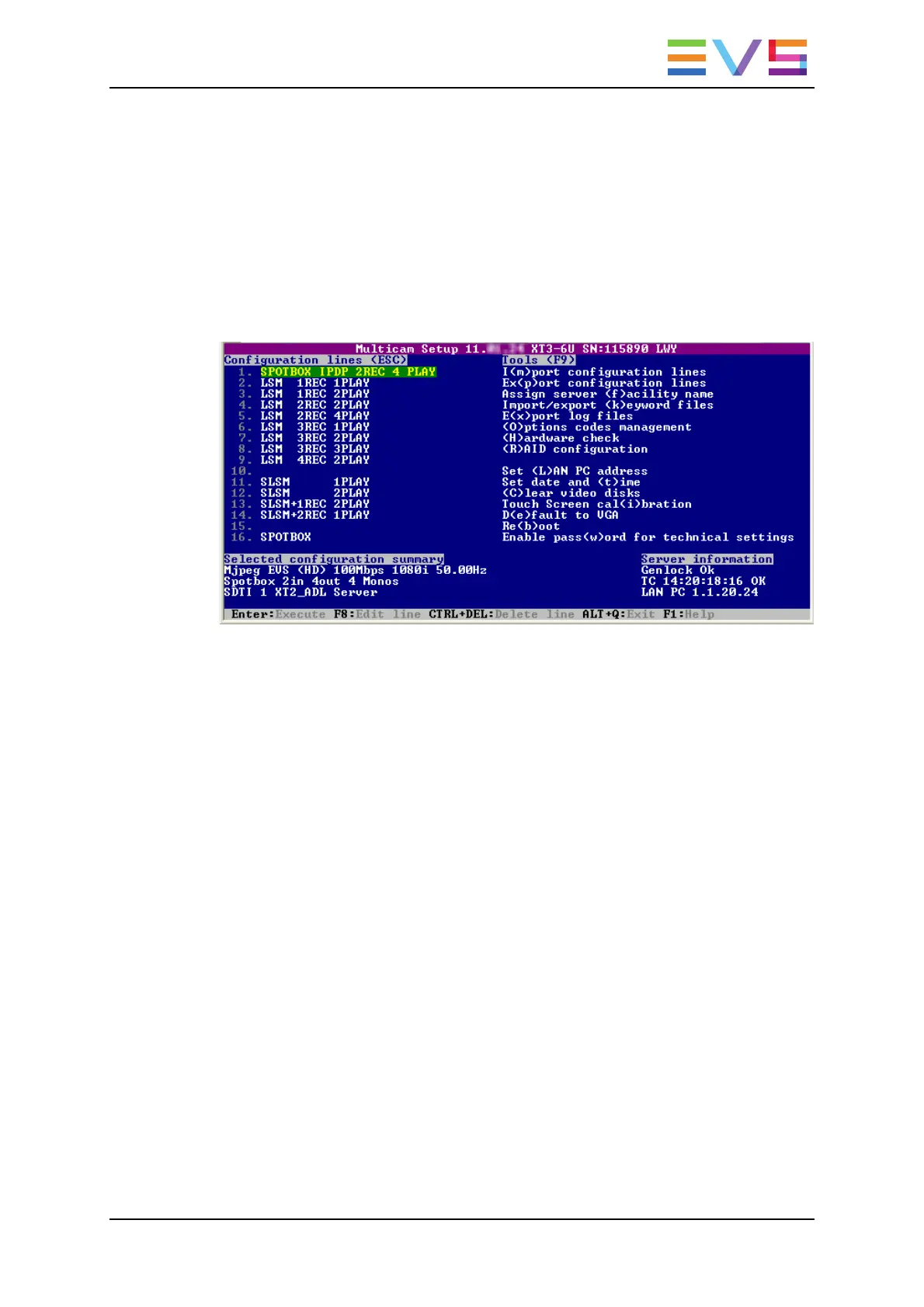VGA Interface
When turning on the EVS mainframe, the first step is the PC boot sequence, then the
Multicam Setup window is displayed:
• If a default application has been previously selected, this application will start
automatically after a few seconds if no key is hit.
• If a default application hasn't been defined or if the space bar is hit, the system will
remain in the Multicam Setup window and wait for the operator's next command.
When Multicam is started in the selected configuration, the operational windows allow
users to perform simple actions.
The Operational windows include the Keyword window, the Search Clip window, the Clip
window, and the Playlist/Timeline window. They are described in this manual, as well as
the possible actions from these windows.
Remote Panel Interface
The Remote Panel keys and main menu are described in the following sections:
• See section "Remote Panel Controls" on page 4
• See section "Remote Panel Operations" on page 11
LSM Connect Application
The LSM Connect application is the Remote Panel companion. It allows users to quickly
edit clip metadata, and manage playlists. See the LSM Connect quick start guide for more
information on this application.
OPERATION MANUAL Multicam LSM 12.05
2. Working Interfaces 3
