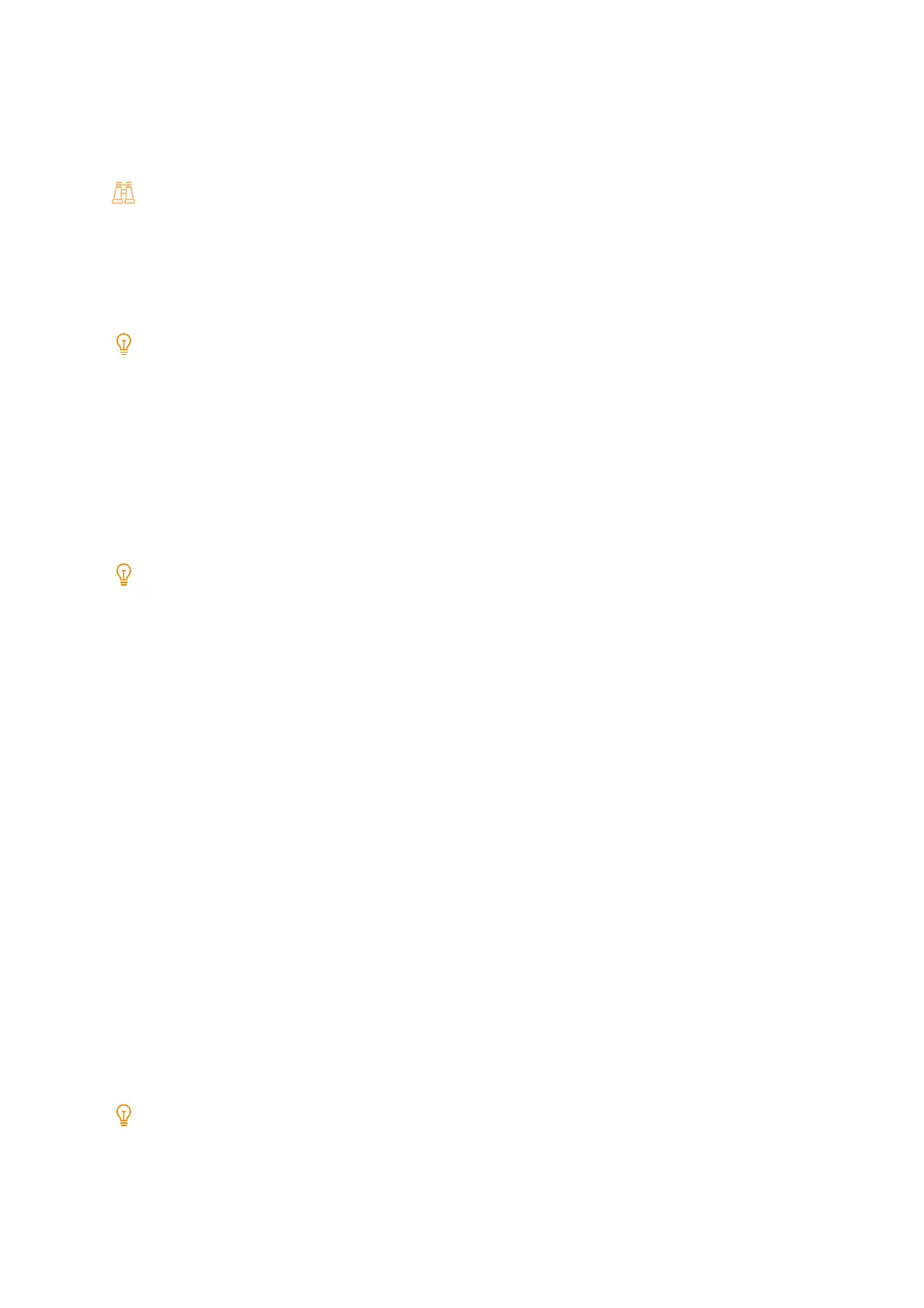117
[Other Settings]
[Print Area]
Sets whether or not to extend the print area.
Refer
For more information about the printable area, refer to "Standard print area" (P.259).
For more information about the extended print area, refer to "Extended print area" (P.259).
[Substitute Tray]
Configure whether to switch to paper set in another paper tray if there are no paper trays with paper of the size
selected by Auto Tray Selection.
Note
When emulation is used for printing, a Load paper message is displayed regardless of the setting.
If there is a specification from a computer, it is prioritized.
[Paper Type Mismatch]
Configure the processing when the paper type specified during printing by the printer driver, etc. does not match the
paper type loaded in the paper tray.
[Prioritize Bypass Tray]
Specify whether to prioritize and select Tray 5 (Bypass) when [Select By Tray] is configured to [Automatically Select]
by the printer driver.
Note
When [Tray 5] > [Priority] is the priority setting, paper is supplied from Tray 5 (Bypass) when the paper size and paper
type specified in the print job match.
When [Tray 5] > [Priority] is excluded from configuration, the paper is supplied from Tray 5 (Bypass) even when the paper
size and paper type specified in the print job do not match.
[Check Type and Size for Bypass]
Configure whether to display a screen to confirm the loaded paper when printing to paper in Tray 5 (Bypass).
[Unregistered Forms]
Configure whether to print a job when the forms specified for printing in the form data file (overlay printing) have
not been registered at the printer.
If [Print] was configured, data only is printed because the specified form is not present.
[Resume Job After Print Error]
Configure whether to cancel a job with an error and print the next job automatically or display an error confirmation
screen and then restart printing of the next job via a user operation when an error occurred during printing.
[When Paper Jam Occurs]
Configure whether to wait for the paper jam solution to end and then restart printing automatically from the page
after the page that was last ejected normally or cancel the print job and then delete it when a paper jam occurred
during printing.
[Print User ID]
Configure whether to print the user ID configured to the printer driver on the paper to be printed to identify the user
when printing using a printer driver. The first 64 characters can be printed of user IDs configured to the printer
driver.
Note
User IDs must be configured by the printer driver in advance to use the ID printing function. For the configuration
method, refer to the Help of the print driver.
