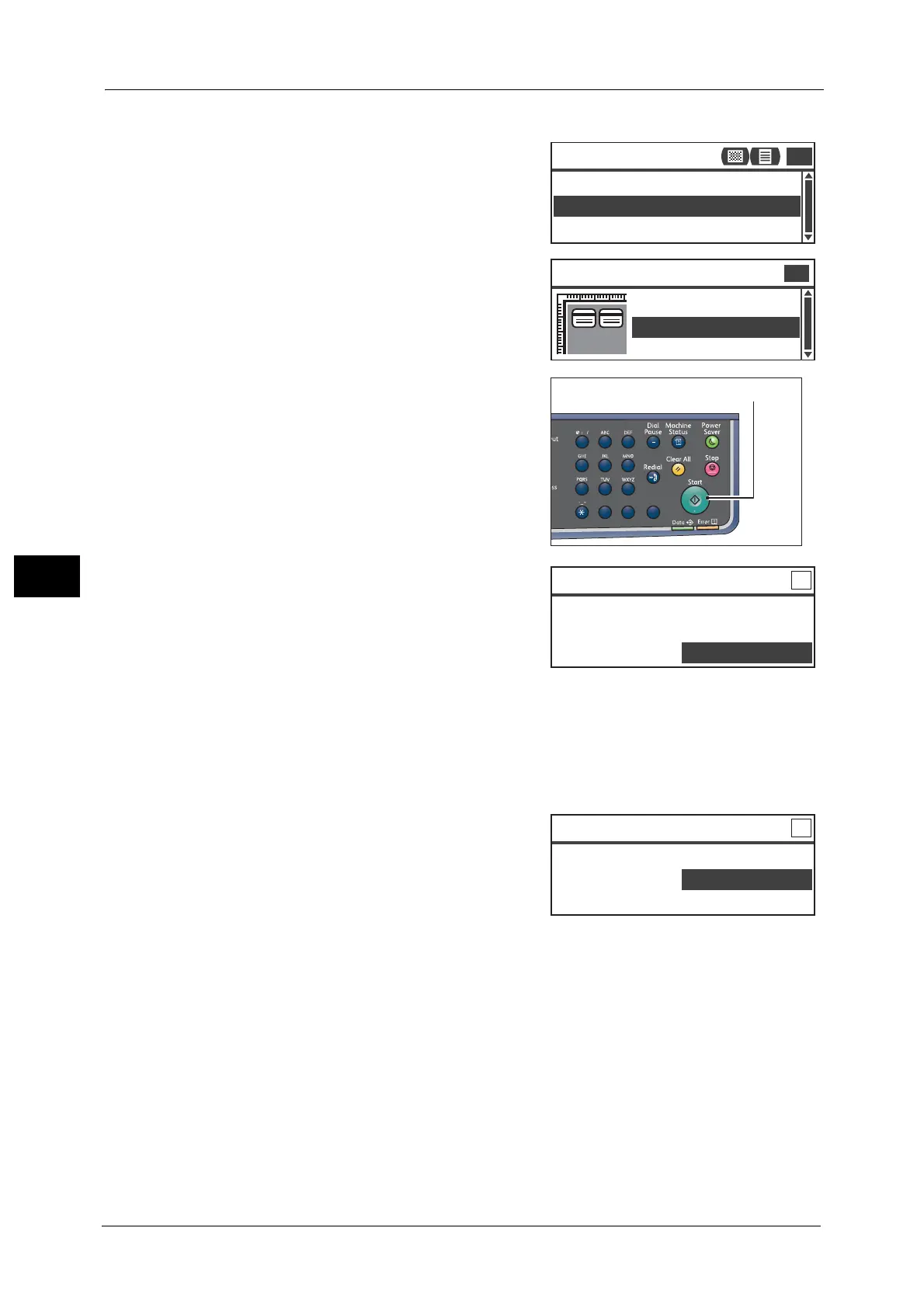5 Copy
104
Copy
5
When you make copies of multiple ID cards
1) Select [Number of Cards].
2) Select a number of cards and place the ID
cards as displayed on the screen.
Note • The screen varies depending on the paper
orientation set for the tray.
4 Press the <Start> button.
To finish scanning to print only one side of the ID
card, select [Cancel (Print)], and then press the
<OK> button.
5 To continue scanning the other side of the ID card, place the other side of the ID card face
down slightly away from the top left corner of the document glass, and then close the
document cover.
6 Select [OK (Scan)], and then press the <OK>
button to start printing two sides of the ID card.
Number of Cards
...
ID Card Copy
Auto
Paper Supply
...
1 Card
Reduce/Enlarge
...
Auto
1
1
2 Cards
Number of Cards
1 Card
1
1
23
456
789
0#
C
ID Card Copy [Copying
...
] Qty. 1
Turn card over to copy the reverse.
OK(Scan)
Cancel(Print)
ID Card Copy [Copying
...
] Qty. 1
Turn card over to copy the reverse.
OK(Scan)
Cancel(Print)
