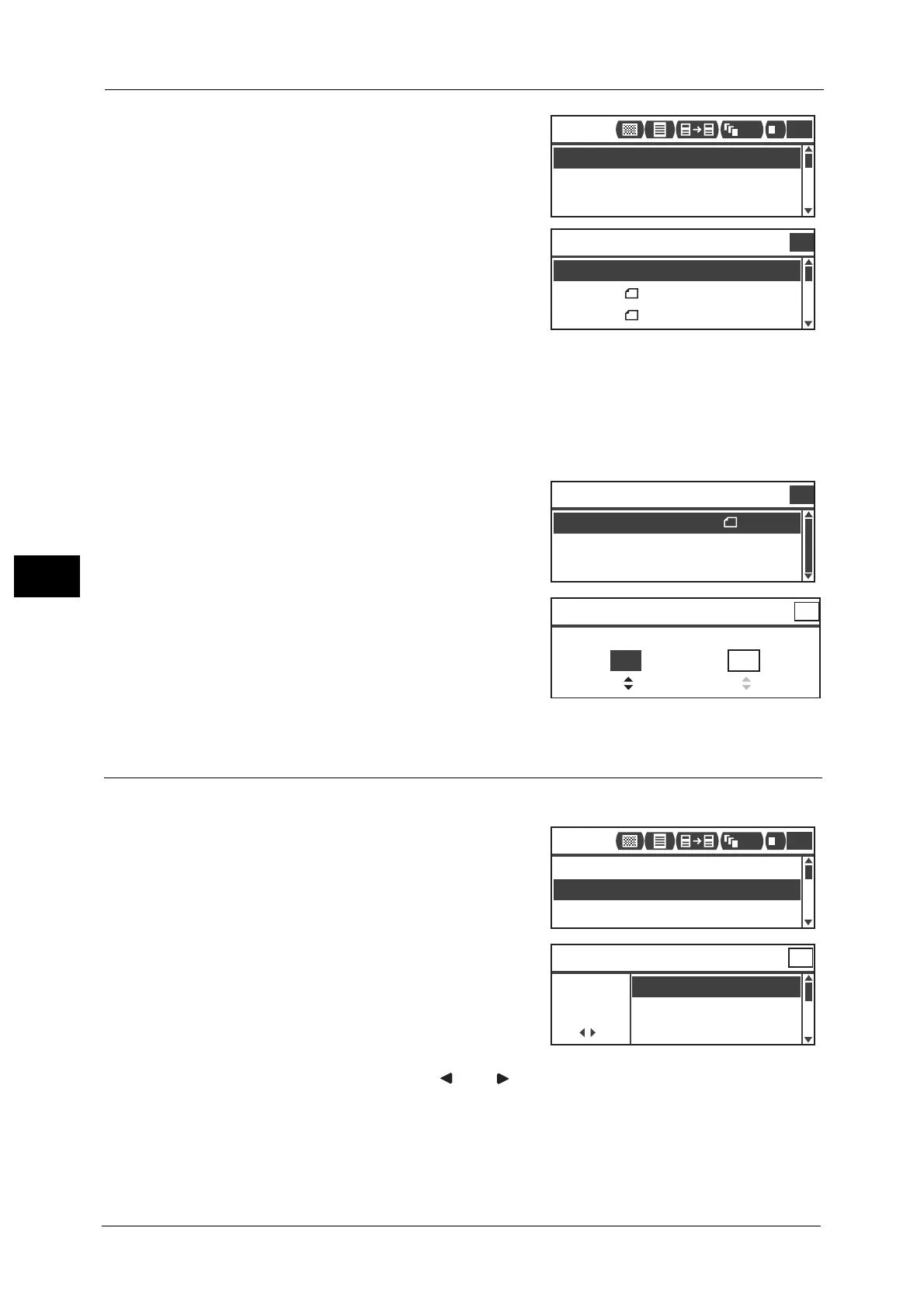5 Copy
110
Copy
5
1 Select [Paper Supply], and then press the <OK>
button.
2 Select the desired paper tray, and then press the
<OK> button.
Auto
The machine selects the appropriate paper tray
automatically based on the document size.
Tray 1 to Tray 4
Select one of the installed trays.
Note • [Tray 2] to [Tray 4] are displayed when the optional paper trays are mounted.
Tray 5
Select the paper size and paper type.
There are standard sizes and preset sizes (Custom
Size 1 to 6) for the paper size.
For more information on the preset sizes, refer to "Tray 5" (P.140).
Select [Custom Size] to set a non-standard paper
size. You can set a Y direction (vertical) between
127 and 297 mm (in 1 mm increments), and X
direction (horizontal) between 98 and 432 mm (in
1 mm increments).
Reduce/Enlarge
You can set the copying zoom ratio.
1 Select [Reduce/Enlarge], and then press the <OK>
button.
2 Select the reduction/enlargement factor, and
then press the <OK> button.
100%
The machine makes the copy the same size as the
document.
Note • Use the numeric keypad or < > and < > buttons to set the desired reduction/enlargement zoom
ratio. You can set a value between 25 and 400% (in 1% increments).
Auto
The machine automatically sets an appropriate zoom ratio by calculating the document size
and the paper size specified in [Paper Supply], to enable the document to fit on the page.
Paper Supply
...
Copy
Auto
Reduce/Enlarge
...
Auto
Original Size
...
Auto
1
111
1
Auto
Paper Supply
Qty.
1
Tray 1:A4
Tray 2:A3
Paper Size
...
Tray 5
Qty.
1
Plain 1
Paper Type
...
A3
Y: 127-297mm X: 98-432mm
Custom Size
Qty.
1
210 mm 297 mm
+
-
Paper Supply
...
Auto
Auto
Reduce/Enlarge
...
Auto
Original Size
...
Copy
1
111
1
[25-400]
70% A3 → A4,B4 → B5
Reduce/Enlarge
Auto
Auto
-
+
50% A3 → A5
Qty. 1
