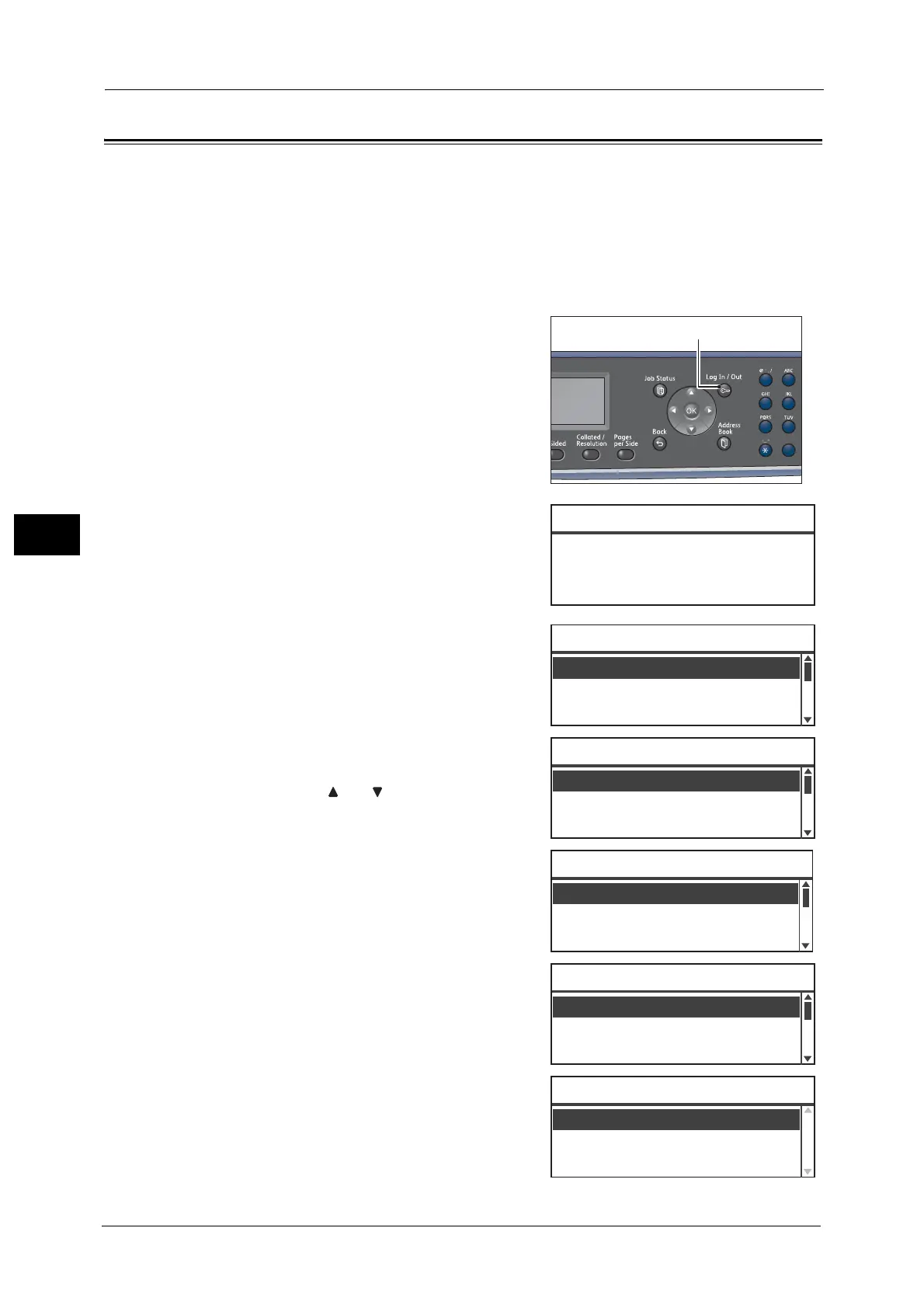4 Loading Paper
92
Loading Paper
4
Changing the Paper Settings
This section describes how to change the paper type setting for a tray.
A paper type is preset for Trays 1 to 4. Normally, [Plain 1] is set for the trays. To maintain
the same print quality after changing paper in a different quality in the same tray, you need
to change the paper quality setting for the tray that matches new paper loaded.
For more information, refer to "Supported Paper Type" (P.83).
For information on the paper size setting for Tray 5, refer to "Tray 5" (P.140).
1 Press the <Log In/Out> button.
2 Use the numeric keypad to enter the passcode,
and then press the <OK> button.
Note • The passcode is initially set to "11111" (five "1"
digits).
• The <Log In/Out> button lights up when the
machine is in System Administration mode.
3 Select [System Settings], and then press the
<OK> button.
4 Select [Paper Tray Settings], and then press the
<OK> button.
Note • Select < > or < > button to move the display
up and down.
5 Select [Tray Settings], and then press the <OK>
button.
6 Select the desired paper tray, and then press the
<OK> button.
7 Select [Paper Type], and then press the <OK>
button.
Note • If you select Tray 5 (bypass), [Paper Size] and
[Paper Type] are displayed. To change the
paper size, select [Paper Size].
1
2
45
78
0
[ ]
System Admin. Passcode
Network Settings
...
Copy Settings
...
Tools
System Settings
...
Consumables Settings
...
Region & Timer Settings
...
System Settings
Paper Tray Settings
...
Auto Paper Selectio
...
Paper Size Settings
...
A/B Series
...
Paper Tray Settings
Tray Settings
...
Tray 2
...
Tray 3
...
Tray Settings
Tray 1
...
Tray 1
Paper Type
...
Plain 1
