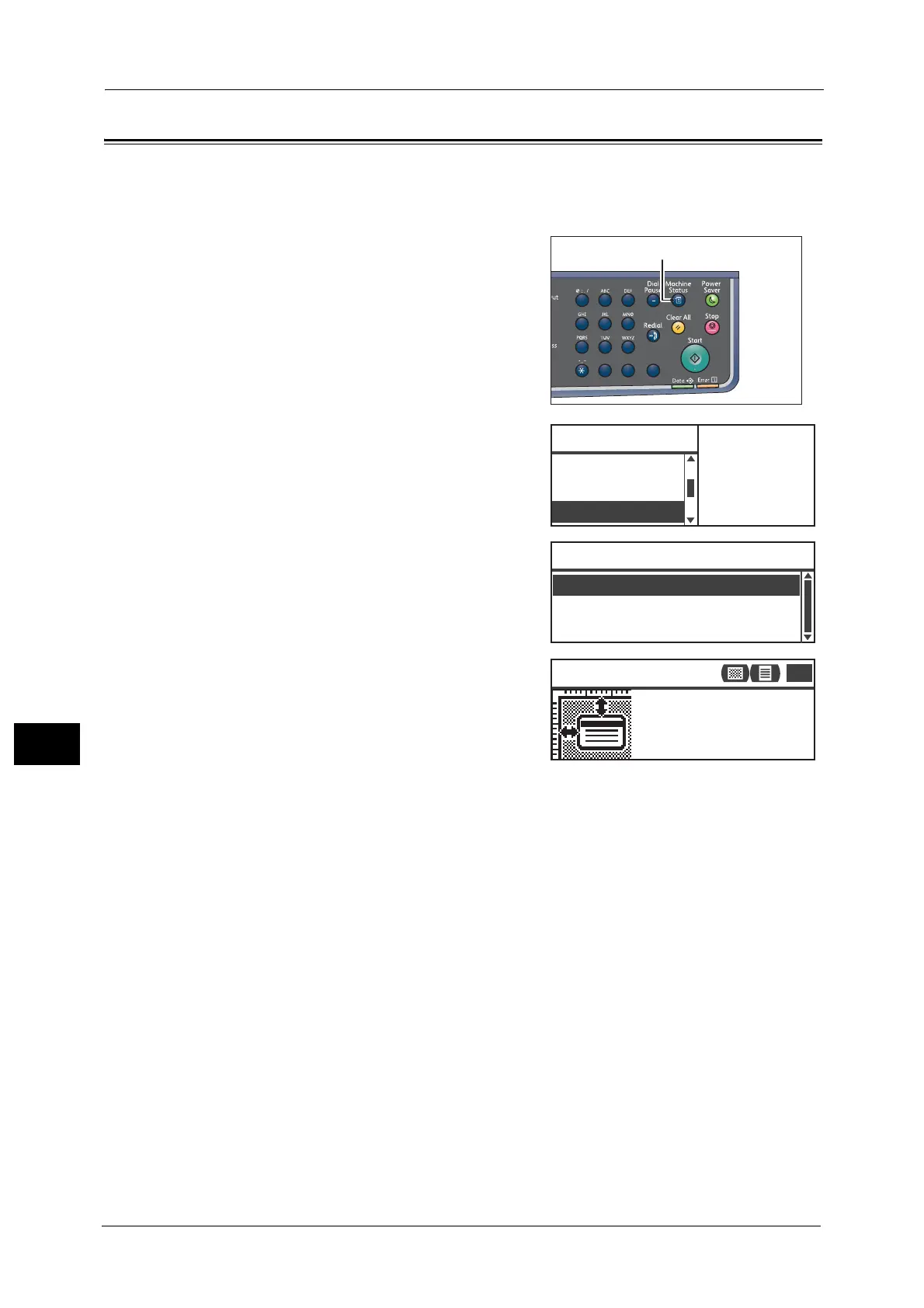9 Machine Status
170
Machine Status
9
ID Card Guidance Display
You can set whether to display the guidance of the ID Card Copy feature.
By default, the machine is set to display the guidance.
1 Press the <Machine Status> button.
2 Select [ID Card Guidance], and then press the
<OK> button.
3 To disable the guidance, select [Off], and then
press the <OK> button.
- Sample of guidance for ID Card Copy -
1
23
456
789
0#
C
Notification Display
...
ID Card Guidance Display
...
Machine Status
Print Report
...
Toner Status:
OK
Drum Status:
OK
On
ID Card Guidance Display
Off
Place card face down,
5mm from top left corner
of Document Glass.
ID Card Copy Guide
1
1
