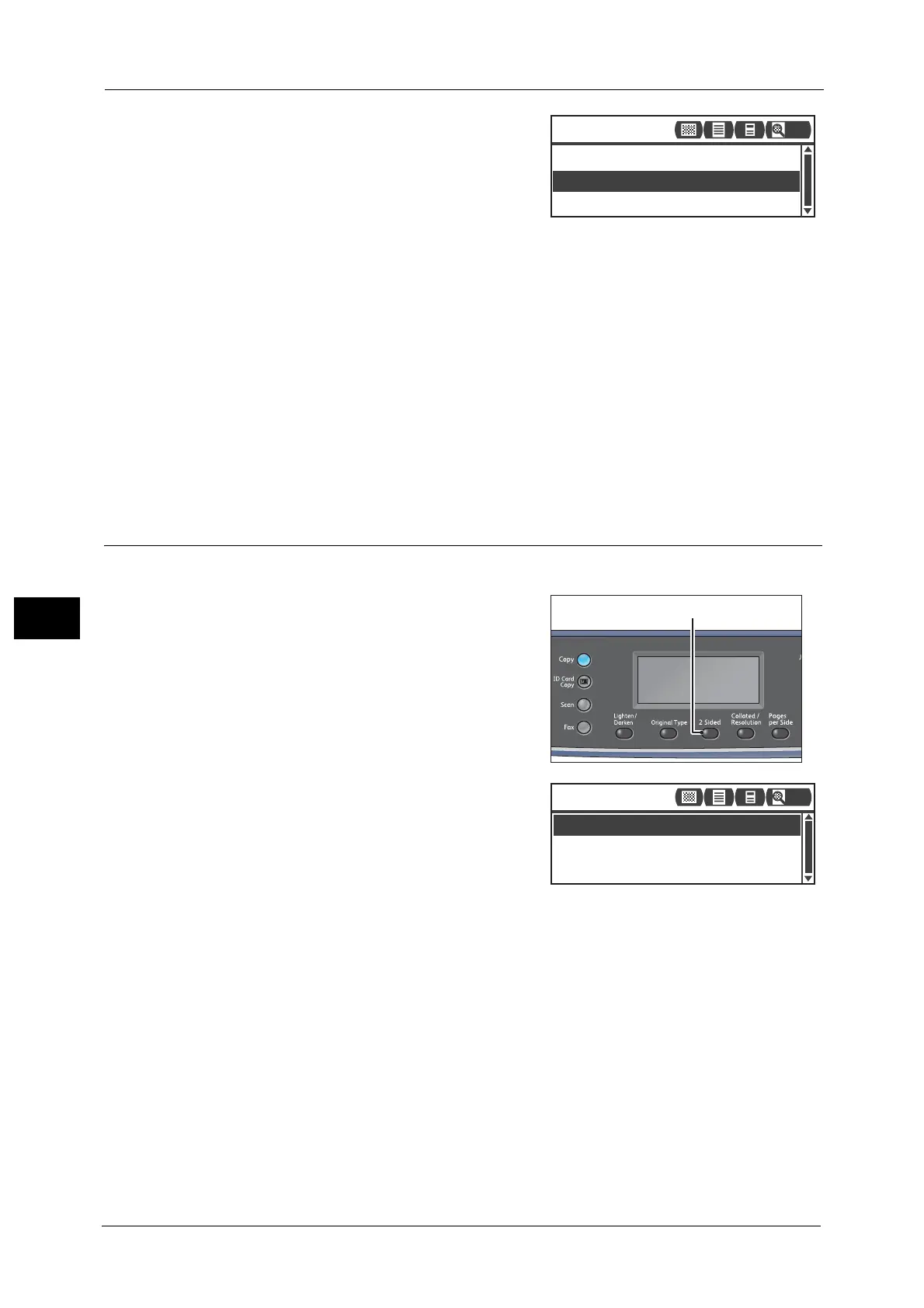6 Scan
128
Scan
6
2 The selection of a document type changes
everytime the <Original Type> button is pressed.
The selection is applied when the screen is
returned to the main menu screen without
pressing the <OK> button.
You can change the displayed time length of the
setting screen.
For more information on changing the displayed time length of the setting screen, refer to the "Quick-Button Selection
Timer" (P.171).
Text (default)
Select this item when document contains sharp black and white objects such as text.
Photo & Text
Select this item when document contains both text and photos.
Photo
Select this item when document contains only photos.
2 Sided
You can set to scan a 1 Sided or 2 Sided document.
1 Press the <2 Sided> button.
2 The selection of a copy method changes
everytime the <2 Sided> button is pressed. The
selection is applied when the screen is returned
to the main menu screen without pressing the
<OK> button.
You can change the displayed time length of the
setting screen.
For more information on changing the displayed time length of the setting screen, refer to the "Quick-Button Selection
Timer" (P.171).
Off
Select [Off] for a one-sided document.
Flip on Long Edge
Scans document in portrait orientation to be turned side-to-side.
Flip on Short Edge
Scans document in landscape orientation to be turned side-to-side.
Photo & Text
Photo
Text
Scan to [01]
200
Flip on Long Edge
Off
Flip on Short Edge
Scan to [01]
200
