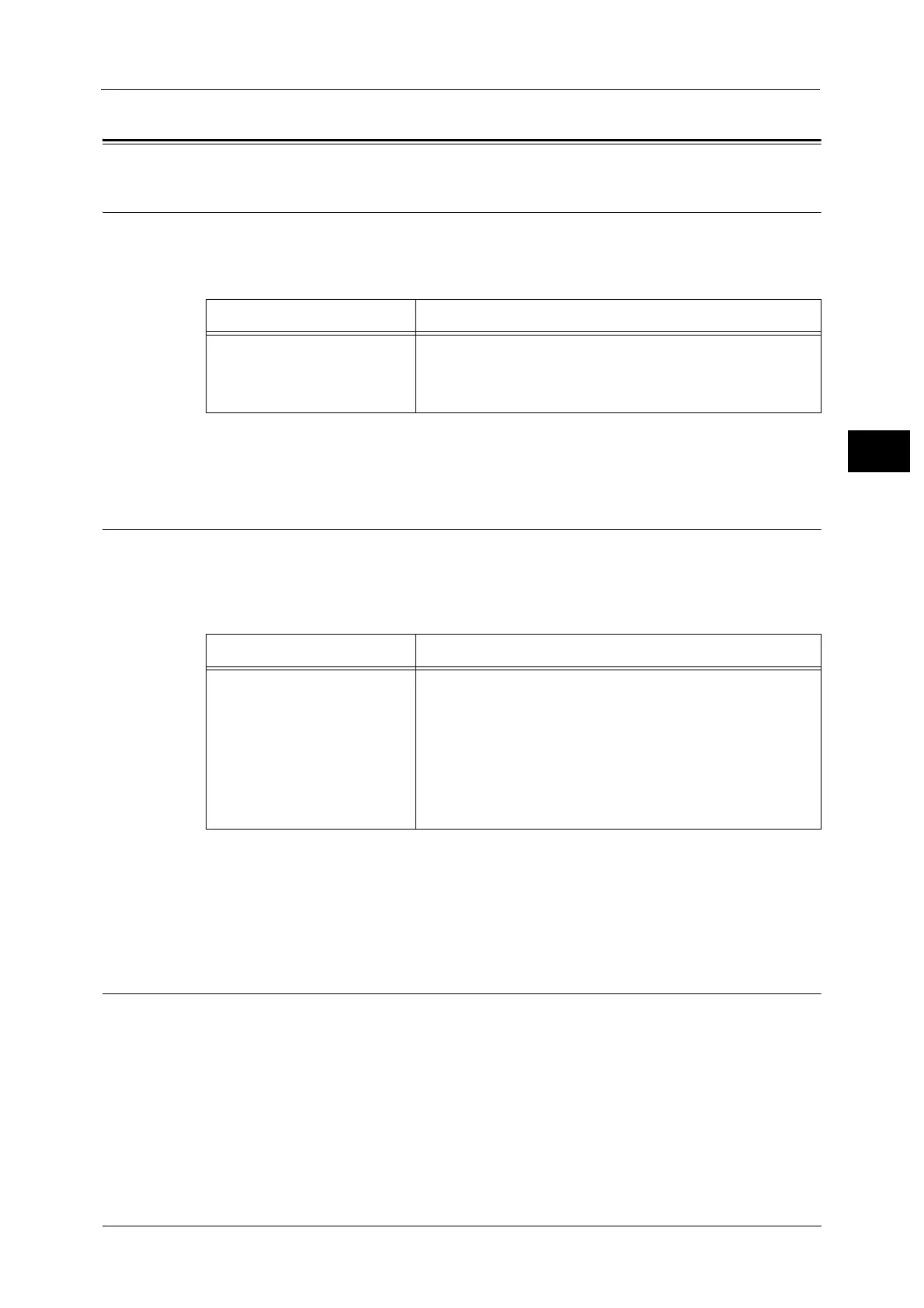Installing the Print Driver/Scan Driver
57
Environment Settings
2
Installing the Print Driver/Scan Driver
Installing the Print Driver
To enable the machine to print, you must first install a print driver from the Media
(Software/Product Manual).
The Media (Software/Product Manual) contains the following print driver.
To install the print driver, follow the instructions by clicking the "Manual (HTML)" on the
[Documentation] tab in the Media (Software/Product Manual).
Installing the Scan Driver
A direct USB connection to a computer lets you load scanned data from the machine
directly to the computer.
The Media (Software/Product Manual) comes with the TWAIN-compatible and Windows
Image Acquisition (WIA)-compatible scan driver.
To install the scan driver, follow the instructions by clicking the "Manual (HTML)" on the
[Documentation] tab in the Media (Software/Product Manual).
Be sure to restart the computer immediately after installing the scan driver.
Note • This function is not available on a network environment.
Uninstalling
Uninstalling the Print Driver
To uninstall the print driver, use the uninstallation tool on the Media (Software/Product
Manual). Follow the instructions provided in the "Manual (HTML)" included on the Media
(Software/Product Manual).
Uninstalling Other Software
To uninstall other software installed from the Media (Software/Product Manual), see the
application's Readme file. Readme files can be displayed from the "Product Information
(HTML)" on the Media (Software/Product Manual).
Print Driver Name Description
FX DocuCentre S2520/S2320 Click [Print Driver] in the [Main] menu of the Media (Software/
Product Manual) to start the installation. The standard print
driver converts the data created by the application software to
images before sending them to the printer.
Application Description
TWAIN-compatible and
Windows Image Acquisition
(WIA)-compatible Scan Driver
Click [Scan Driver] in the [Main] menu on the Media (Software/
Product Manual) to start the installation.
This function can be used to load scan data from a TWAIN-
compatible or Windows Image Acquisition (WIA)-compatible
application installed on a computer.
Note •Only 32-bit TWAIN-compatible applications are supported.
For more information, refer to "Loading Scan Data Using the PC-Based
Application" (P.120).
