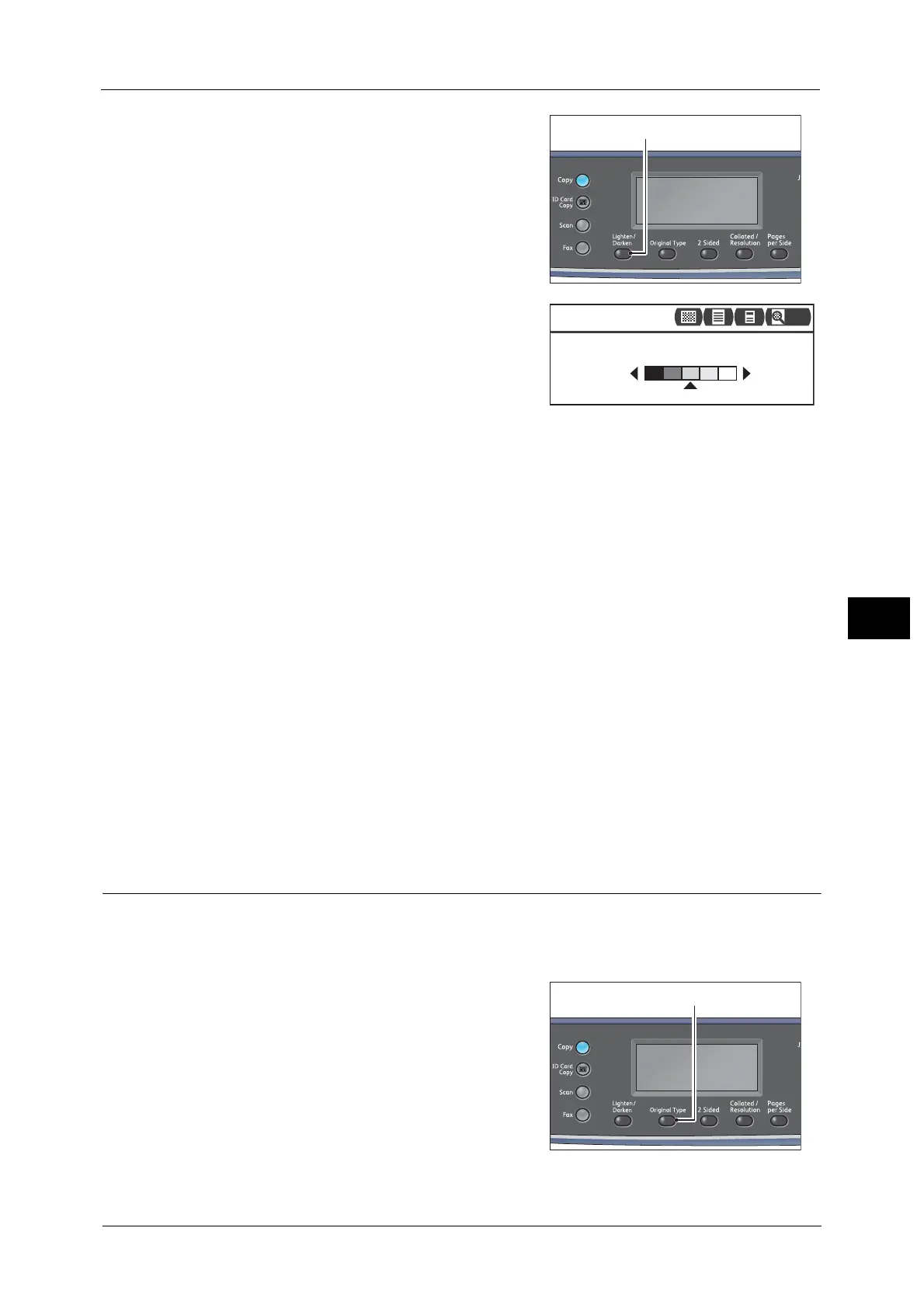Advanced Scanner Settings
127
Scan
6
1 Press the <Lighten/Darken> button.
2 The selection of the brightness level changes
everytime the <Lighten/Darken> button is
pressed. The selection is applied when the screen
is returned to the main menu screen without
pressing the <OK> button.
You can change the displayed time length of the
setting screen.
For more information on changing the displayed time length of the setting screen, refer to the "Quick-Button Selection
Timer" (P.171).
Darken +2
Scans with the darkest density. Use this setting to scan document containing light objects.
Darken +1
Scans with a fairly dark density. Use this setting to scan document containing fairly light
objects.
Normal
Scans with the same density as document.
Lighten +1
Scans with a fairly light density. Use this setting to scan document containing fairly dark
objects.
Lighten +2
Scans with the lightest density. Use this setting to scan document containing dark objects.
Original Type
You can set the type of document to optimize the scan data.
Note • When [Color Mode] is set to [Color], the image quality of [Text] and [Photo] are equivalent to that of
[Photo & Text].
1 Press the <Original Type> button.
Lighten/Darken
Lighten/Darken
...
Darken Normal Lighten
200
