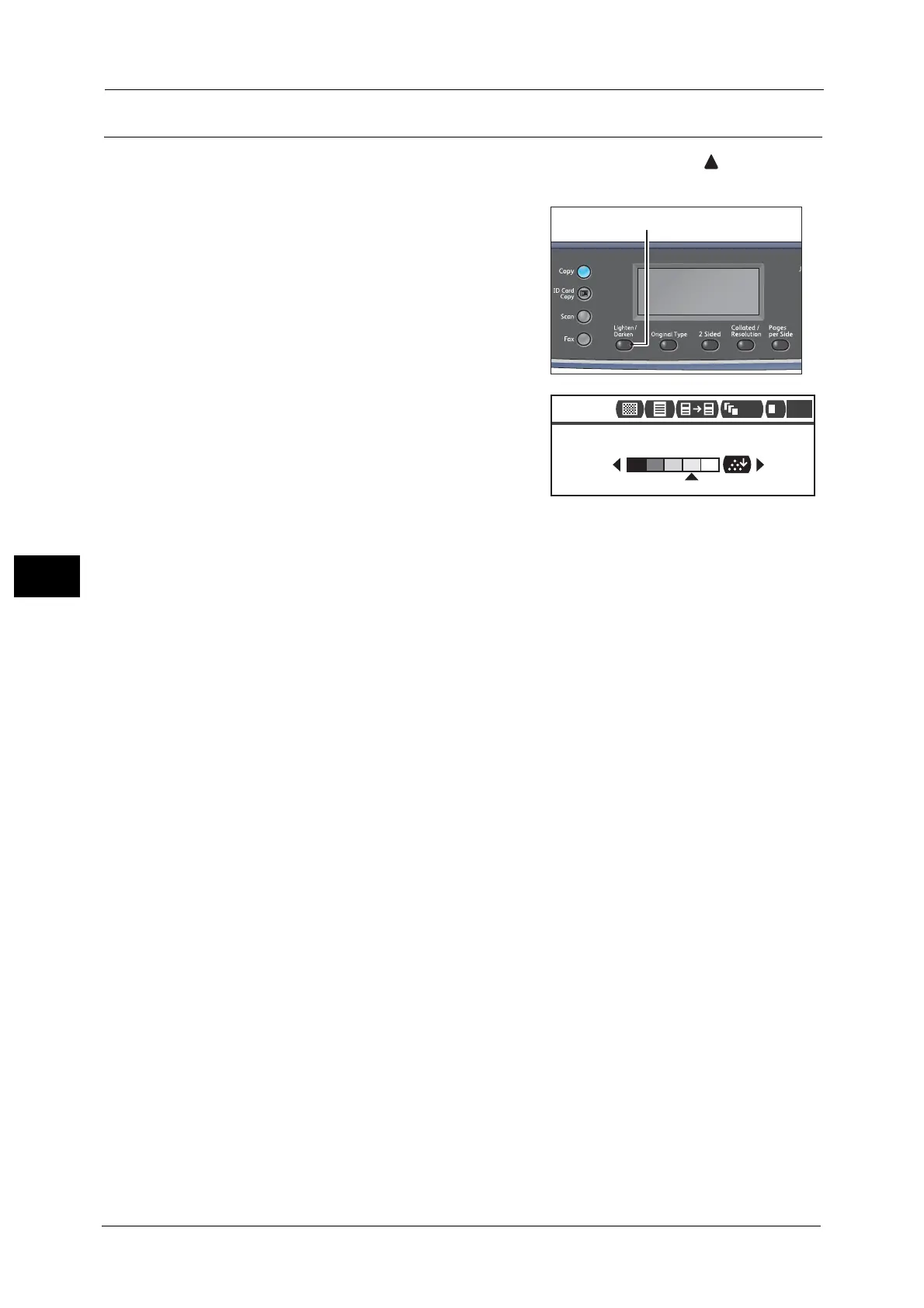5 Copy
106
Copy
5
Lighten/Darken
You can set the density from the five levels. The farther left the position of , the darker the
copy; the farther right, the lighter and the toner saver mode.
1 Press the <Lighten/Darken> button.
2 The selection such as a brightness level and the
Toner Saver changes everytime the <Lighten/
Darken> button is pressed. The selection is
applied when the screen is returned to the main
menu screen without pressing the <OK> button.
You can change the displayed time length of the
setting screen.
For more information on changing the displayed time length of the setting screen, refer to the "Quick-Button Selection
Timer" (P.171).
Darken +2
Creates copies with the darkest density. Use this setting to scan document containing light
objects.
Darken +1
Creates copies with a fairly dark density. Use this setting to scan document containing fairly
light objects.
Normal
Creates copies with the same density as document.
Lighten +1
Creates copies with a fairly light density. Use this setting to scan document containing fairly
dark objects.
Lighten +2
Creates copies with the lightest density. Use this setting to scan document containing dark
objects.
Toner Saver
Creates copies using less amount of toner with the following settings.
Lighten/Darken: Lighten +2
Sharpness: Sharpen +2
Original Type: Photo & Text
Important • The Toner Saver cannot be selected for ID Card copy.
