
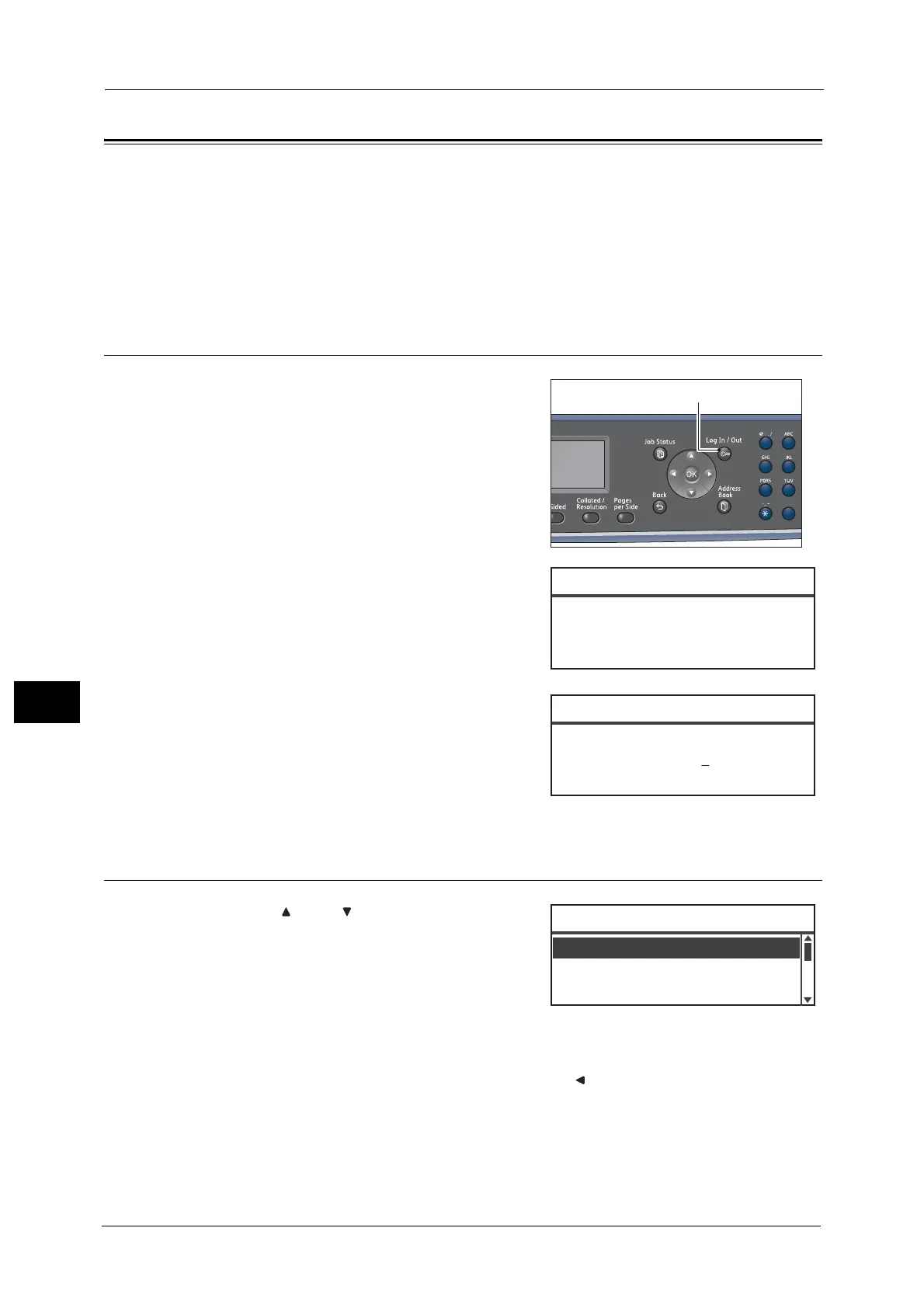 Loading...
Loading...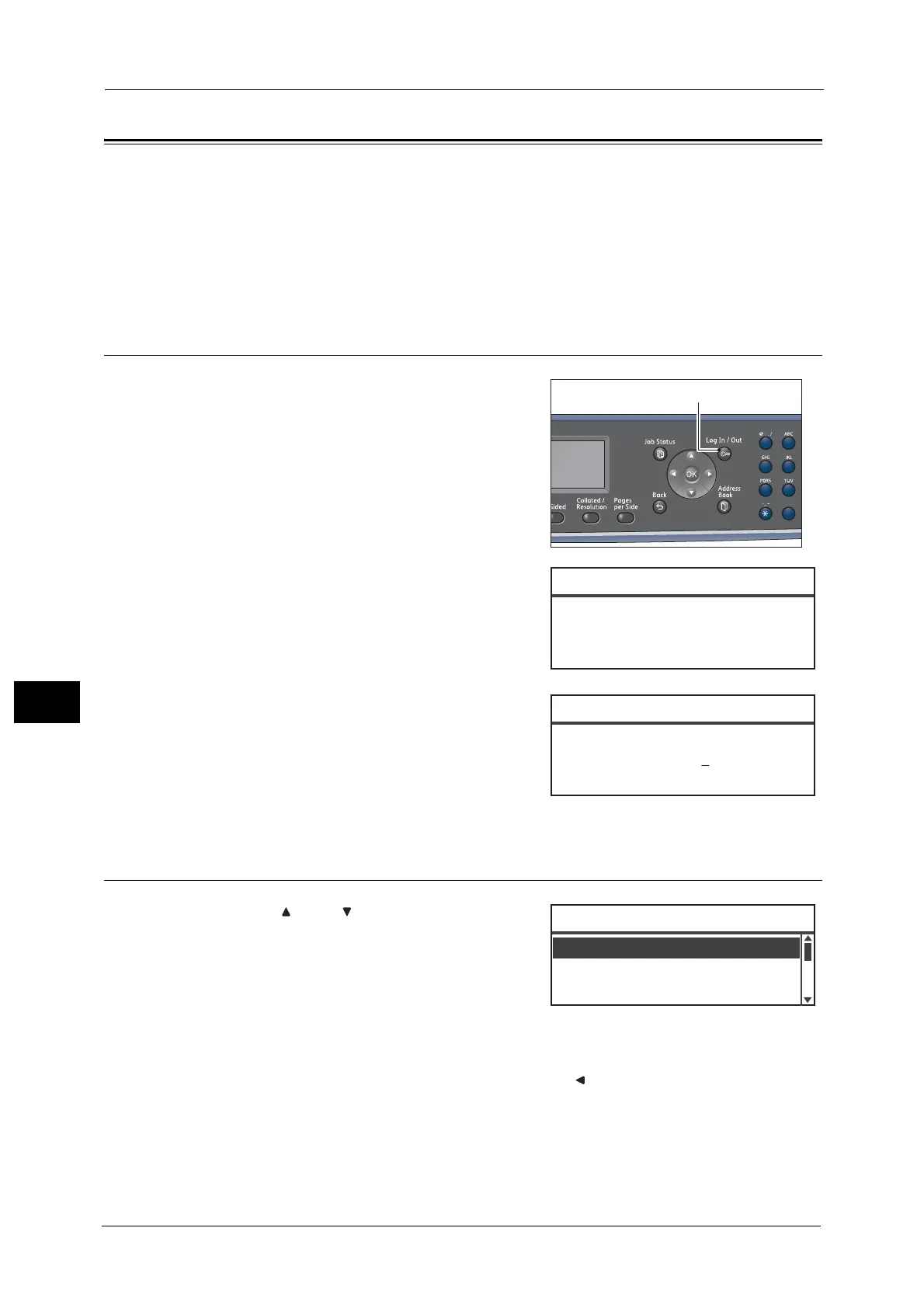
Do you have a question about the Fuji Xerox DocuCentreS2520 and is the answer not in the manual?
| Print Speed (Black & White) | 25 ppm |
|---|---|
| Print Resolution | 1200 x 1200 dpi |
| Monthly Duty Cycle | 50, 000 pages |
| Memory | 256 MB |
| Copy Speed (Black & White) | 25 cpm |
| Copy Resolution | 600 x 600 dpi |
| Scan Resolution | 600 x 600 dpi |
| Functions | Print, Copy, Scan, Fax |
| Fax Transmission Speed | 33.6 kbps |
| Maximum Paper Size | A3 |
| Operating System Compatibility | Windows, Mac, Linux |
| Paper Capacity | 250 sheets |
| Connectivity | USB |
| Network Connectivity | Ethernet |
Presents crucial safety instructions for operating the machine.
Guides on configuring TCP/IP settings for network use.
Provides instructions for installing necessary drivers.
Provides step-by-step instructions for loading paper into various trays.
Explains how to adjust paper guides for different sizes in trays.
Guides on setting the paper type for each tray.
Covers various adjustments like density, duplexing, and collation.
Details how to email scanned documents.
Explains scanning to a network computer via SMB.
Details settings like density, resolution, color mode, and file format.
Details IP address configuration and network options.
Instructions for replacing toner and drum cartridges.
Guides on cleaning the exterior, document glass, and rollers.
Provides a flowchart for diagnosing issues.
Solutions for power, connectivity, and operational errors.
Addresses issues like dirty copies or poor print quality.
Solutions for document feeding and output alignment issues.
Fixes for print job failures and output anomalies.
Troubleshooting for scanning, data loading, and email transmission.
Resolves issues with TCP/IP, CentreWare, and SMB services.
Lists specific error codes and their remedies.
Detailed procedures for clearing paper jams in various locations.
Steps for removing jammed documents from the feeder.











