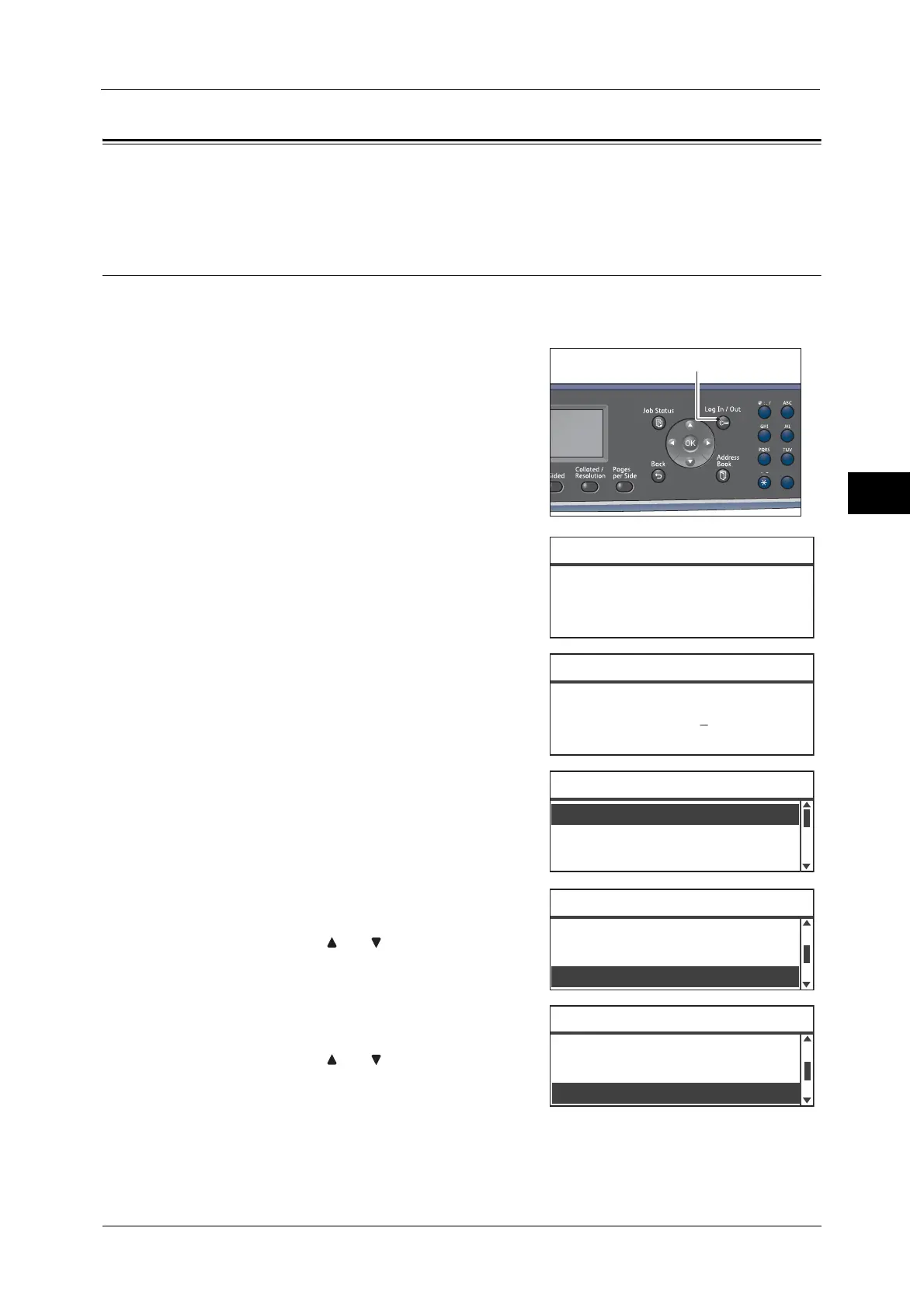About the Default Display Screen
73
Product Overview
3
About the Default Display Screen
The [Default Display] screen lets you change the Default Display Screen — the screen
displayed when turning the power ON and after returning from the Power Saver mode.
Setting the Default Display
You can set the default displayed screen from Copy or Scan screen.
Note • Some screens cannot be set on some models.
1 Press the <Log In/Out> button.
The passcode input screen appears.
Note • The passcode is initially set to "11111" (five "1"
digits).
2 Use the numeric keypad to enter the passcode,
and then press the <OK> button.
Note • The <Log In/Out> button lights when the
machine is in System Administration mode.
3 Select [System Settings], and then press the
<OK> button.
4 Select [Other Settings], and then press the <OK>
button.
Note • Select < > or < > button to move the display
up and down.
5 Select [Default Display], and then press the <OK>
button.
Note • Select < > or < > button to move the display
up and down.
1
2
45
78
0
[ ]
System Admin. Passcode
[* * * * * ]
System Admin. Passcode
Network Settings
...
Copy Settings
...
Tools
System Settings
...
Region & Timer Settings
...
Other Settings
...
System Settings
Consumables Setting
...
Default Display
...
Other Settings
Off
Job History Verbos
...
Maintenance
...
Copy
